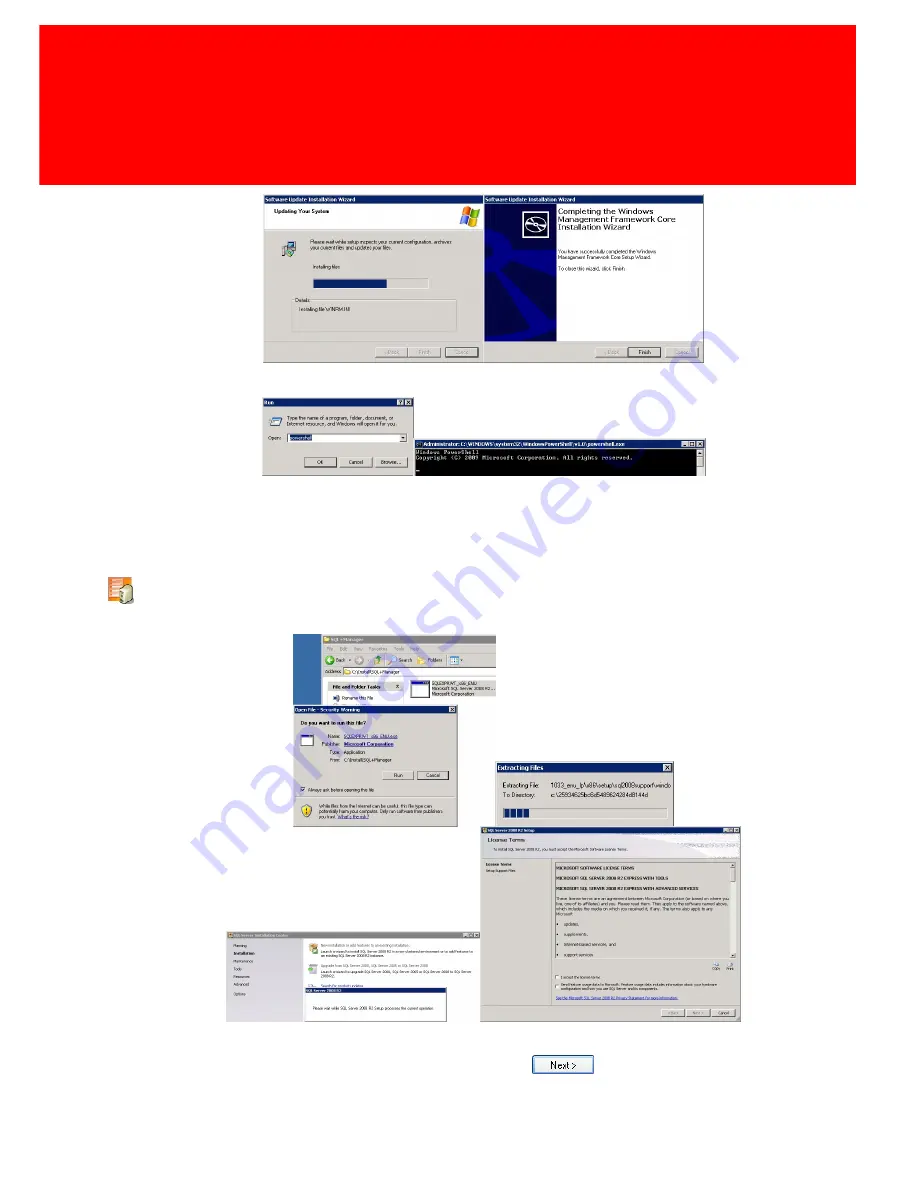
Version 7.5.6 - 13
Software installation
5. Finish the installation.
6. Check by clicking the Windows Start button and executing the 'Run' command 'Powershell' (as
seen in the left screen) if the Powershell is working. If a window like the right screen is seen,
Powershell is working correctly.
The installation of the Microsoft SQL Server software
7. Run the SQL setup.
8. Tick the box to show the licence is accepted and click
. The SQL setup will now start
installing.
Summary of Contents for pospro
Page 2: ......
Page 6: ......
Page 7: ...Introduction PartI...
Page 11: ...Setup PartII...
Page 22: ...16 PosPRO Setup The installation of the OPOS software 14 Run the OPOS Setup press press...
Page 29: ...Configuration PartIII...
Page 55: ...User Interface PartIV...
Page 75: ...Version 7 5 6 69 PosPRO Manager Configuration Keyboard Configuration...
Page 76: ...70 PosPRO User Interface Tenders Configuration System Settings...
Page 77: ...Version 7 5 6 71 PosPRO Manager Maintenance Station...
Page 80: ...74 PosPRO User Interface Close To exit the application choose...
Page 81: ...Usage PartV...
Page 84: ......
Page 85: ...IBOM CashPRO PartVI...
Page 89: ...Solving challenges PartVII...
Page 91: ...Notes PartVIII...
Page 92: ...86 PosPRO Notes Notes This area is meant for the reader s notes...
Page 93: ...Version 7 5 6 87...
Page 94: ...88 PosPRO Notes...
Page 96: ......






























