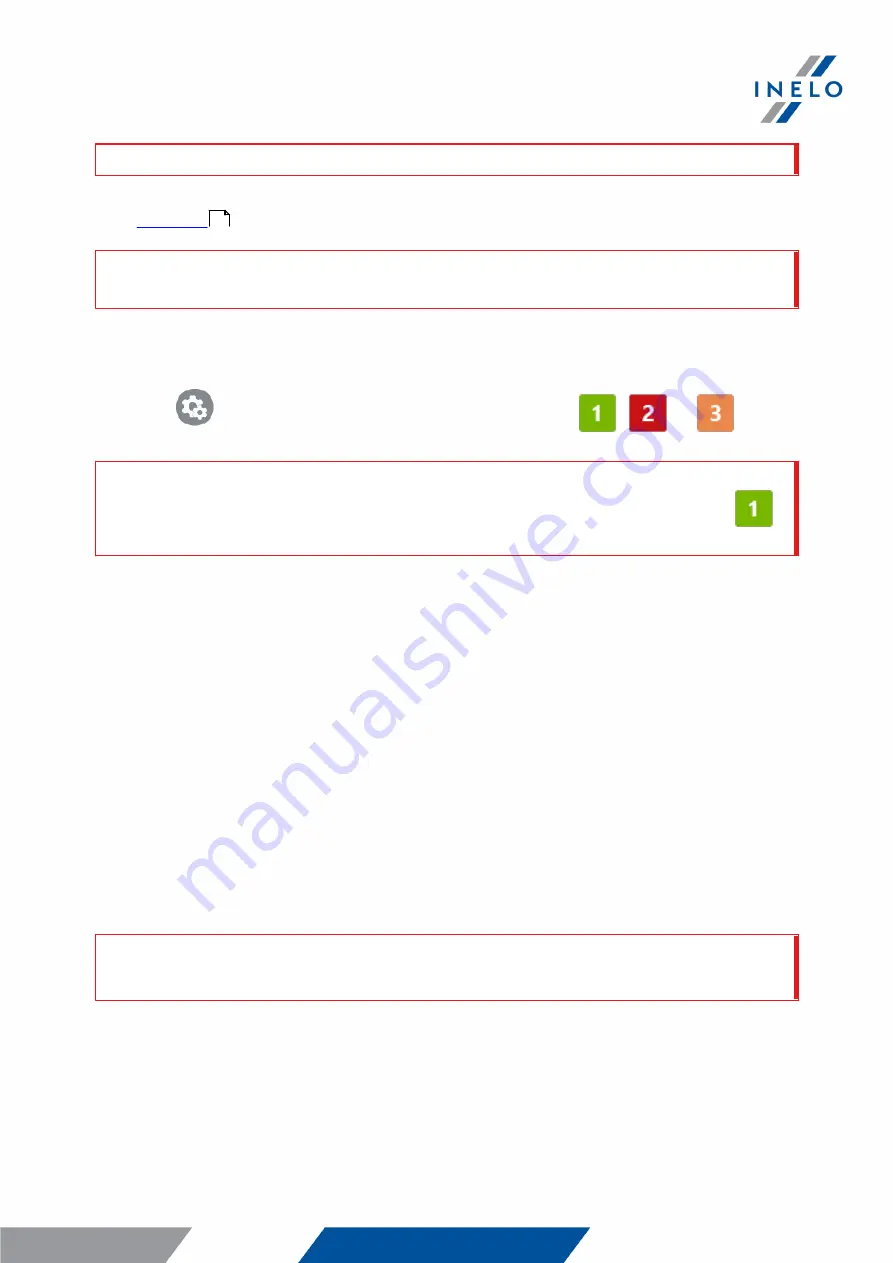
Download from driver card
13
In old tachograph types you may also need to insert the company card.
·
- insert a company card and the driver card to any tachograph slots;
After reading the company card some tachographs may request "unlocking" confirmation.
In this case, "unlock" the tachograph, or "Technical data" and "Activities" will not b e downloaded.
3. Connect TachoReader Basic to the tachograph.
4. Use the
button to select the appropriate configuration:
,
or
;
If, after you inserting the device into the tachograph slot, you do not switch the configuration immediately,
after approximately 5 seconds TachoReader Basic will start the download automatically with
configuration.
after approx. 5 seconds the device will automatically start downloading data. The download
will be indicated with the LED blinking green-red, or green only (there may be times when the
LED will be off).
5. When the download is finished, the device will play a short tune and a the LED will blink
steadily green.
6. Disconnect TachoReader Basic from the tachograph and remove the driver card and possibly
the company card.
7. The data is saved to a file (Surname_First name_Middle name_Date and time of data
download.DDD) placed in the CARD directory in the device memory.
7. Transferring data files into PC
The files downloaded from the driver card are stored in the CARD directory, while files downloaded from the
digital tachograph are stored in the TACHO directory.
Never transfer, delete, or rename these directories!
12





















