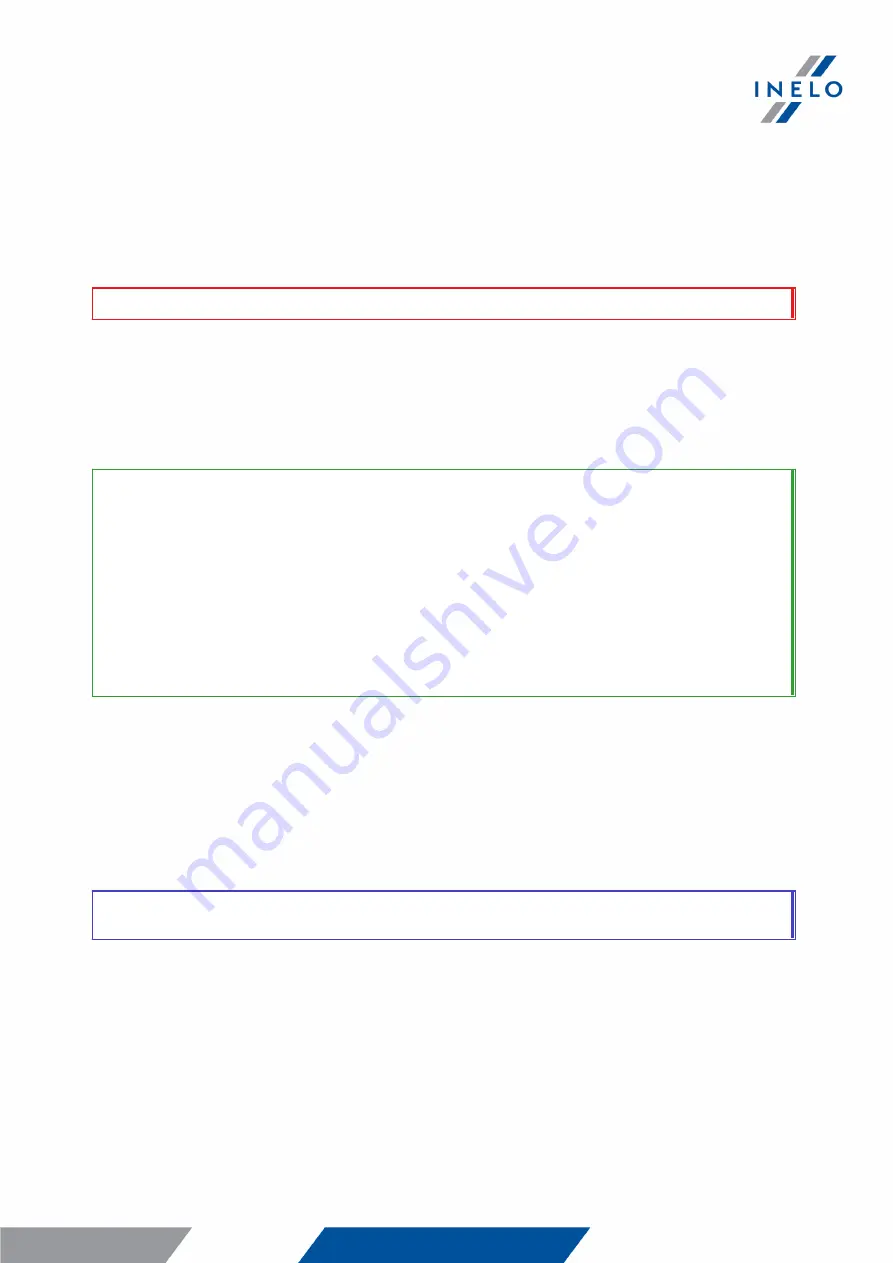
Transferring data files into PC
14
Recommended procedure for data transfer from TachoReader Basic to a computer:
1. Launch TachoScan / 4Trans;
2. Connect the device to a USB port in your computer;
3. When you press the appropriate button, select "Download readouts" -> "all";
Menu in the 4Trans is different than shown here - refer to the 4Trans Help.
4. The program downloads the file and examines it in terms of, among others. digital signature. If
the digital signature is valid, data will be stored in the database and the file copied to the
computer. The data from the file will be displayed in the daily visualization window (see:
"Pomoc - program TachoScan / 4Trans").
Source files (original downloaded files) will b e copied (moved) to the appropriate directory configured in the
"program settings".
It is also possib le to manually copy files (b ackup) from TachoReader Basic device to your computer
without the use of 4Trans / TachoScan software. To do this, use windows or other file explorer to copy the
files and move them to the desired location (TachoReader Basic is installed on your computer as a separate
drive named "PNSTACHO").
Downloaded tachograph data file name format: "Vehicle reg. no_Date and time of the data download
(year, month, day, hour, minute, second).DDD" (Example: SB_3106G_20130520091234.DDD).
Downloaded driver card data file name format: "Surname_First name_Middle name_Date and time of the
data
download
(year,
month,
day,
hour,
minute,
second).DDD"
(Example:
Kowalski_Jan_Mateusz_20130520084432.DDD).
8. Error codes
Errors are indicated by a specific number of red LED blinks.
To identify the type of error, count the number of red LED blinks.
The LED b links red twice, then there is a pause and the whole cycle is repeated.
This means that the key is signaling the error b y b linking red twice.





















