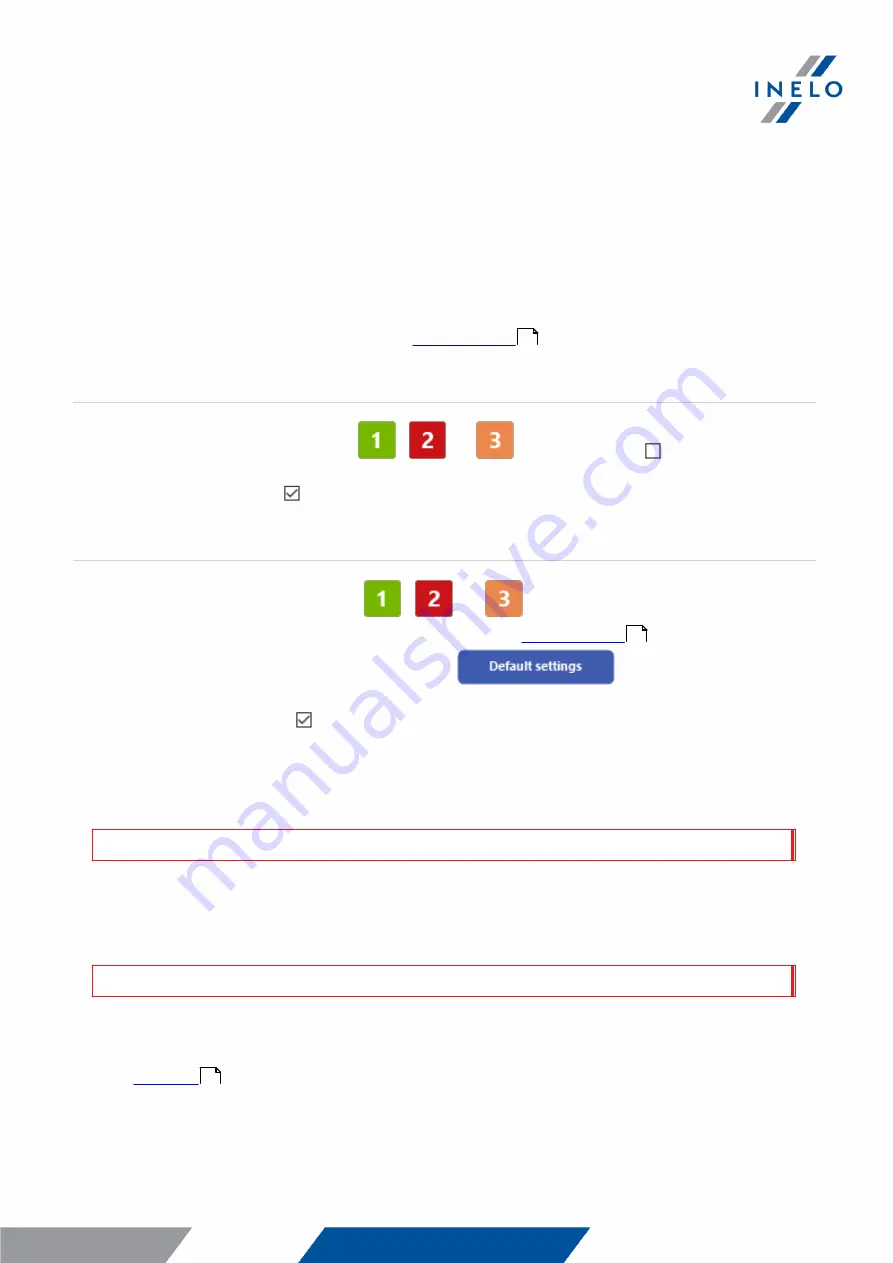
Download from driver card
12
6. Download from driver card
TachoReader Basic can download simultaneously or individually the data from a driver card
inserted in the tachograph and the tachograph data. This depends on the settings described below.
Operations after connecting to a computer:
Open the device configuration window (see: "
" topic for more), and then:
Option I - Downloading data from driver card only
1. For any selected configuration of
,
or
button uncheck all the options.
2. Check one option only: Driver card download via tachograph.
Option II - Simultaneous downloading data from driver card and the tachograph
1. For any selected configuration of
,
or
button, choose the type and scope of
activities to be downloaded from the tachograph (see: "
" topic for more).
If you are not sure what to choose, click on the
button.
2. Additionally, check the : Driver card download via tachograph option.
Operations on the vehicle:
We recommend that you read the operating instructions of the tachograph.
1. Turn the ignition switch to position II (ignition) - until the lights on the dashboard switch on
(switching on the tachograph).
We recommend to carry out the ab ove step accompanied b y the driver of the vehicle.
2. Depending on the selected option:
·
- insert the driver card into any slot of the tachograph;
6
6
12





















