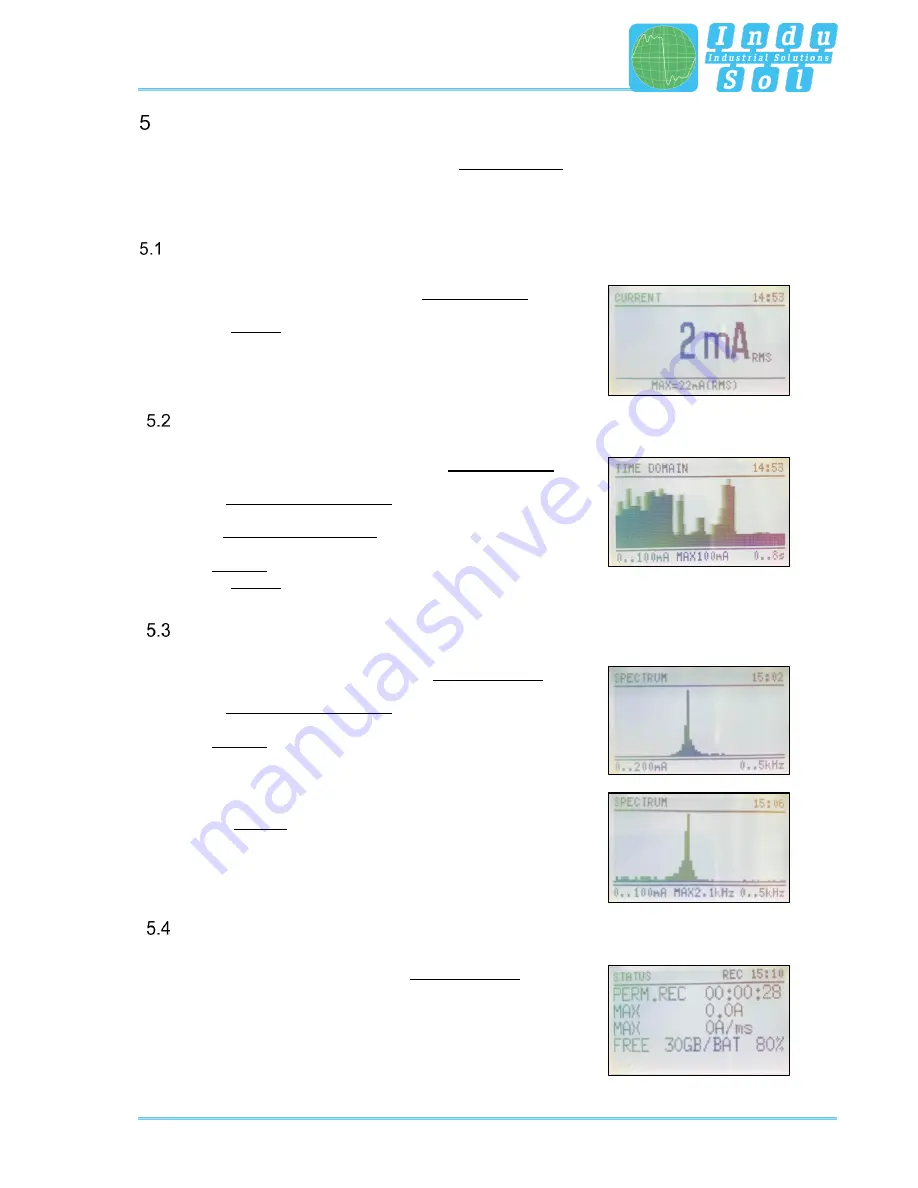
Viewing current values
Intelligent current clamp meter ISMZ I
– User Manual
11
Viewing current values
Once you have switched on the ISMZ I with the red Power button (1), you are in the CURRENT menu. The
current effective value (RMS) is displayed.
Measuring the current effective value
Switch into the CURRENT menu with the Mode button (2).
Pressing Hold (5) displays or hides the maximum value.
Viewing the current course
Switch into the TIME DOMAIN menu with the Mode button (2).
Use the arrow buttons (6) and (10) to change the zoom stage of
the current (Y-axis).
Use the arrow buttons (7) and (9) to change the zoom stage of the
time (X-axis).
Press Enter (8) to stop the display and to start it again.
Pressing Hold (5) displays or hides the maximum value.
Viewing the spectrum
Switch into the SPECTRUM menu with the Mode button (2).
Use the arrow buttons (6) and (10) to change the zoom stage of
the current (Y-axis).
Press Enter (8) to stop the display.
Pressing Hold (5) displays/hides the frequency range with the
highest components.
Status memory, battery and recording
Switch into the STATUS menu with the Mode button (2).
You will receive information on available memory and the battery
status in %. Once a recording is active, you receive information on the
recording duration as well as maximum values or trigger exceedances.
Summary of Contents for EmCheck ISMZ I
Page 1: ...Intelligent current clamp meter ISMZ I User Manual 1...
Page 2: ......
Page 18: ......
Page 19: ......



















