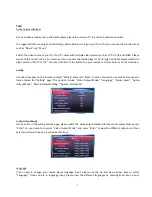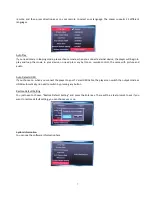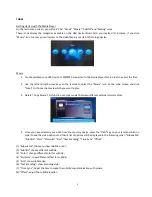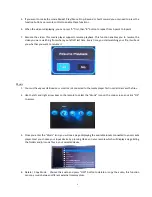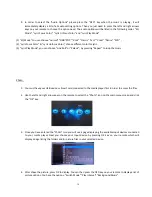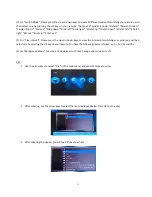9
5.
If you want to make the movie Repeat, Play/Pause, Stop, Rewind or Fast Forward you only need to press the
function buttons on remote control to enable these functions.
6.
When the video is displaying, you can press “A” first, then “B” button to repeat from A point to B point
7.
Resume the video: This media player supports resume playback. This function enables you to resume the
video you were watching from where you left off last time. Every time, you start watching your file, it will ask
you whether you want to resume it.
Music
1.
You must have your USB device or smart card connected to the media player first in order to access the files.
2.
Use the left and right arrow keys on the remote to select the “Music” icon on the main screen and click “OK”
to access.
3.
Once you enter the “Music” icon, you will see a page displaying the available inputs connected to your media
player. Next you choose your input device by pressing OK key on your remote which will display a page listing
the folders and/or music files in your selected device.
8.
Delete / Copy Music: Choose the audio and press “OSD” button to delete or copy the audio, this function
can copy music between different external memory disks.