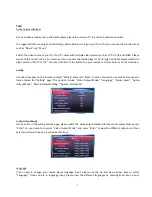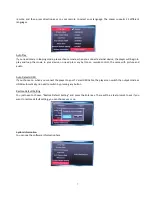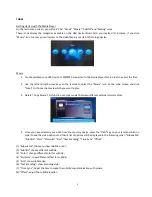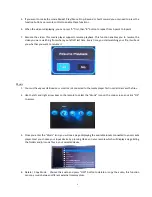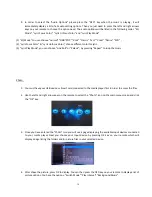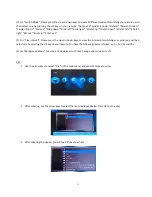8
THREE
Getting started with the Media Player
On the main menu screen, you will see “File” “Music” “Movie” ”PHOTO” and ”Setting” icons
These icons display the categories available on the USB device/Smart Card you inserted for instance, if you click
“Movie” Icon to enter, you will access to the video files in your USB / SD storage device.
Movie
1.
You should have your USB device or SD/MMC connected to the media player first in order to access the files;
2.
Use the left and right arrow keys on the remote to select the “Movie” icon on the main screen and click
“Enter“ to choose the movie which you want to play;
3.
Delete / Copy Movie: This function can copy movies between different external memory disks.
4.
Once you have selected your video from the memory device, press the “OSD” key on your remote control in
order to see the video options and then a list of options will be displayed in the following order: “Subenable”
“Subtitle” “Color” “Rimcolor” “Size” “Text Encoding” “Time Sync” “Offset”
(1) “Subenable”, choose to show subtitle or not.
(2) “Subtitle”, choose different subtitle;
(3) “Color”, change different color for subtitle;
(4) “Rimcolor”, show different effect for subtitle;
(5) “Size”, show subtitle size;
(6) “Text Encoding”, show encoding style;
(7) “Time Sync”, Adjust the time to make the subtitle’s synchronization with movie.
(8) “Offset”, adjust the subtitle location