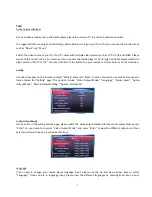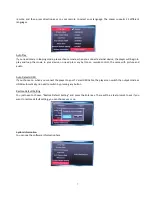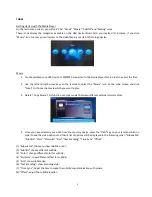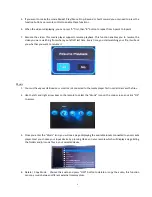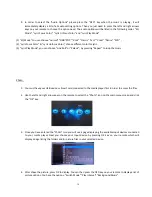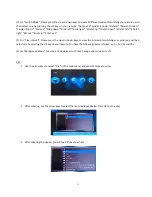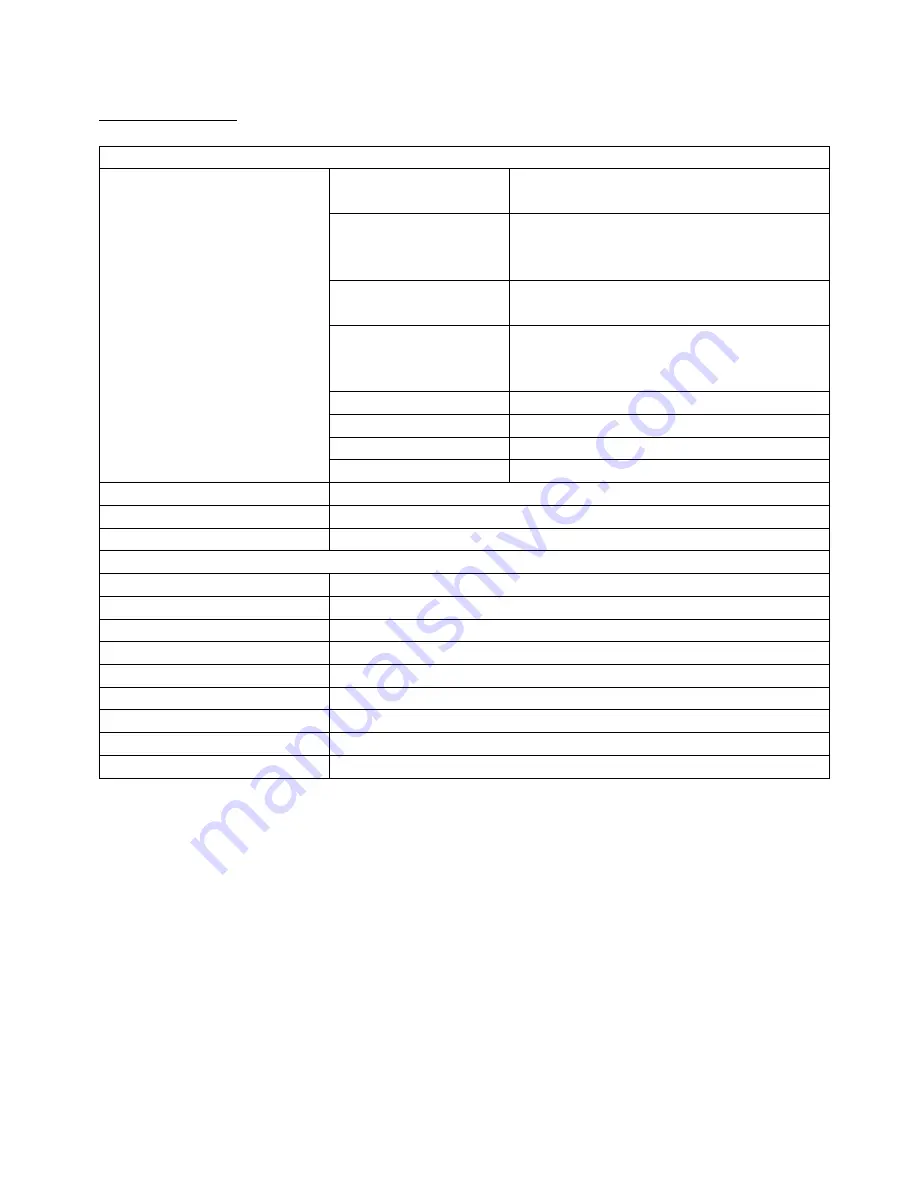
3
Product specifications
Audio & Video Decoding
Video
MPEG1
DAT
(up
to
720*576),
MPG
(up
to
720*576),MPEG (up to 720*576)
MPEG2
MPG(up to 1080p) MPEG(up to 1080p),
VOB(up to 1080p), TS/TP(up to 1080p),
M2TS(up to 1080p)
MPEG4(Xvid)
MKV(up to 1080p), AVI(up to 1080p),
MP4(up to 1080p), M2TS(up to 1080p)
H.264
MKV(up to 1080p), AVI(up to 1080p)
MP4(up to 1080p), MOV(up to 1080p)
M2TS(up to 1080p), TS/TP(up to 1080p)
WMV9/VC-1
M2TS(up to 1080p),WMV(up to 1080p)
Real Video
RM/RMVB(up to 720p)
MJPEG
AVI(up to 1080p)
FLV
FLV(up to 1080p)
Audio
MP3/WMA/WAV/OGG/AAC/APE/FLAC/RA/AC3/DTS
Picture
JPG/BMP/PNG/GIF
Subtitle
SRT/SMI/ASS/SSA/ idx +sub
Hardware Specifications
Video Output
AV ( PAL/NTSC) / HDMI ( 480P, 720P, 1080i, 1080P )
Audio Output
Audio L/R/ HDMI ( Stereo )
Hard Disk
FAT / FAT32 / NTFS /ex FAT
LED
HDMI / AV Output
IR
Receive signals from Remote Control
Size
90 x 90 x 36 mm
USB OTG
USB2.0 Host
Memory Card
SD / SDHC / MMC
Power
DC 5V / 2A