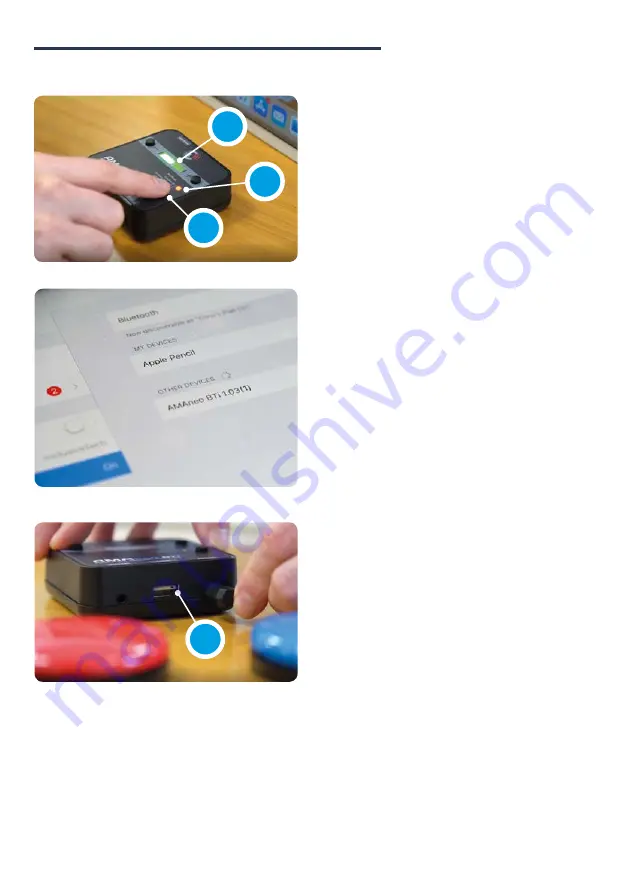
When the status LED
(6)
is off:
switch on AMAneo BTi by holding
down the selection key
(7)
for 4
seconds until a signal is heard and
the bar graph display
(3)
lights up
completely.
Connect AMAneo BTi to your
iPad or iPhone: in the settings
of the iPad or iPhone, switch on
Bluetooth
and select AMAneo
BTi at the bottom among “other
devices”. then AMAneo BTi
connects to your iPad or iPhone.
The LED
(6)
now lights up
permanently.
The USB port
(9)
is for connecting
any assistive or ergonomic
USB mouse. These include any
standard or alternative mouse
such as those that are head or
mouth-controlled and any USB
rollerball or joystick.
Even wireless mice can be used -
just plug in the USB dongle. Only
Bluetooth mice cannot be used
directly. For this purpose, a special
Bluetooth dongle is available as an
accessory.
Setting up the Bluetooth connection
9
6
7
3
5
www.inclusive.co.uk/
amaneo-bti






























