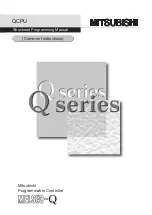There are 3 buttons on top of the
housing. You can switch between
the various setting modes (as
described below) with the
selection key
(7)
, the plus key
(5)
and the minus key
(4)
are used to
modify the respective adjustment
option.
Status LED
(6)
if the
green
LED
flashes/lights up, the AMAneo BTi
operates normally (working mode).
Assistive Settings
Tremor (anti-tremor filter)
Press selection key
(7)
briefly once
(shorter than 2 seconds) the LED
(6)
changes to
blue
.
Now you can set the tremor
filter with the plus key
(5)
and
minus key
(4)
from light to strong
filtering, as is shown on the green
bar graph
(6)
in 10 stages.
No bars in the bar graph means no
filtering, 10 LEDs in the bar graph
means the strongest filtering
effect. To return to working mode,
press the selection key
(7)
3 more
times until the LED
(6)
flashes/
lights up green again.
Dwell click (click timer)
Press selection key
(7)
3 times
(shorter than 2 seconds) the LED
(6)
changes to
yellow
. Now you
can adjust dwell click by pressing
the plus key
(5)
or minus key
(4)
.
No bars on the bar graph means
no dwell click. The dwell click
function releases the left mouse
button automatically, if the mouse
remains or is held for a certain
time on the same point. To return
to working mode, press the
selection key
(7)
‘once more’ until
the LED
(6)
flashes/lights green
again.
The range in which you can move
to trigger a dwell click can be set
with the click delay function. See
the
Click delay
section for more
information.
8
www.inclusive.co.uk/
amaneo-bti