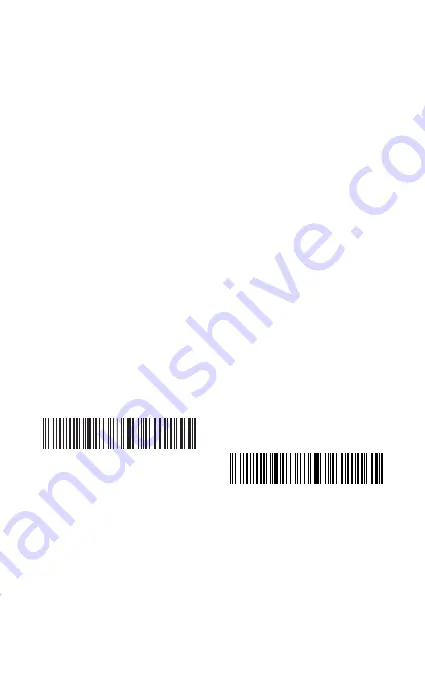
3
2. Enable the Bluetooth of the device to be connected, e.g. PC, cellphone or tablet.
3. You can do that like below.
Windows XP: Click Control Panel->Printers and Other Hardware->Add Bluetooth
Device
Windows 7/8/8.1: Click Control Panel->Add Devices
Windows 10: Click Setting->Devices->Bluetooth
macOS: Click System Preference->Bluetooth
iOS: Click Setting->Bluetooth
android: Click Setting->Bluetooth
4. Enable the Bluetooth on host device and it will automatically search for BS01001.
5. After a few seconds ‘Inateck BS01001’ will appear in the list of available devices.
Pair the two devices. The blue LED is lit when the scanner is paired successfully.
Wireless Dongle Mode
Dongle refers to the base throughout the instruction manual.
The dongle is paired with the scanner automatically when leaves factory.
1. Connect the wireless dongle to the USB port on your laptop, and the laptop will
begin installing the drive for scanner automatically.
2. Press the power button on the scanner, and the scanner is paired successfully with
the dongle with the blue LED lit.
Note
: If you can’t upload data via the dongle, please first unplug the dongle from
your laptop, and then scan the “dongle mode” and “Match” barcodes in turn till the
LED flashes green which represents that the scanner is under pairing mode. Then,
plug the dongle into the USB port again when you could hear two beeps from
the scanner with the LED flashing blue. At the time, the dongle has been paired
successfully with the scanner and the scanner is ready for data input. If there’s still
a problem, please contact our customer service via [email protected].
Dongle Mode
Match
Summary of Contents for BS01001
Page 1: ...User Guide BS01001 Barcode Scanner English Deutsch Fran ais Italiano Espa ol...
Page 2: ......
Page 28: ...26 1 USB Inateck BS01001 2 Bluetooth HID 1 Bluetooth HID Bluetooth Bluetooth HID 1 2...
Page 30: ...28 3 1 32 1 2 P C 2 32 I...
Page 32: ...30 iPad iPhone 6 Inateck BS01001 Inateck BS01001 Inateck BS01001 1 2 3 4...
Page 33: ...31 1 3 2 4 2 0 4 7 Inateck BS01001 0 4 1 5...
Page 34: ...32 CR Suffix CRLF Suffix LF Suffix No Suffix 8 9 10 30 1...
Page 35: ...33 2 10 5 30 10...
Page 36: ...34 12 3 1 0 4S Bluetooth 1 Bluetooth LED LED Bluetooth LED Bluetooth LED 11 1 2...
Page 38: ...36 3 3 iPad iPhone A 4 HID iOS support inateck com...
Page 75: ...73 SOH ETX ENQ BEL Back Space ACK STX EOT Appendix I...
Page 76: ...74 Tab LF FF F1 F3 F5 VT CR F2 F4 F6...
Page 77: ...75 F7 F9 F11 SUB FS RS F8 F10 F12 Esc GS...
Page 78: ...76 US space...
Page 79: ...77 1 0 2 3 4...
Page 80: ...78 6 8 5 7 9...
Page 81: ...79 A C E G I B D F H J...
Page 82: ...80 L K N P R T M O Q S U...
Page 83: ...81 W V Y _ X Z...
Page 84: ...82 b a d f h j c e g i k...
Page 85: ...83 m l o q s u n p r t v...
Page 86: ...84 x w z y DEL...




















