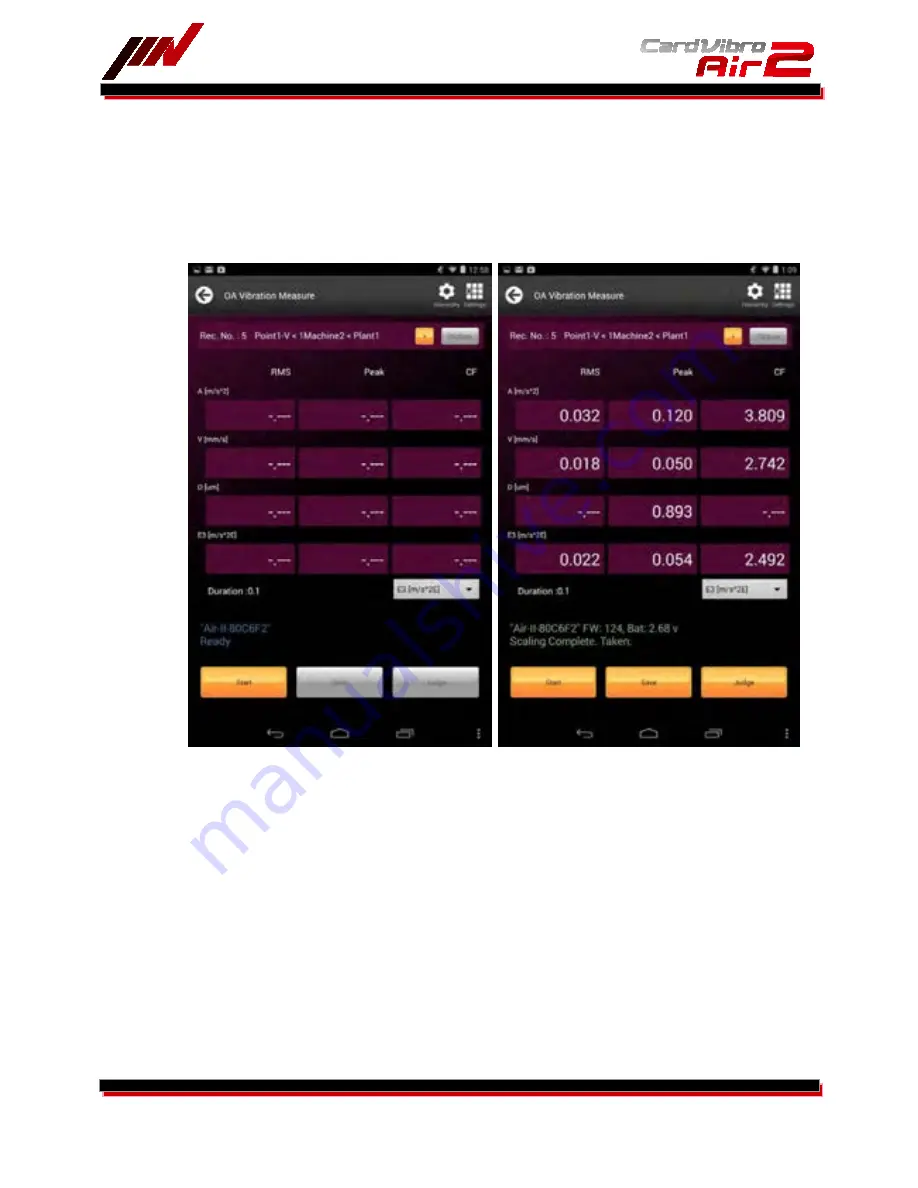
WiFi Portable Vibrometer
VM-2012 Air2
16/52
6-2-2.
OA Vibration Measurement
Once the tablet PC is successfully connected to the Air2, touch the “OA Vib. Measure” icon in main menu.
Touching the icon will lead you to the OA vibration measurement page.
Be sure the message, “Ready,” is indicated below the device number in the display. If not, go back to the
main menu and establish the connection.
When the measurement is completed, the values of acceleration (A), velocity (V), displacement (D), and
either E1, E2, or E3 will be shown.
You can also save the results as you specify the information of the measured spot. Refer to the chapter
6-2-4 for more details. In addition, quick diagnosis function is available to evaluate the measurement
results based on the ISO standard.
6-2-3.
Quick Diagnosis
You can go to the diagnosis menu by touching “Judge” button in the measurement result page.
You will see three evaluation criteria:
1.
ISO Evaluation
2.
Bearing Evaluation
3.
User Evaluation
ISO evaluation is a judgment based on the ISO standard. On the other hand, bearing evaluation is a
judgment based on the envelope acceleration (E3).
And On User Evaluation, you can define the criteria level for each three functions, namely Acceleration,
Velocity and Displacement. How to define is showed in User Judgment Edit page.
Select and touch evaluation method to see the judgment.
Summary of Contents for CardVibro Air2
Page 10: ...WiFi Portable Vibrometer VM 2012 Air2 10 52 4 DIMENSIONS 4 1 Standard Model...
Page 11: ...WiFi Portable Vibrometer VM 2012 Air2 11 52 4 2 Connector Model...
Page 21: ...WiFi Portable Vibrometer VM 2012 Air2 21 52...
Page 24: ...WiFi Portable Vibrometer VM 2012 Air2 24 52...
Page 39: ...WiFi Portable Vibrometer VM 2012 Air2 39 52...
Page 45: ...WiFi Portable Vibrometer VM 2012 Air2 45 52 Fig 1 VP 2012PS1...
Page 47: ...WiFi Portable Vibrometer VM 2012 Air2 47 52 Fig 2 CA 2012...






























