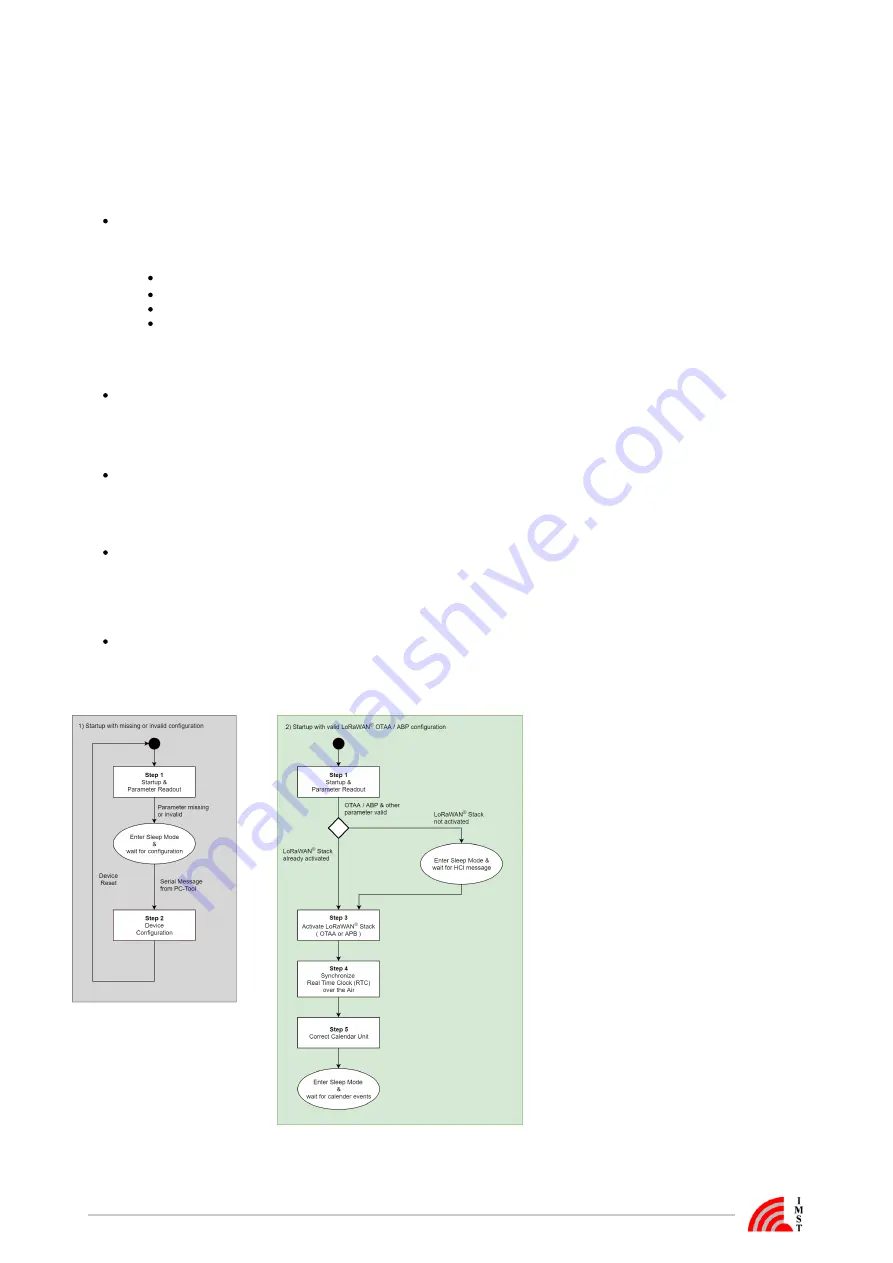
iOKE868 LoRaWAN® /
/
User Manual Version: 1.0
Page 7 of 12
iO881A Startup
After a power cycle or reset the iO881A performs a startup procedure which includes the following steps:
Step 1: System Startup & Module Configuration
After successful system startup the iO881A reads and validates the required configuration settings. In case of valid settings the
following hardware and firmware modules will be configured:
RTC with time-stamp from NVM, stored during last synchronization via PC or LoRaWAN network
®
LoRaWAN Stack
®
OBIS-ID Filter
Event Calendar
In case of missing LoRaWAN settings the iO881A enters a sleep mode and waits for further configuration (
).
®
Step 2
Every LoRaWAN® device must be activated at least once before usage. If not already activated, the iO881A enters sleep mode and
waits for a HCI message from a PC-Tool to start the LoRaWAN® activation procedure (
).
Step 3
Step 2: iO881A Configuration
The initial configuration must be handled via serial connection and PC-Tool. During configuration phase several parameters for
LoRaWAN activation, Calender Events and OBIS-ID Filter have to be set to change the iO881A behavior.
®
Note: the LoRaWAN Stack can be deactivated and reactivated again.
®
Step 3: LoRaWAN Stack Activation (OTAA or ABP)
®
In case of Over The Air Activation (
) the iO881A initates the LoRaWAN join procedure. On success the device continues with
OTAA
®
the next step. The join procedure and its final result will be signalized via
. If Activation By Personalization (
) is selected the
ABP
LoRaWAN Stack will be activated and the next step is directly initiated.
®
Step 4: Real Time Clock Synchronization
For proper calendar operation the iO881A requests the LoRaWAN network time and synchronizes the internal real time clock
®
(RTC). At first the time will be requested by means of a LoRaWAN MAC command. In case of no MAC response, a defined
application command is used to retrieve the current date and time from the application server ( refer also to
).
Step 5: Time Correction of Calendar
In this final step the calendar unit is updated to handle the configured events which control the subsequent application behavior.
The following flow chart outlines the iO881A startup procedure and it's single steps.
Figure : iO881A startup with invalid & valid configuration












