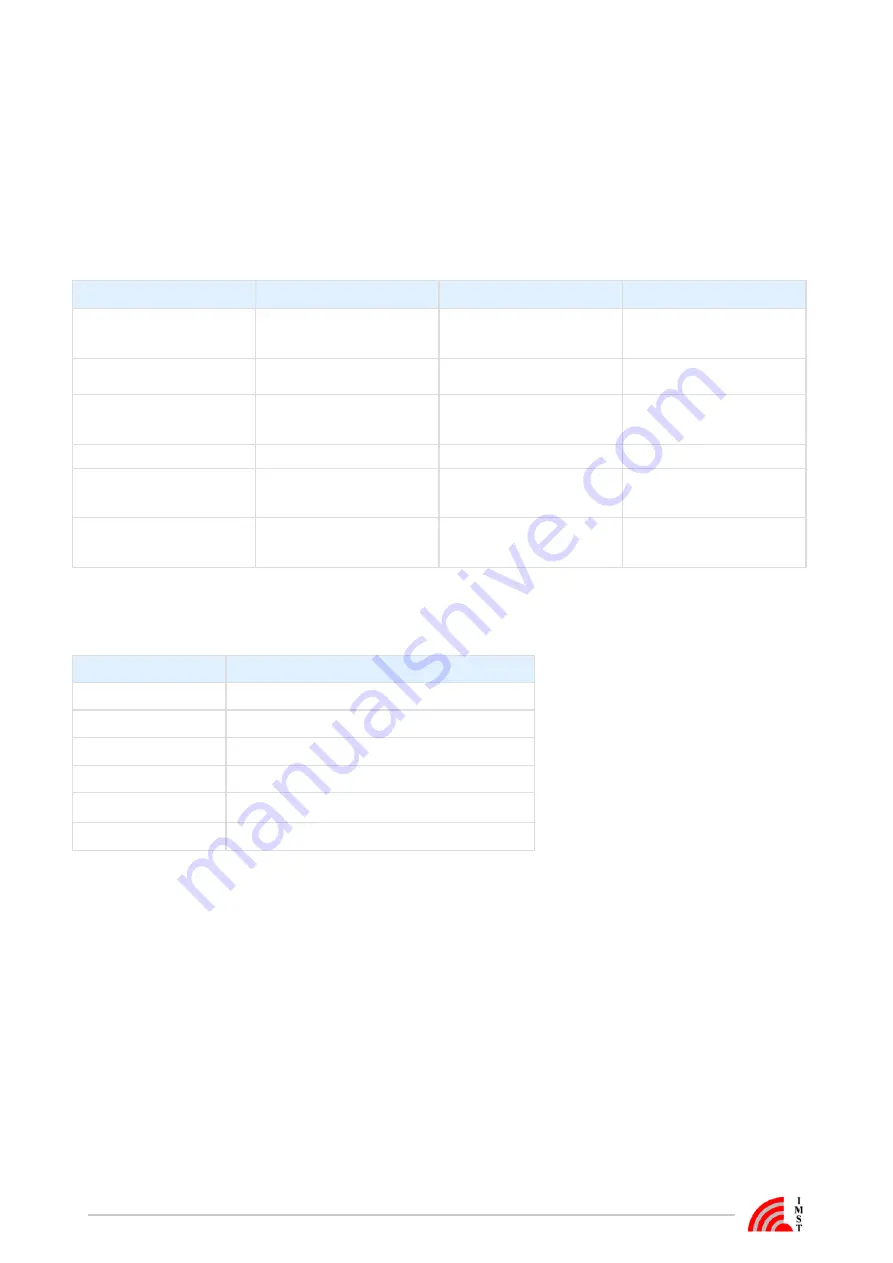
iOKE868 LoRaWAN® /
/
User Manual Version: 1.0
Page 10 of 12
LED and Push Button Usage
The iO881A features a dual color led which is used to signalize multiple states and activities. Most of the time the device will stay in a power
saving state in which the LED is switched off to save power.
Pressing the Push Button while connecting the iO881A to a PC activates the HCI interface independent from any firmware settings.
Pressing the Push Button later on will show the internal firmware state as a blinking pattern on the dual color LED.
The following table outlines the firmware states and corresponding LED signals:
LED Pattern
Infrared Interface State
LoRaWAN
®
State
Recommended Action
Red 1 x
Not used
LoRaWAN configuration invalid or
®
not activated
Connect iO881A to PC and start
configuration and LoRaWAN activ
®
ation
Green 1 x
Not used
LoRaWAN® stack activated
Nothing, iO881A is ready for meter
data reading
Red 2 x
Read error or no data
LoRaWAN
®
configuration invalid or
not activated
Connect iO881A to PC and start
configuration and LoRaWAN® activ
ation
Red 1 x, Green 1 x
Read error or no data
LoRaWAN® stack activated
Verify iO881A mechanical position
Green 1 x, Red 1 x
Reading ok
LoRaWAN
®
configuration invalid or
not activated
Connect iO881A to PC and start
configuration and LoRaWAN® activ
ation
Green 2 x
Reading ok
LoRaWAN s
®
tack activated
Nothing, last meter reading and
LoRaWAN transmission were
successful
Table : Firmware states and LED signals
The following table outlines additional LED usage during firmware startup:
LED Pattern
Activity
Off
Startup
Red, continuously blinking
LoRaWAN activation
®
Green 2 x
LoRaWAN® activation successful
Red, continuously blinking
LoRaWAN network time synchronization
®
Green 2 x
LoRaWAN
®
network time synchronization successful
Off
Power saving in sleep mode
Table : Firmware activities an LED signals






























