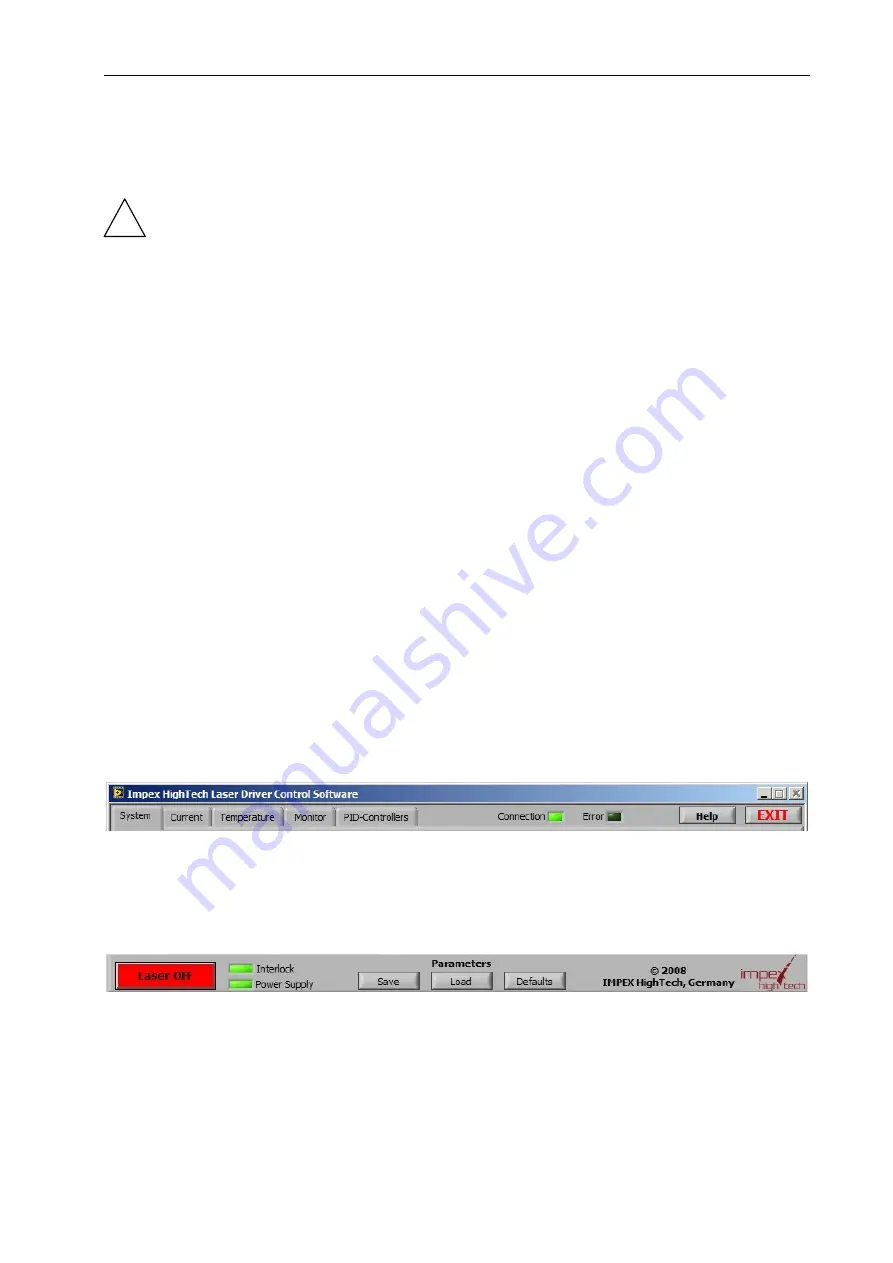
Laser Diode Driver LD8000
10
Ver. 1.0
4.2 The LD Control software
The LD Control software application gives you the ability to adjust parameters quickly, to view
values on the screen and to save them to a file for documentation
Since the remote control feature qualifies to operate the laser without intervisibility,
special considerations and precausions must be met! Do not operate the laser in rooms,
where no sufficial laser safety is guaranteed! See also the chapter Interlock.
Installing LD Control (Windows)
To install LD Control software, run setup.exe from the supplied CD-ROM. This will install the
application itself and some additional runtime components. Follow the instructions of the
installer software and reboot the computer, if you will be asked to do.
Installing USB driver (Windows)
When you first time connect the LD8000 to the PC, the operating system will ask for a driver.
Select the option
“Search in other places”
and point to the folder
USB Driver\Windows
on the
CD-ROM. The device is equipped with a USB-serial converter module, so a connection to it is
made through a virtual COM Port. The number of the COM Port interface is being assigned by
the operating system automatically. To find out the corresponding COM Port number, start the
Device Manager (Start – Run... - devmgmt.msc) and look for “USB Serial Port” entry in the
Ports section, the assigned COM Port number is shown in parentheses.
Overview
Every control and indicator is equipped with online description. Get the mouse pointer over an
element for view seconds and the description will pop up.
The application is divided into five parts, represented by a card index. On the
System
card you
can setup the communication interface and some basic parameters. On
Current
and
Temperature
cards you can set all adjustable values to run the laser properly. The PID
parameters of the temperature controllers can be tuned on the
PID controllers
card. The
Monitor
card shows and logs actual values such as laser diode current and temperatures.
Right to the card tabs there are indicators for
Connection
and eventually occured
Error
. When a
connection to the device is not established (the Error indicator is lit and the Connection indicator
is dim), then the other indicators and parameters are not valid and are greyed out. See description
of the System card in such case.
Further there is a
Help
button and an
Exit
button for closing the program.
The most important element in the lower part of the user interface is the
Laser ON/OFF
button
at the bottom left corner. This button is also an indicator: when the laser is on, the button is
green, when the laser is off, the button is red.
To the right of the Laser ON/OFF button are the
Interlock
indicator, that is green, if interlock is
OK and red, if the interlock contact is broken and the
Power Supply
indicator, showing whether
the supply voltage is in the specified range (green) or not (red).
All parameters and setting can be saved to a file and loaded afterwards by the buttons
Load
and
Save
accordingly. You can also create multiple settings-files for different lasers and load them
!


















