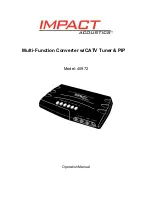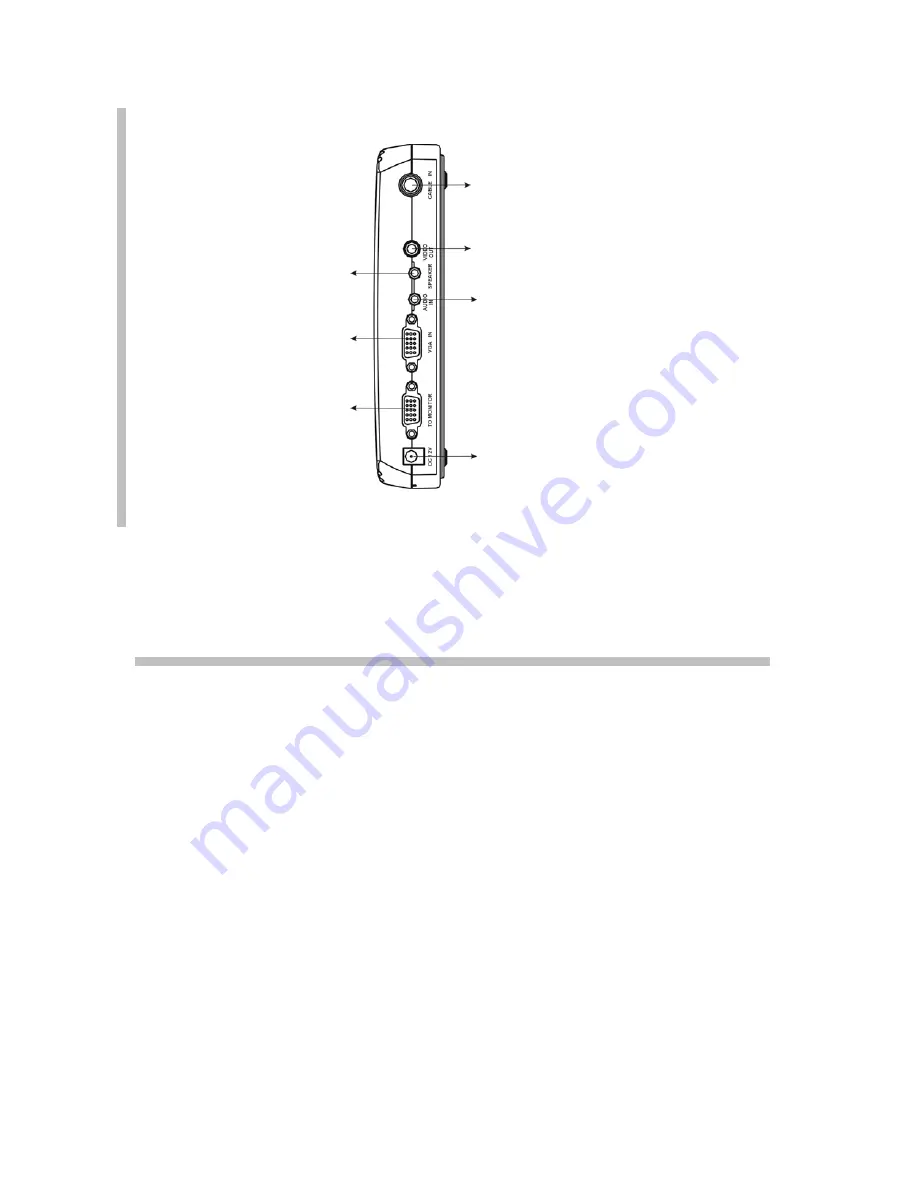
2
To connect to a PC:
1. Place your Multi-Function Video Converter near the monitor.
2. Connect the CATV cable to the “CABLE IN” jack on the back panel.
3. Connect the monitor’s VGA cable to the “TO MONITOR” jack on the back panel. Tighten the
screws as a loose connection will cause picture distortion.
4. Connect your multimedia (computer) speaker (
please note the connector should be
3.5mm male stereo type
) to “SPEAKER” on the back panel.
5. Connect the supplied 3.5mm audio cable to the speaker output of your PC sound card and
the opposite end to the “AUDIO IN” on the back panel.
6. Connect the supplied AC/DC adapter to “DC 12V” on the back panel and then plug into a
standard 110~120Volt receptacle.
NOTE: Using a differently rated adapter may result in
damage to the unit, risk of electrical shock and possible fire.
7. Turn on your monitor and then push the “POWER” button on the Multi-Function Converter.
You should have a TV image on your LCD or CRT screen. Turn off the Multi-Function
converter and your computer should be displayed.
SPEAKER CONNECTION
3.5mm Stereo connection for
speakers or amplifier
VGA IN
HD-15 VGA Female
connector for connection to
CRT or LCD
DC 12V
Power input connection for the
supplied AC/DC Adapter
Note: using different rated
power supply may cause
damage, serious injury or fire.
CABLE IN
F (or IEC) connector for CATV
signal input
Video Output
Only
operates in TV mode
AUDIO IN
3.5mm Stereo connection from a
PC sound card
Rear Panel
TO MONITOR
HD-15 VGA Female
connector for connection to
VGA Output Port of VGA
Card of PC