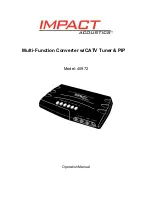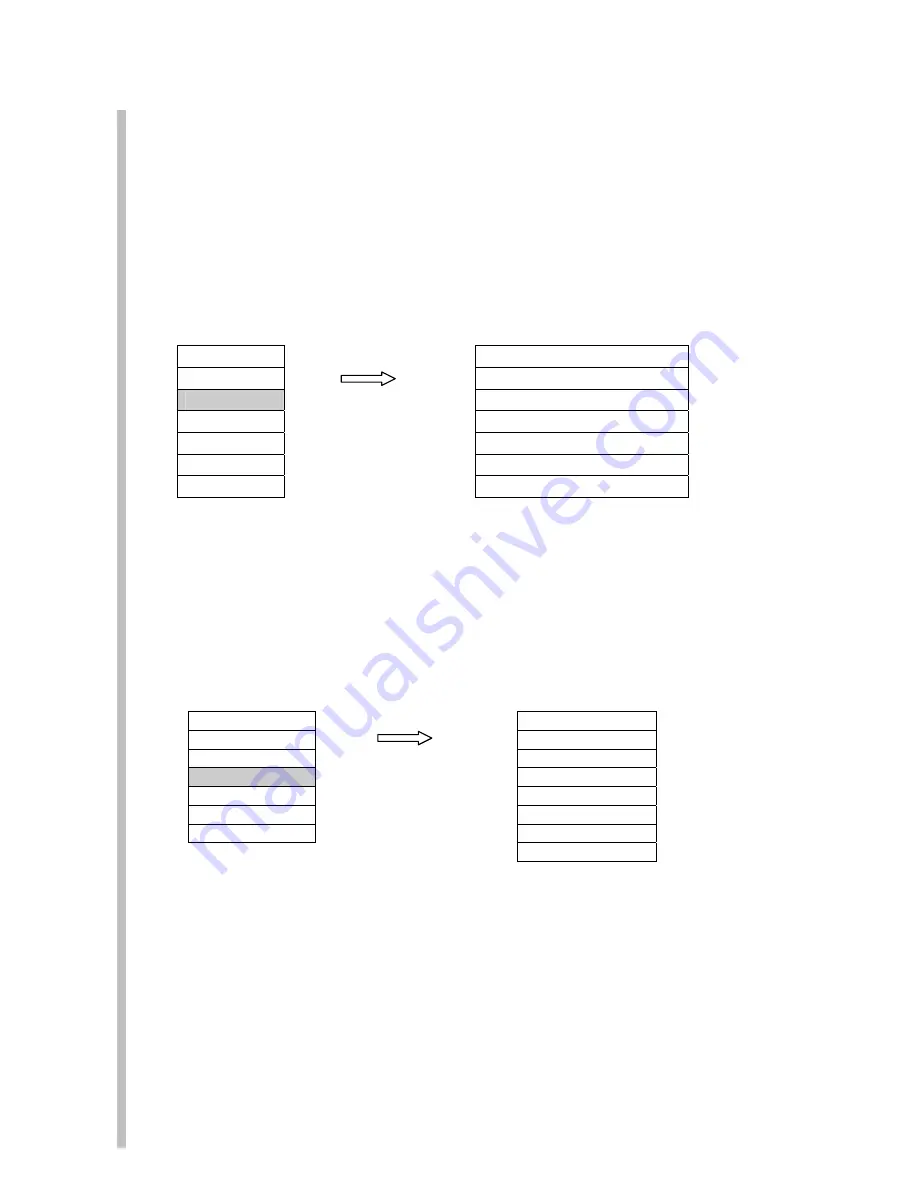
7
3. TV Function
There are 6 adjustments available within this function. To make an adjustment, highlight the item you want to
adjust, press the “Select” key on the remote and make the adjustment.
Å
key to adjust lower,
Æ
to adjust
higher.
TV System
Æ
“CATV”
Channel Edit
Æ
“Add”, “Erase” 2 selections
Fine Tune: Fine tuning the TV frequency,
MTS
Æ
MONO, STEREO, SAP
Full Scan: Scan the available television channels
Channel Scan: Scan television Channels with internal frequency map
MENU
1. Input
1.TV system
2.Picture
2.Channel
Edit
3.TV Function
Choose TV Function then press
3.Fine Tune
4.Resolution
“Select”, 4 items show up
4.MTS
5.OSD Function
5.Full Scan
6.Language
6.Channel
Scan
7. Reset
4. Resolution
There are 6 adjustments available within this function. To make an adjustment, highlight the item you want to
adjust, press the “Select” key on the remote and make the adjustment.
Å
Key to adjust lower,
Æ
to adjust
higher.
640X480 60Hz, 800X600 60Hz, 852X480 60Hz, 1024 X768 60Hz,
640X480 75Hz, 800X600 75Hz, 852X480 75Hz, 1024 X768 75Hz
MENU
1. Input
1. 640 X480 60Hz
2.Picture
2. 800X600 60Hz
3.TV Function
Choose Resolution then press
3. 852X480 60Hz
4.Resolution
“Select” , 8 items show up
4.1024X768 60Hz
5.OSD Function
5. 640 X480 75Hz
6.Language
6. 800X600 75Hz
7. Reset
7. 852X480 75Hz
8. 1024X768 75Hz
5. OSD Function
There are 2 adjustments available within this function. To make an adjustment, highlight the item you want to
adjust, press the “Select” key on the remote and make the adjustment.
Å
key to adjust lower,
Æ
to adjust
higher.
OSD Position:
Select “OSD Position” and press
↓↑
ÆÅ
to adjust the image position.
OSD Color:
Choose the color of OSD Message