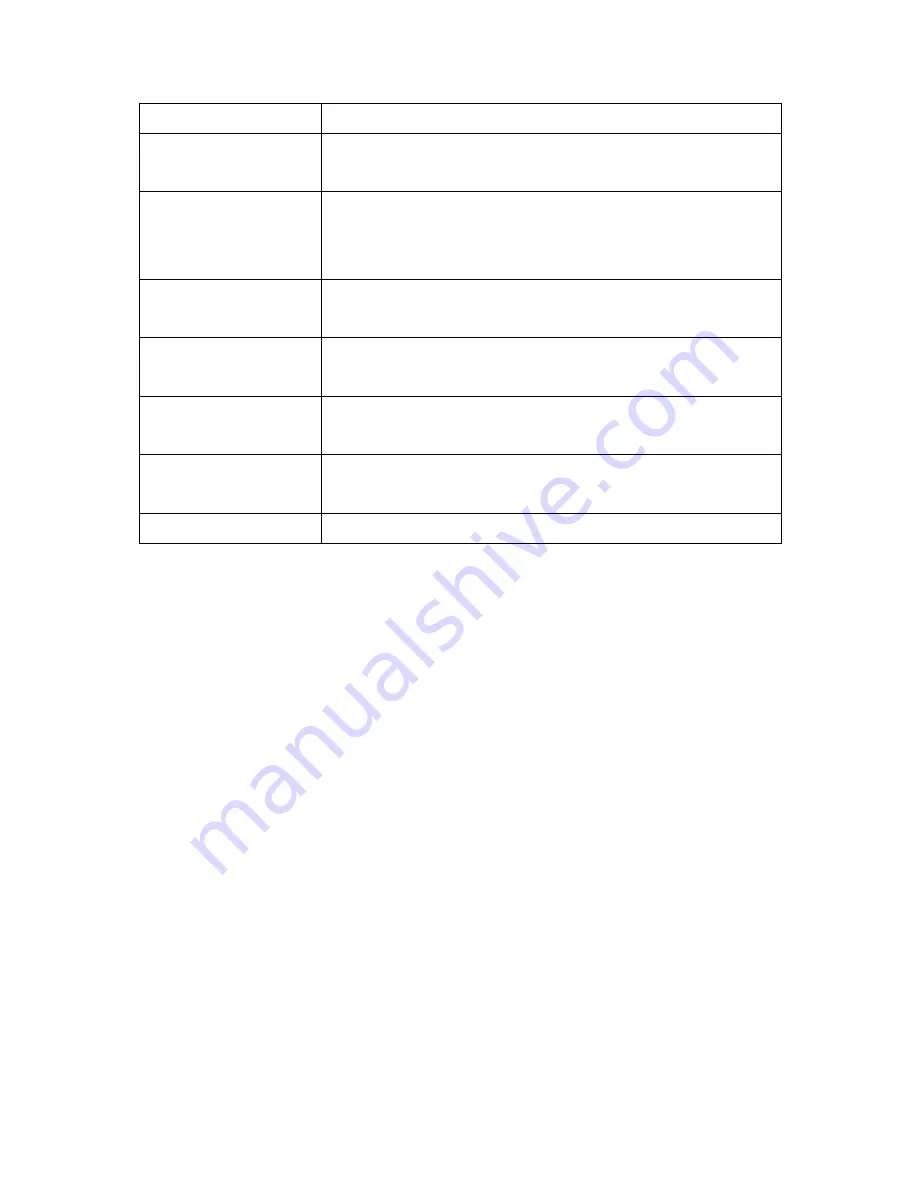
4
Key
Function Description
Left Menu Key (A)
Access the main menu screen, usually used for the
“OK” prompt.
Central Navigation
Key (B)
Can be used to access the menu and the main key to
navigate through the phones various menus by moving
the cursor up and down, left and right.
Right Contacts Key
(C)
Shortcuts to your contacts menu, also used as the
“Back” key in most menus.
Call Key (D)
Quick access to your call log and to make or answer an
incoming call.
End Call / Power Key
(E)
Hold down to turn on/off your phone, end or reject a
call, puts the phone in stand-‐by mode from any menu.
* Key (F)
Press to enter punctuations and symbols in text input
mode. .
# key (G)
Long press to activate silent mode and reverse.
Powering On/Off your IMO Dash
•
Press and hold down the End Call/Power key (E) for around 5 seconds
until you see the IMO logo appe
ar on the screen. It will then take a few
seconds to fully power up and the home screen to appear.
•
The phone will then automatically search for your available networks and
be ready for you to explore.
•
To turn off your phone press the same key (E) for 3 seconds. Your IMO
Dash will then power down.
Memory Card
Your IMO Dash can take up to an additional 32GB via a microSD card (sold
separately). The memory card is a pluggable additional storage for your
mobile phone. To insert the memory card, remove the back cover and
battery and insert your SD card into the slot next to your SIM card.
Charging the Battery
Summary of Contents for IMO DASH
Page 1: ...1 User Manual...





























