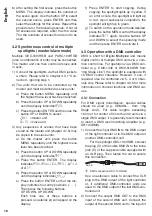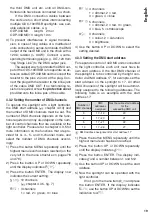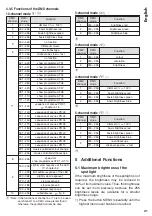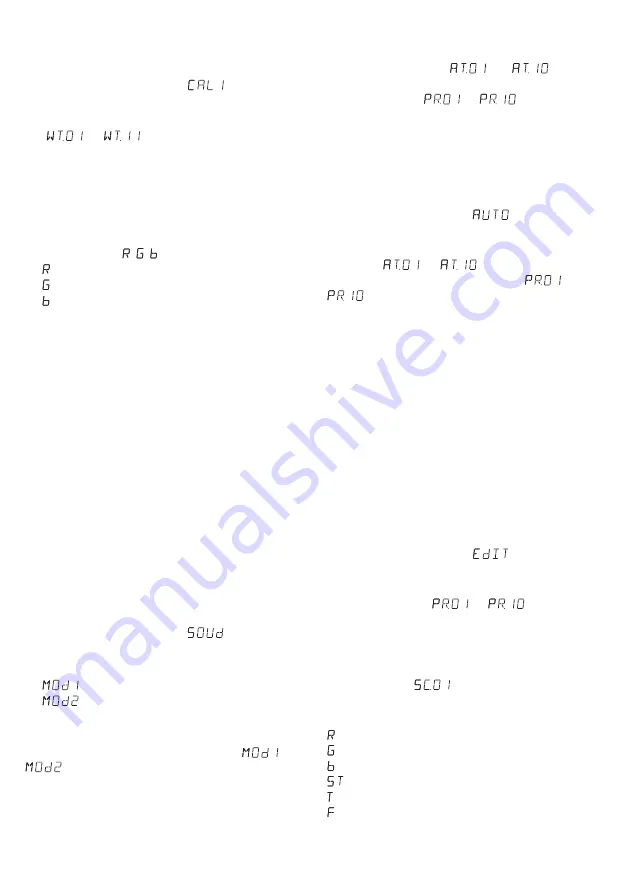
very left in the menu structure on pages 78
and 79
).
2) Press the button UP or DOWN repeatedly
until the display indicates
.
3) Press the button ENTER. The display now
indicates one of the 11 storage locations
(
…
) and the spotlight radiates
the corresponding shade of white.
4) Press the button UP or DOWN to select the
shade of white desired or the storage loca-
tions whose settings are to be changed.
5) To change a setting, press ENTER after you
have selected a storage location. The display
now indicates , , and a number (0 – 255).
= brightness of the colour red
= brightness of the colour green
= brightness of the colour blue
6) Use the button ENTER to select the colours
one after the other, and use the button UP or
DOWN to set their brightness.
7) To select another shade of white or to change
the settings of another storage location,
press the button MENU so that the number of
the storage location is shown again. Then
repeat steps 4 – 6.
Note: If the spotlight is switched off and on again in
this mode, the spotlight will remain dark and the
shade of white desired or the individual shade of
colour will have to be selected again.
4.1.3 Music control
The spotlight is equipped with a microphone to
support music-controlled colour changes and a
music-controlled stroboscope.
1) Press the button MENU repeatedly until the
highest menu level has been reached.
2) Press the button UP or DOWN repeatedly
until the display indicates
.
3) Press the button ENTER. The display indi-
cates the mode most recently selected:
= music-controlled colour change
= music-controlled stroboscope
4) Use the button UP or DOWN to select the
mode desired.
Important: Do not exit the menu item
or
via the button MENU if the spotlight is to
operate in a music-controlled mode after switch-
off and switch-on.
4.1.4 Show programmes and
sequences of scenes
10 show programmes (
…
) are
stored in the spotlight. Furthermore, 10 se
-
quences of scenes (
…
) with up to
30 scenes can be programmed (
chapter
4.1.5). The show programmes and sequences
of scenes can be started as follows:
1) Press the button MENU repeatedly until the
highest menu level has been reached.
2) Press the button UP or DOWN repeatedly
until the display indicates
.
3) Press the button ENTER. The display now
indicates the show programme most recently
selected (
…
) or the sequence
of scenes most recently selected (
…
).
4) Use the button UP or DOWN to select the show
programme or sequence of scenes desired.
4.1.5 Programming sequences of scenes
10 sequences of scenes can be easily pro-
grammed. A sequence may consist of up to 30
scenes which is automatically repeated. For
each scene, the colour can be set along with its
brightness, the stroboscope function can be
activated with a variable flash rate, and the
duration of the scene as well as the fading time
can be defined.
1) Press the button MENU repeatedly until the
highest menu level has been reached.
2) Press the button UP or DOWN repeatedly
until the display indicates
.
3) Press the button ENTER. The display now
indicates the number of the sequence most
recently changed (
…
).
4) Use the button UP or DOWN to select the
number under which the sequence of scenes
is to be stored, and then press the button
ENTER. The display indicates the number of
the first scene (
).
5) Press the button ENTER to call up the fol-
lowing setting functions one after the other:
= brightness of the colour red
= brightness of the colour green
= brightness of the colour blue
= flash rate of the stroboscope
= duration of the scene in seconds
= fading time
Use the button UP or DOWN to set the value
desired.
17
English
Summary of Contents for 38.7090
Page 2: ...2 ODC 100 RGB PARC 100 RGB...
Page 77: ......