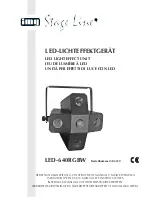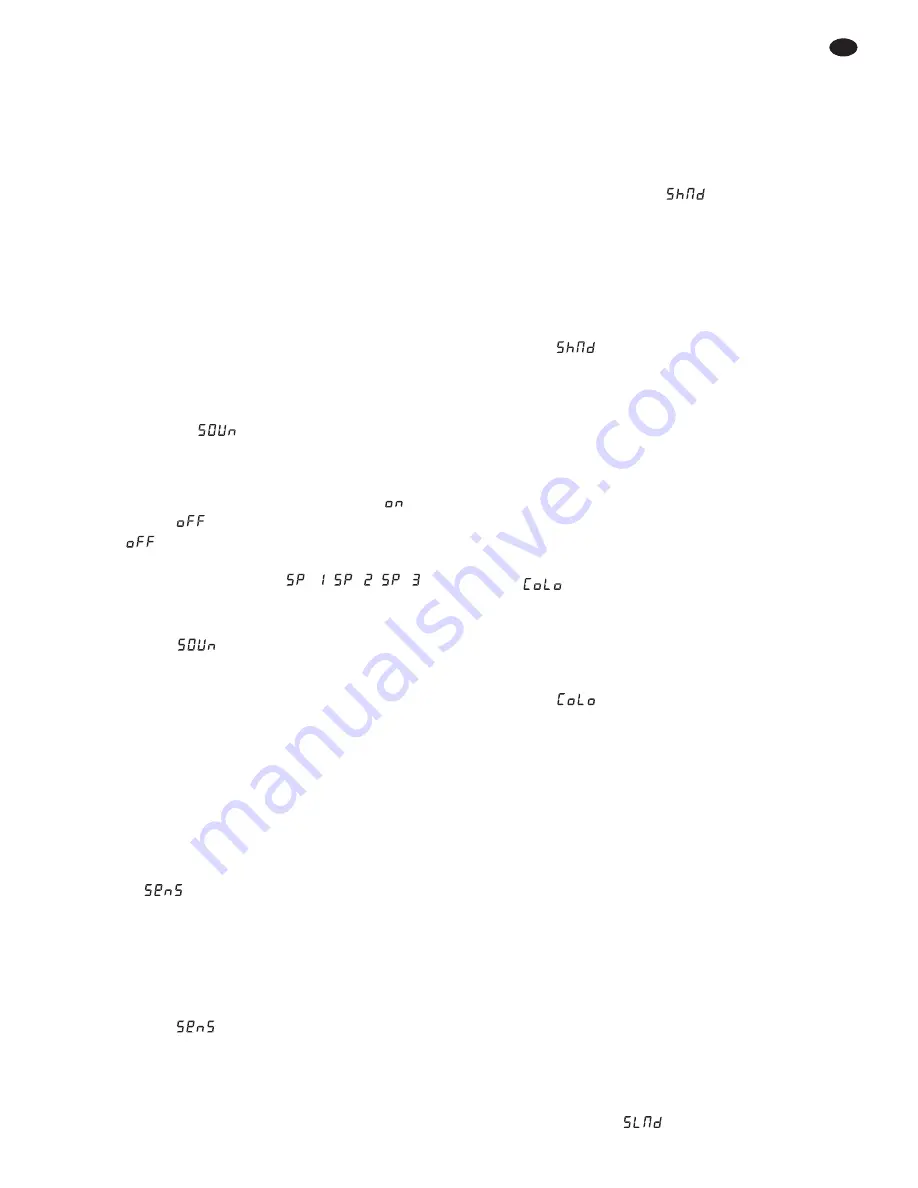
5 Operation without DMX controller
If no DMX control signal is present at the jack DMX
INPUT (12), the yellow indicating LED MASTER (4)
lights up, the display (5) shows the number of the
show program adjusted (Sh 1 – 12) or of the colour
adjusted (CoL 1 – 15) and the unit runs automati-
cally through the show program or projects the
colour or colour combination.
Important:
Deactivate the blackout mode for this
purpose,
chapter 4.3.
5.1 Activating / deactivating the music
control, adjusting the microphone
sensitivity
Activate or deactivate the music control to define if
the show program is to run in sync to the music
picked up via the microphone (11) or not.
1) Press the button MENU (8) repeatedly until the
display shows
(
Soun
d).
2) Press the button ENTER. The display starts
flashing.
3) Press the button
or
to activate (
) or
deactivate (
) the music control.
If
has been selected, use the button
or
to select one of the three speeds for the auto-
matic run of the programs (
,
,
).
To confirm the input, press the button ENTER.
4) To memorize, press the button ENTER. The dis-
play shows
.
5) To exit the setting mode, keep the button MENU
pressed until the unit starts the show program or
wait for one minute.
The green LED SOUND (6) briefly lights up
when the light pattern of a show program is
changed due to a music signal.
6) For music control, set the microphone sensitivity
in such a way that the dynamic power of the
music is reproduced in an optimum way by the
change of light. To change the sensitivity, press
the button MENU repeatedly until the display
shows
(
Sens
itivity).
7) Press the button ENTER. The value adjusted
(0 – 100) starts flashing.
8) Press the button
or
to decrease or increase
the sensitivity.
9) To memorize, press the button ENTER. The dis-
play shows
. To exit the setting mode, keep
the button MENU pressed until the unit starts the
show program or wait for one minute.
Notes
1. When you change the volume of the music system,
adapt the microphone sensitivity accordingly.
2. If the volume is too low or if the microphone sensitivity
is too low, the show program will run automatically at
the speed adjusted (see step 3 above).
5.2 Selecting a show program
12 different show programs are available.
1) To select a show program, press the button
MENU (8) repeatedly until
(
Sh
ow
M
o
d
e)
is displayed.
2) Press the button ENTER. The display flashes.
3) Select a program (Show 1 – 12) with the button
or
or Show 0, a combination of the pro-
grams 1 to 12.
4) To memorize press the button ENTER. The dis-
play shows
.
5) To exit the setting mode, keep the button MENU
pressed until the unit starts the show program or
wait for one minute.
5.3 Selecting a colour
or a colour combination
15 different colours and colour combinations are
available.
1) To select a colour or colour combination, press
the button MENU (8) repeatedly until the display
shows (
Colo
ur).
2) Press the button ENTER. The display flashes.
3) Select a colour or colour combination (1 – 15)
with the button
or
.
4) To memorize press the button ENTER. The dis-
play shows
.
5) To exit the setting mode, keep the button MENU
pressed until the unit shows the colour / colour
combination selected or wait for one minute.
5.4 Interconnecting
several LED-640RGBW
Several LED-640RGBW can be interconnected
(master / slave mode). Thus, the master unit is able
to synchronize all slave units.
1) Interconnect the units via the jacks DMX OUT-
PUT (13) and DMX INPUT (12) to create a
chain. See chapter 6.1 “DMX connection”, how-
ever, skip step 1.
2) The first LED-640RGBW in the chain (of which
the jack DMX INPUT has not been connected) is
used as a master unit to control the slave units.
Set the slave units to one of the two slave
modes:
a) Press the button MENU (8) repeatedly until
the display shows
(
Sl
ave
M
o
d
e).
15
GB