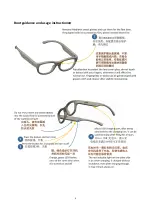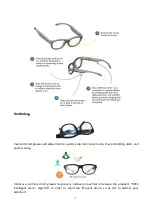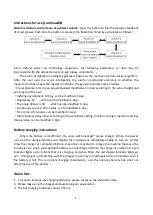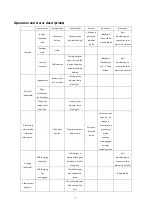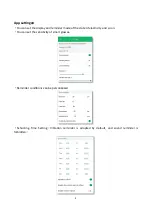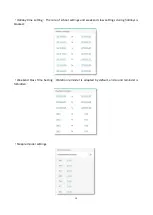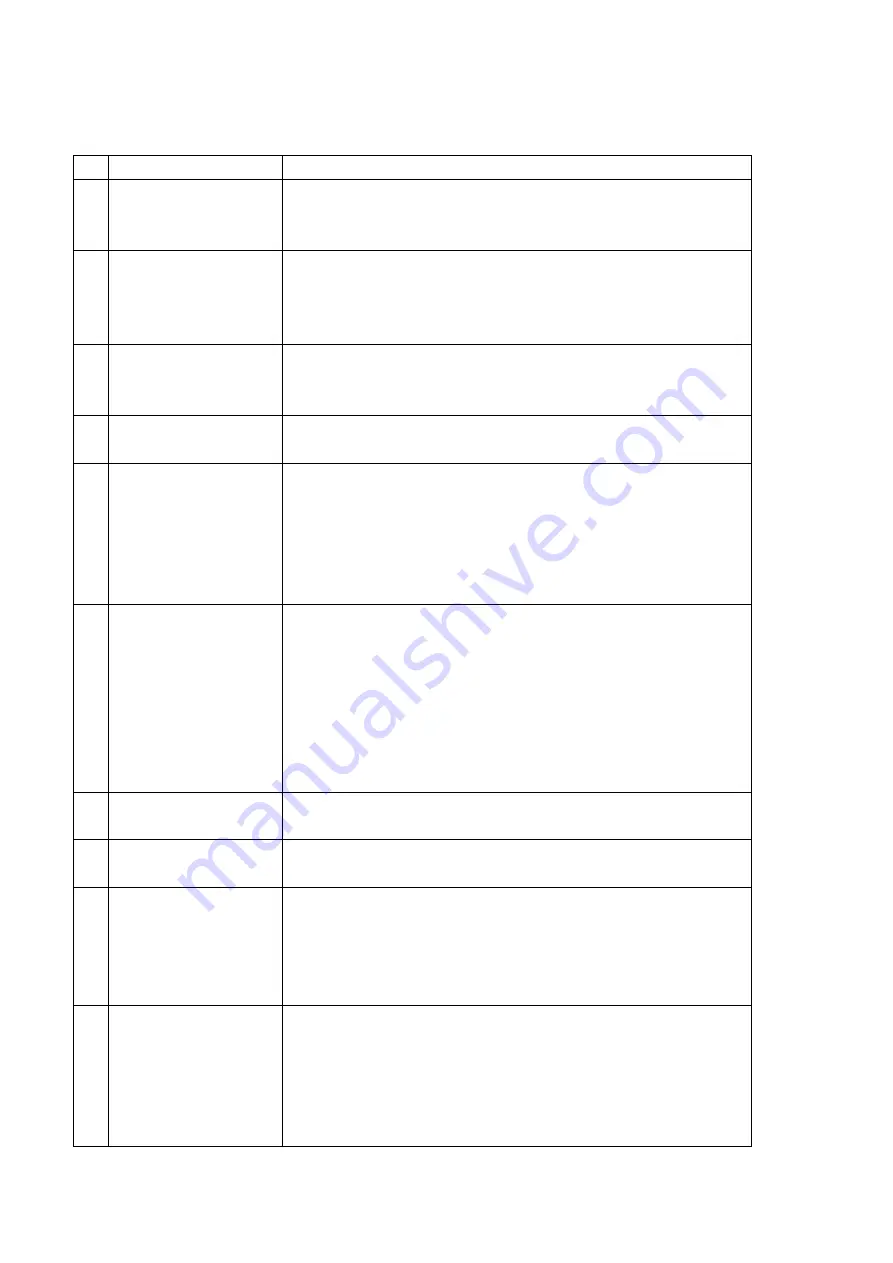
11
Product failure and handling table.
:
Fault phenomenon
Terms of settlement
1
Shell cracks due to
manufacturing
defects themselves
Contact customer service and enter the after
-
sales service
process after confirmation.
2
Orange light
flickering
Method 1. Press the button for 3 seconds to shut down and
restart.
Method 2. After being placed for a period of time, the
charger automatically restarts.
3
Orange light is always
on
Method 1. Connect App and upgrade it in the air.
Methods 2 and 3. The same way of orange light flashing was
used.
4
Green light is always
on
Use the same way as orange light flicker.
5
The charging red
light is not on
Method 1. It may be that the battery is completely emptied
after a long time of storage and can be recovered after a
period of recharge.
Method 2. It may be that the USB interface is wiped and
cleaned with pure alcohol due to bad contacts such as stains,
or that a USB cable or a charging power supply is replaced.
6
When charging for a
long time, the
charging red light is
always on
Reasons 1. The battery has reached its service life after a long
time of use. Contact customer service and enter the
after
-
sales service process after confirmation.
Reasons 2. Charging in boot state;
Reason 3. Charging in shutdown state does not match the
charger used. At this time, charging can be stopped as long as
the charging time reaches two hours. Although the indicator
light is always on, the actual battery is full.
7
Button not working
properly.
Contact customer service, confirm and enter the after
-
sales
service process; or switch working status through App.
8
The battery ran out
quickly
Shut down and recharge several times to ensure that each
recharge time exceeds 2 hours.
9
Unable to connect to
App via Bluetooth
Method 1. Ensure that the mobile phone or tablet computer
system meets the version requirements, and turn on the
Bluetooth switch;
Method 2. Restart the Bluetooth switch of mobile phone or
tablet computer, turn off the smart glasses and then turn on.
10
When reading /
writing, no alarms or
alarms are too
frequent
Method 1. Reboot after shutdown.
Method 2. Connect App and set appropriate alarm
parameters in App.
Method 3. Connect App and install operation guidelines in
App to re
-
calibrate the sensor for smart glasses.
Method 4. Connect App and upgrade it in App.