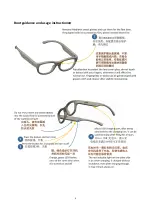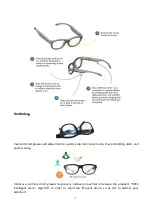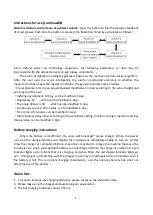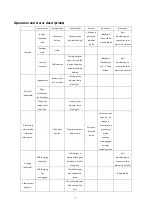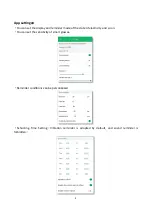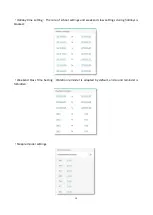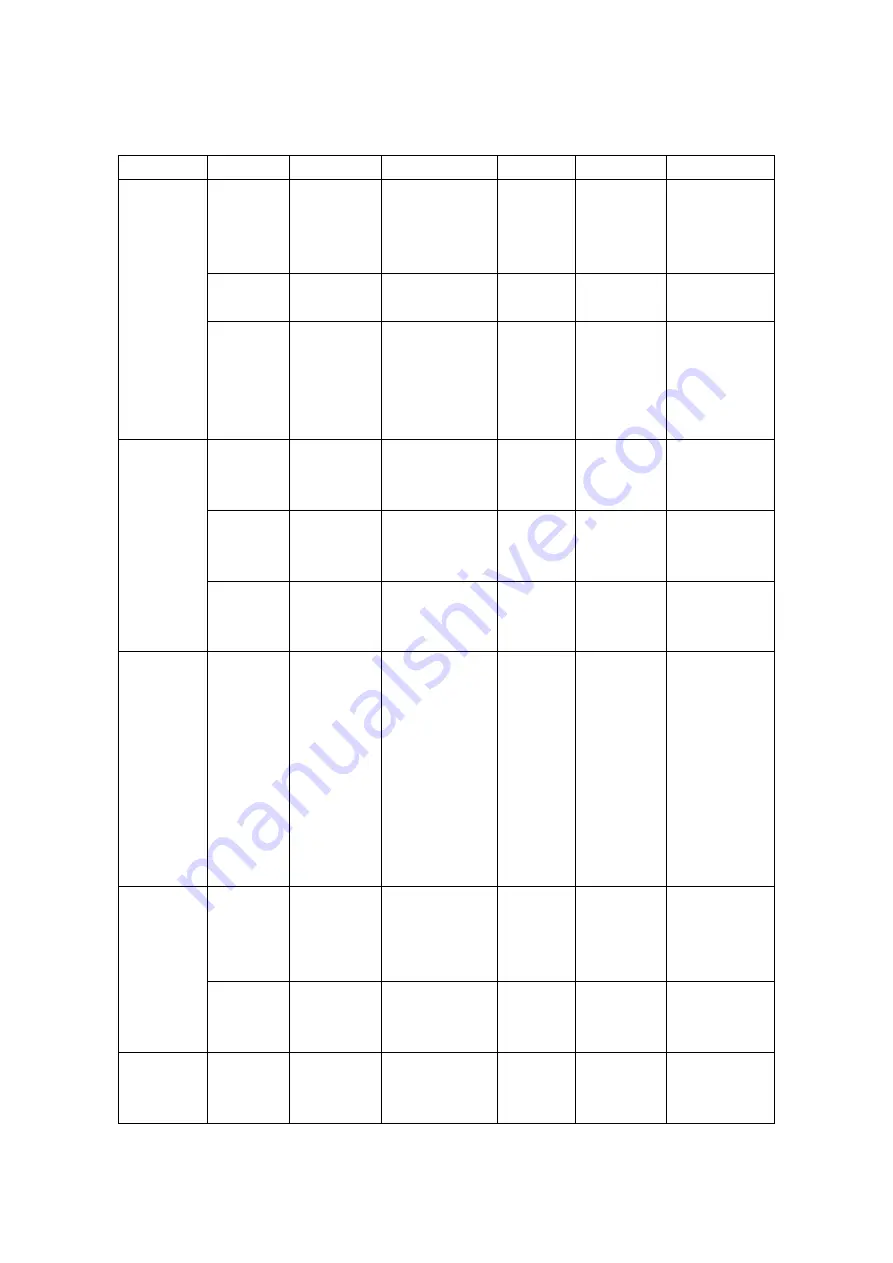
7
Operation and status description
:
device status
User operation
Indicator light
Vibrator
Voice horn
blue tooth
1.turn on
Button
shutdown
state
Short push
button
Orange, green
indicator flashing
Vibration in
quiet and
vibration
mode
Broadcast
"Voice Mode"
in Voice Mode
Start
broadcasting, no
connection shut
down in 3 minutes
Dormant
state
shake
Low / no
electricity
USB insertion
The red indicator
light is on, and the
orange and green
indicator lights are
flashing
Broadcast
"Welcome to
use" in Voice
Mode
Start
broadcasting, no
connection shut
down in 3 minutes
2.turn off
(
hand/auto
)
regular work
Button press
for 3 seconds
Orange, green
indicator lamp
blinking 1s
Sleep
without use
for 3 minutes
The power
supply is less
than 3.6v
Orange, green
indicator lamp
blinking 1s
3.Switching
alarm mode
(
Vibration,
voice, quiet
)
Short push
button
The green indicator
flashes once
Switch to
vibration
mode
Switch to voice
volume 1~5 in
sequence,
another press
enter quiet
mode,
continue
pressing again
to enter
vibration mode
4.charge
(a battery)
USB charging
line plug in
The red light is
always on and goes
out when it is full of
electricity.
Start
broadcasting, no
connection shut
down in 3 minutes
USB charging
line
unplugged
The red LED goes
out and goes to
sleep
Bluetooth off
5.Low electric
quantity
The yellow indicator
flashes every half
hour