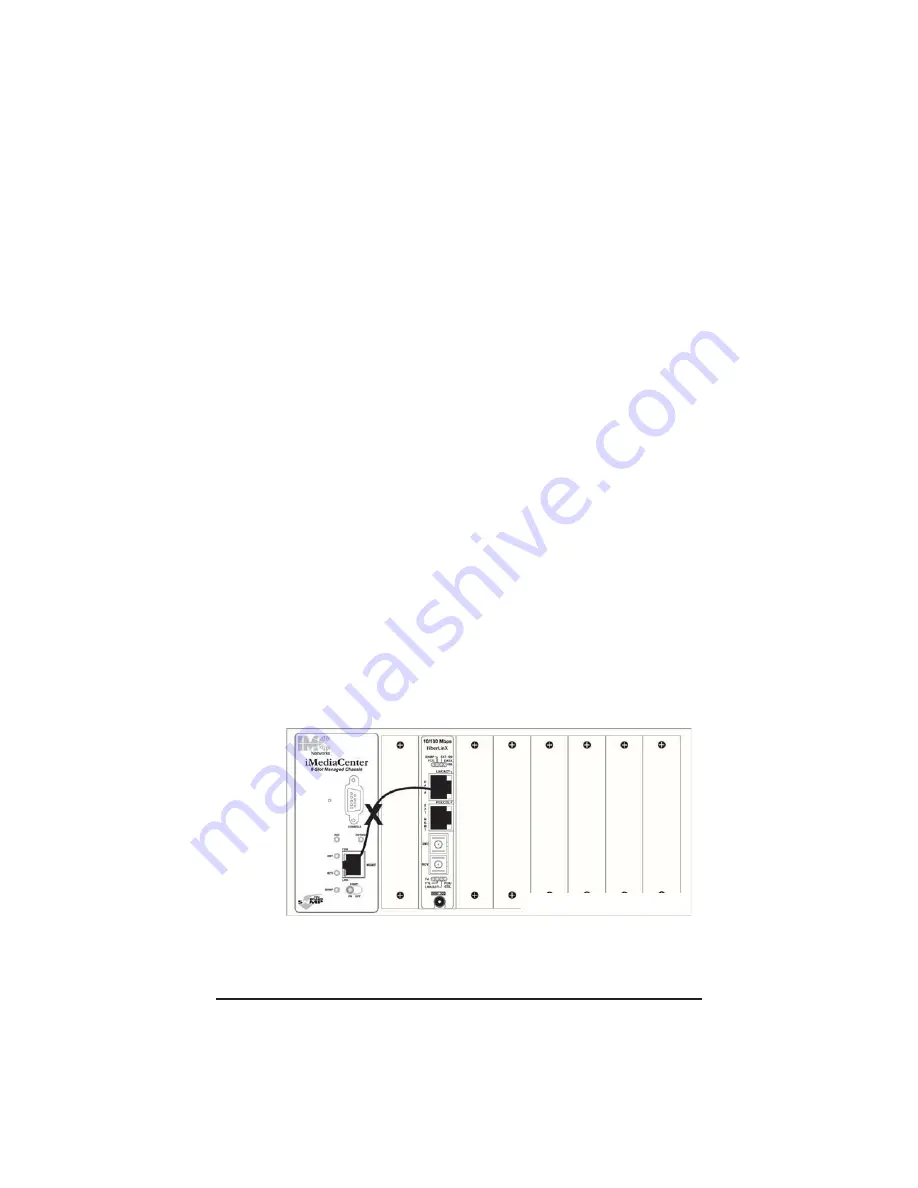
25
APPENDIX A:
TROUBLESHOOTING
If a fiber connection cannot be established, make sure that the fiber
transceivers on the iMcV-FiberLinX are not over/under driving the fiber
receivers.
Make sure the fiber mode and wavelength on both the iMcV-FiberLinX
units match (i.e. both are 1310 nm single-mode fiber).
Make sure that FiberAlert is enabled on only one unit when connecting
two iMcV-FiberLinX units or when connecting an iMcV-FiberLinX to
another IMC Networks media converter with the FiberAlert feature.
Make sure the port speeds on the iMcV-FiberLinX match those on the
end devices connected to the iMcV-FiberLinX. Configuring all connect-
ed devices to Auto-Negotiation or, if using Force mode, be sure speed
and duplex match.
If two iMcV-FiberLinX units are not communicating properly, make sure
one is set as a Host and the other is a Remote. If the second unit is not con-
figured as a Remote, it will be recognized as a Standalone unit and the Host
and Remote units will not communicate properly.
When installing iMcV-FiberLinX in pairs, the settings on both should
match.
If management is not functioning properly, make sure DIP switch settings
are are accurate.
Make sure READ/WRITE Community Strings for iMcV-FiberLinX and
iView² are the same.
Make sure that neither the TX Data port nor the TX EXT MGT port on the
iMcV-FiberLinX are connected to the twisted pair port on an iMediaCenter
chassis.
To restore the unit to factory default settings, use the cleanDB function
via the serial port. Use this function
on both units in Host/Remote applications,
then reconfigure all settings.
Figure O: Troubleshooting
Summary of Contents for iMcV-FiberLinX
Page 1: ...iMcV FiberLinX Operation Manual ...
Page 2: ...Notes ...








































