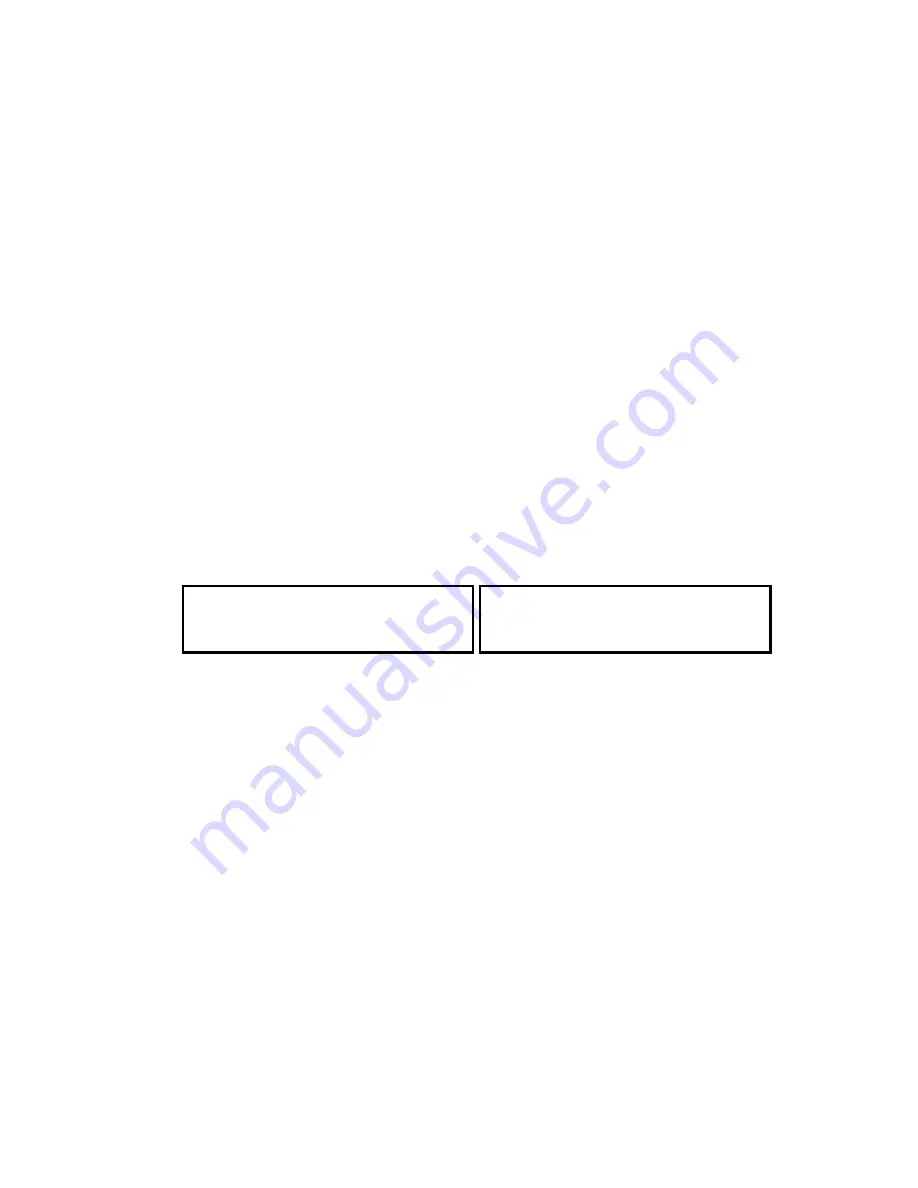
Making the RS-232C settings
on the DL170, 3500 and ix3010
Note: for the model 5000, see page 7.
Note: You must make the following settings if you change the soft-
ware on your PC.
Note: The parameters for the following settings should be listed in
your fax software. If you choose the wrong RS-232C parame-
ters, the fax machine cannot communicate with your computer.
1.
On the model DL170 and ix3010:
Press
Program key, F, 1, 0, 3, ENTER.
On the model 3500:
Press
MENU, 6, 1, 0, 3, ENTER.
The LCD shows the fax’s RS-232C transmission speed (baud
rate) in bps (bits per second):
(Model DL170 or ix3010’s LCD)
(Model 3500’s LCD)
Note: This setting is just for the RS-232C port. It does not
change the speed at which your machine sends faxes.
2.
Use the cursor key to choose the appropriate baud rate for your
computer and software. This setting needs to match the setting
in your computer software. The settings are: Variable; or 600,
1200, 2400, 4800, 9600 or 19200 bps. When you see the setting
you want, press
ENTER
.
Note: If using one of the following Imagistics International-
tested packages, select Variable:
•BitWare
TM
Ver. 3.30
•BitWare
TM
Plus Ver. 4.0
•WinFax PRO
TM
Ver. 4 for Windows
©
3.1 or
Ver.7 for Windows
©
95
Baud Rate :Variable
/
/Enter
Baud Rate :Variable
/
/Enter
5
Summary of Contents for Imagistics RS-232C
Page 1: ......















