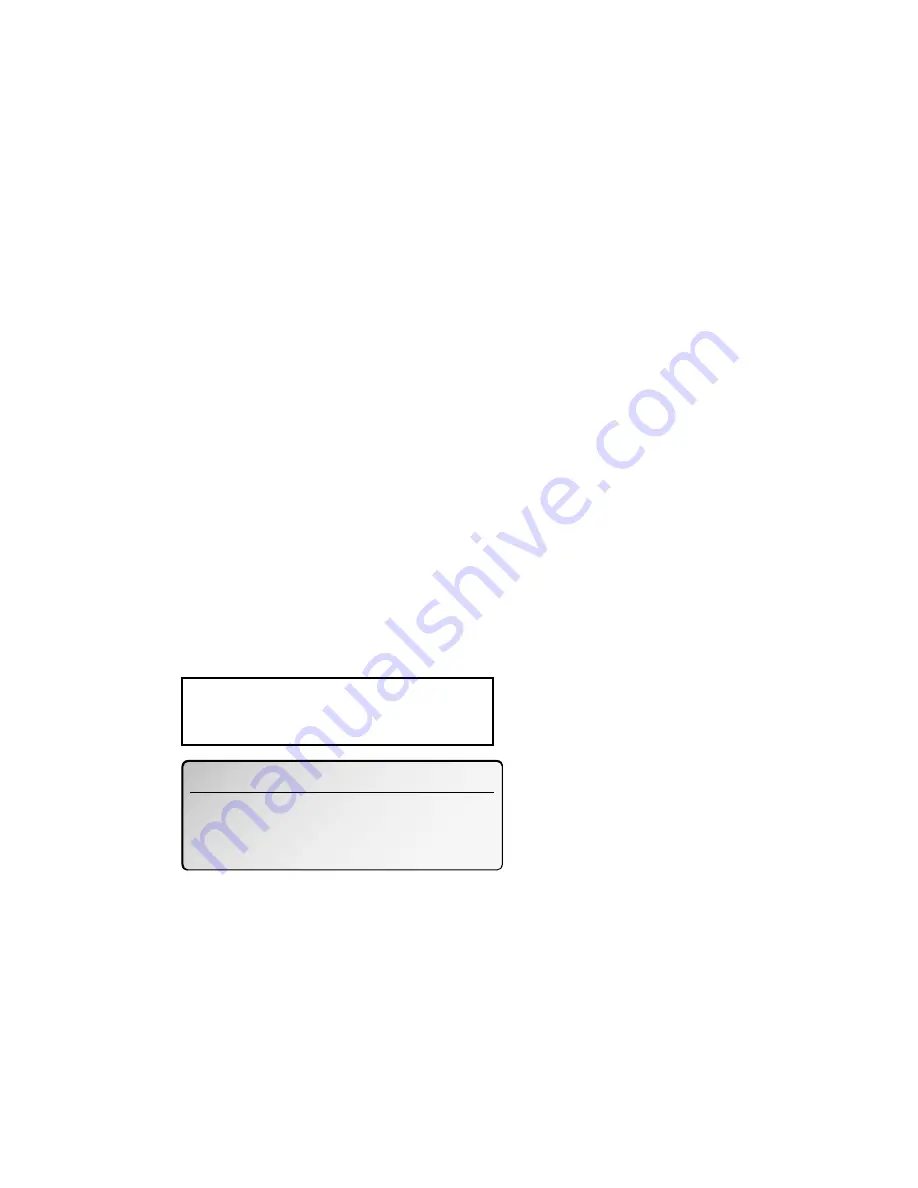
Using your fax’s new PC connection
Note: While the machine communicates with your PC using the RS-
232C interface cable, the machine can not receive a fax message
from other fax machine.
Scanning from your fax to your computer
You can store logos, signatures, line art or even photographs onto
your computer by using the fax machine to scan to your computer:
1.
Make sure your fax is connected to your computer (see page 3).
2.
Your machine: Insert the document. Adjust resolution and con-
trast if necessary.
3.
Computer: Instruct your fax software to receive.
Note: If necessary, consult your fax software’s instructions.
4.
Your machine:
On the DL170 and ix3010:
Press
Program key, F, 1, 0, 1, ENTER.
On the 5000 or 3500:
Press
MENU, 6, 1, 0, 1, ENTER.
Your fax software will now “receive” the fax (including the TTI, if
you’ve set one) onto your computer. To cancel the scanning operation
while it’s in progress, just press
STOP
. (To cancel the command after
scanning the document, consult your software’s operating instruc-
tions.)
PC Interface Scan
Sep 25 2001 11:00am Mem: 98%
[ Mode ][Contrast]
PC-FAX Scan
A4 Memory 99%
10
Summary of Contents for Imagistics RS-232C
Page 1: ......















