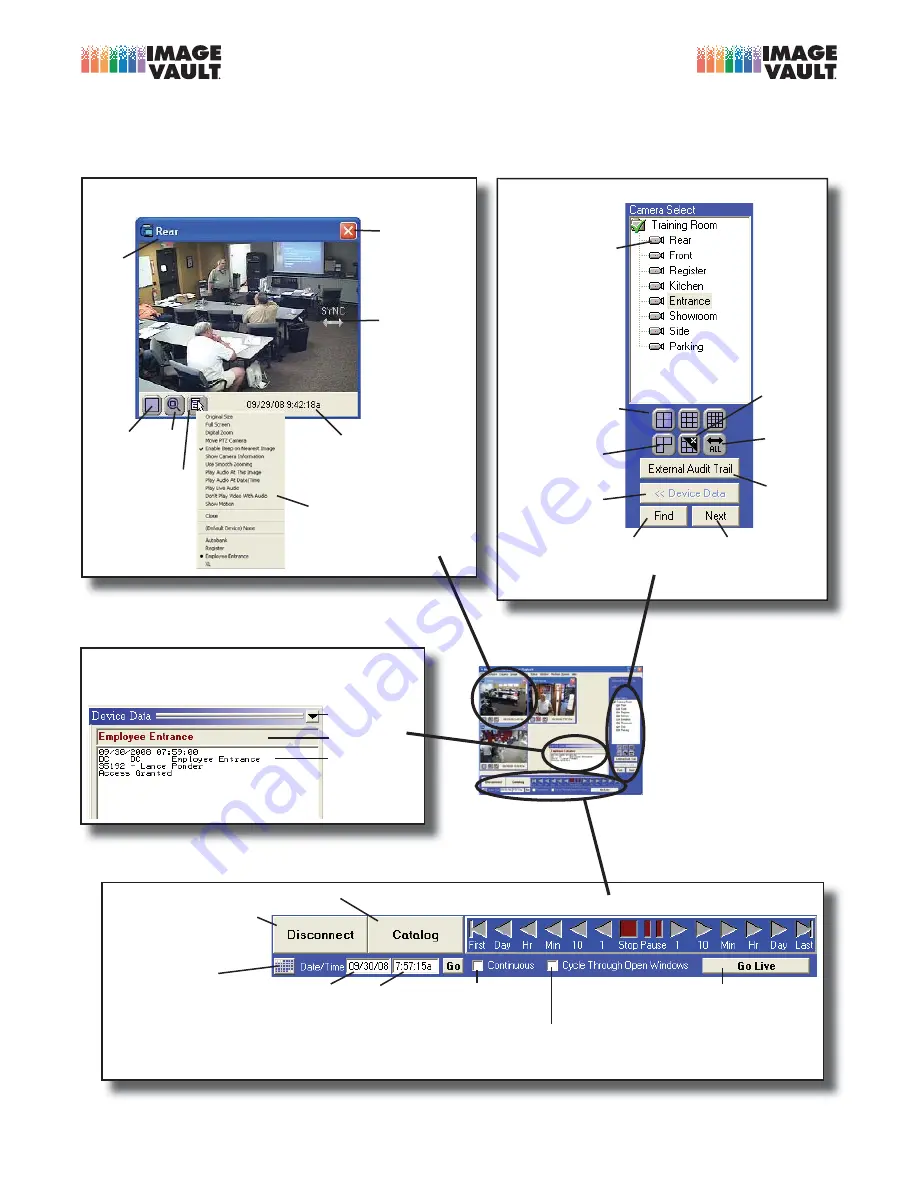
Quick Reference Guide
ÜÜÜ°>}iÛ>ÕÌ°VÊUÊ£nnn°{ÈÓ°{ÎnÓÊÉÊ£°n£Ó°{n°n{ää
VIDEO SECURITY
D I G I T A L
VIDEO SECURITY
D I G I T A L
PLAYBACK SCREEN
THIS SCREEN IS USED TO VIEW RECORDED VIDEO, SEARCH AND DISPLAY DATA, AND CONFIGURE THE DVR
Camera windows may be shown with borders on or off. Click and drag to sync one camera to another.
Zoom, show motion grids, show associated POS data, and play audio with the video as desired.
View/
Search
Audit
Search POS Data
POS Search
for Next
Occurrence
Return to Live
Monitor Screen
Check Total Storage
Calendar
Jump directly to a
specific date and time
Date & Time
of selected camera
CAMERA WINDOW
(Shown with Borders On)
CONTROL PANEL
POS TRANSACTION DATA
Data may also be
superimposed on camera windows
PLAYBACK SCREEN
The central matte is
where camera windows
are opened; the right
side control panel opens
and arranges cameras
and launches searches;
navigation controls are
located along the bottom.
NAVIGATION CONTROLS
Open/Select
One Camera
Open/Arrange Grid
{]Ê]Ê£ÈÊ>iÀ>Ã
Arrange Grid
Open Cameras
Show/Hide
POS Window
Hide
Channel
Captured Data
associated
with selected
camera
Close All
Cameras
Sync All
Cameras
Full
Screen
Icon
Zoom
Icon
Sync Cursor
Click and drag
to sync two
cameras
Close
Camera
Time
Stamp
Name
Pop-up Menu
Advanced Camera
Window Options
Menu
Icon
Checked: Play All Open Cameras
Unchecked: Play Selected Only
Applies only when “Continuous” is checked.
Checked: Play
Unchecked: Jog
Play Live Video
as images are recorded
Summary of Contents for Pro-Command
Page 1: ...APPENDIX A Page 1 Installation Manual Pro Command DVR...
Page 20: ...Image Vault Pro Command version 9 4 3 Installation Manual Page 20 Notes...
Page 23: ...APPENDIX B Page 23 Addition Installation Documents In this Section Follow this page...
Page 24: ......
Page 30: ...APPENDIX A END Pro Command DVR...
















