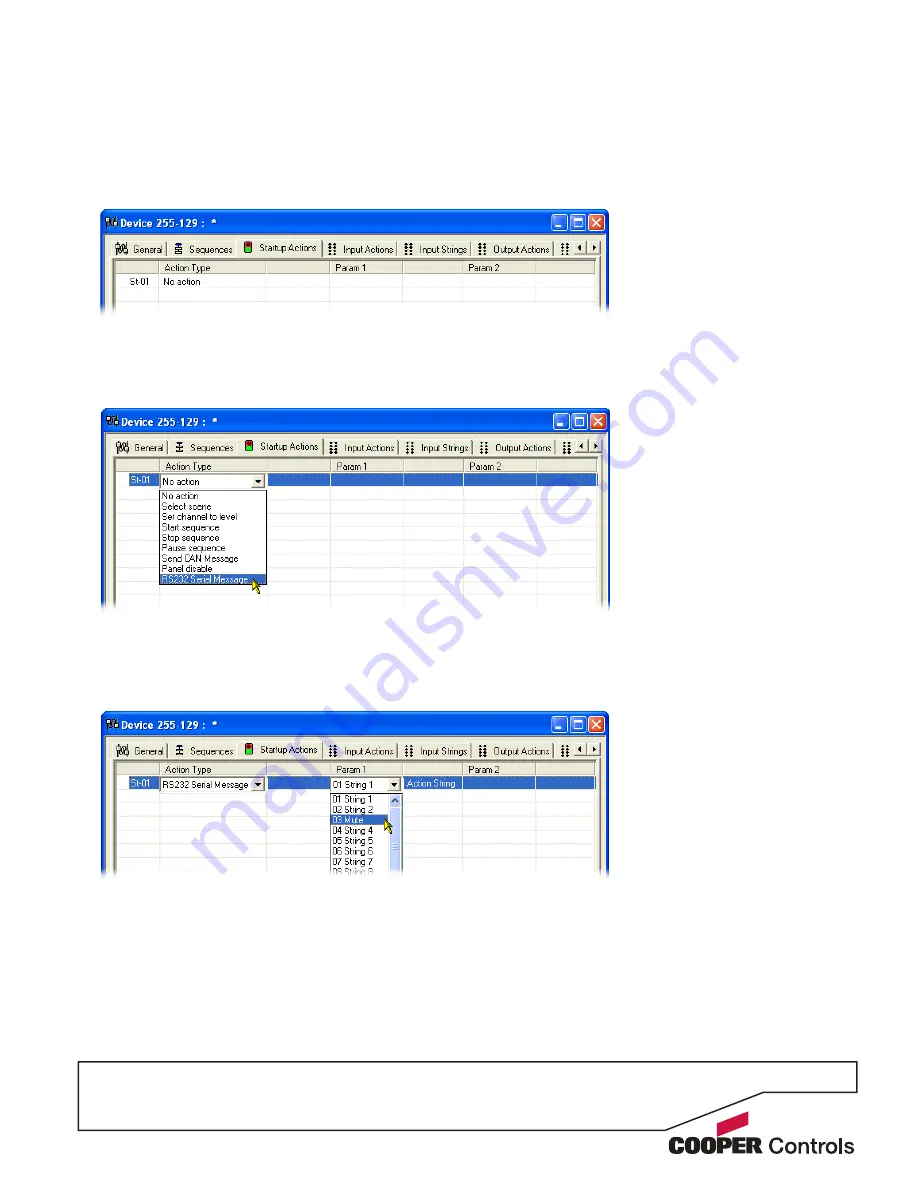
P
7
Startup action
The Startup Actions tab allows you to optionally arrange
for a particular action to be instigated every time that the
SI-2 unit is powered on.
To choose a startup action
1 Click on the ‘Startup Actions’ tab to display the
following page:
2 Click on the first entry to highlight it and also to show
selection box for the ‘Action Type’ column. Click
on the ‘Action Type’ down arrow to reveal the list of
available options:
3 Select the required action type. Depending upon the
chosen action, one or more of the ‘Param’ columns
to the right will show their own selection options. You
can use these to further define the action that should
occur during the SI-2 startup phase.
Note: When selecting the RS232 Serial Message
option, the available output message strings can be
viewed and altered within the ‘Output Strings’ tab.
4 When all settings have been made, either click the
Apply button to save without closing the window or
click the OK button to save and close.
Summary of Contents for SI-2
Page 1: ...SI 2 System Integrator Installation guide S I 2 N A...
Page 2: ......


















