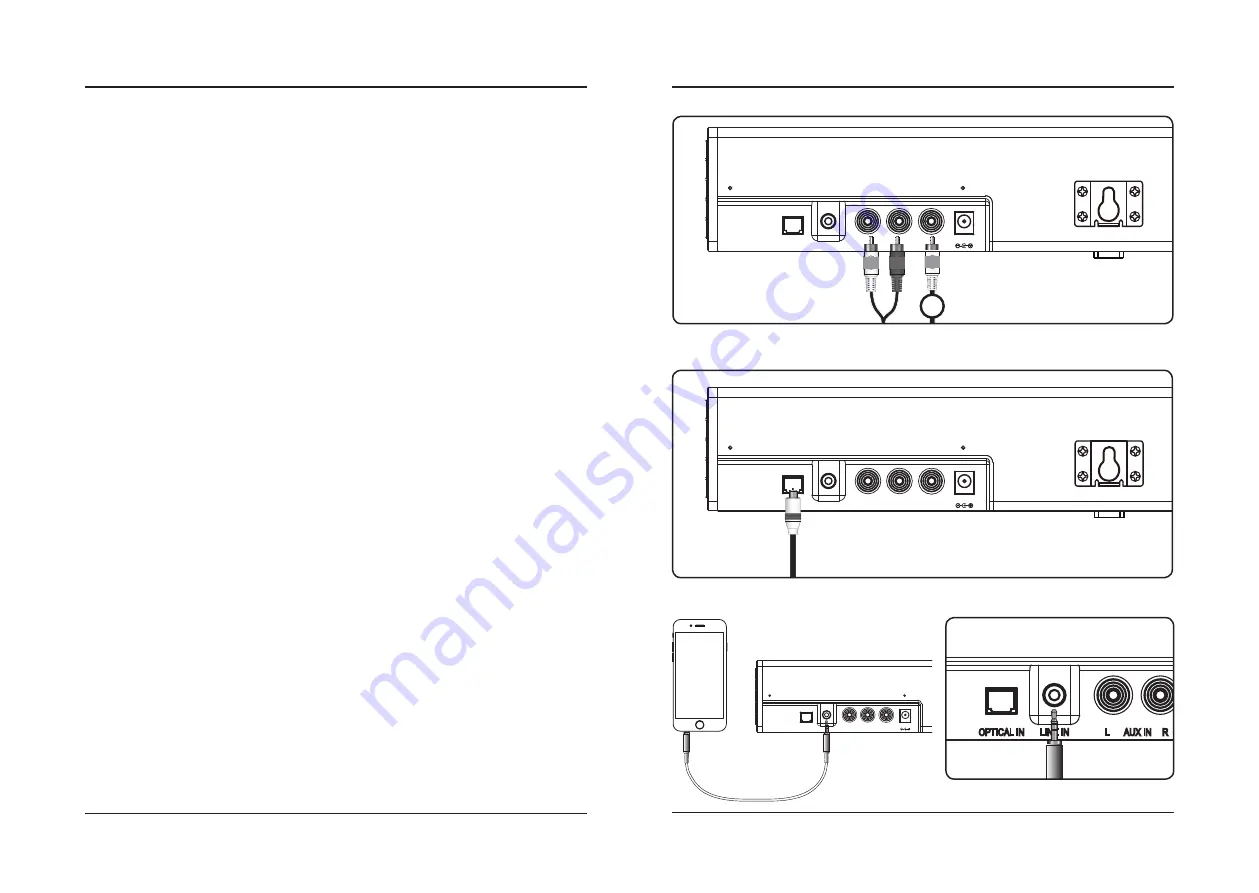
10
11
OPTICAL IN
L
R
AUX IN
SUB OUT
LINE IN
DC IN
OPTICAL IN
L
R
AUX IN
SUB OUT
LINE IN
DC IN
Stereo RCA Inputs (Aux In) - Detail
Optical Input - Detail
Line In
Line In - Detail
Use when connecting a subwoofer
!
Audio Inputs
Stereo RCA Inputs (Aux In)
1. Connect the RCA cables (not included) to the RCA Stereo Inputs located on the back of the unit, and to the audio
outputs on a television or other audio source.
2. Press the Power button to power on the unit.
3. Press the Source button to select Aux In, indicated by a white light.
4. Audio played through the television will now be heard through the speakers.
Subwoofer Output
The sound bar can be connected to a detached subwoofer by using another RCA cable (not included).
1. With the main stereo RCA cables connected, use another RCA cable (not included) to connect an external
subwoofer to the Subwoofer Output.
2. When audio is played through any source, the speaker will automatically use the connected subwoofer.
Line In
Requires 3.5 mm audio input cable (not included).
1. Plug one end of a 3.5 mm audio input cable into the Line In on the unit and plug the other end of the cable into
the audio output/headphone output on an MP3 Player or other audio source.
2. Press the Power button to power the unit on.
3. Press the Source button to select Line In, indicated by a green light.
4. Audio played through the connected device will now be heard through the speakers. Use the controls on the
connected device to play, pause, or skip selected tracks.
OPTICAL IN
L
R
AUX IN
SUB OUT
LINE IN
DC IN
OPTICAL IN
L
R
AUX IN
SUB OUT
LINE IN
DC IN
Optical Input
Requires an audio source with an Optical Audio Output and a Digital Optical Audio Cable (included).
1. Using a Digital Optical Audio Cable, connect the Optical Input on the sound bar to the Optical Output on your
audio source (TV, amplifier, etc.).
2. Power ON the sound bar and press Optical on the remote or Source on the sound bar to select Optical Mode.
A voice will announce the source mode and the indicator will turn orange.
3. On the connected audio source (TV, amplifier, etc.), be sure the audio settings are set to PCM or Optical Audio.
4. Audio played through the connected audio source (TV, amplifier, etc.) should now be heard through the speaker.
Important tips for optical audio:
• Use the correct optical audio cable and make sure that it is firmly seated in both source and sound bar sockets.
• Optical audio output is activated from the audio source (a red light should be visible from the optical socket). It
may be labeled SPDIF in the settings menu of the source.
• The optical output source should be set to output PCM and not Dolby Digital.

























