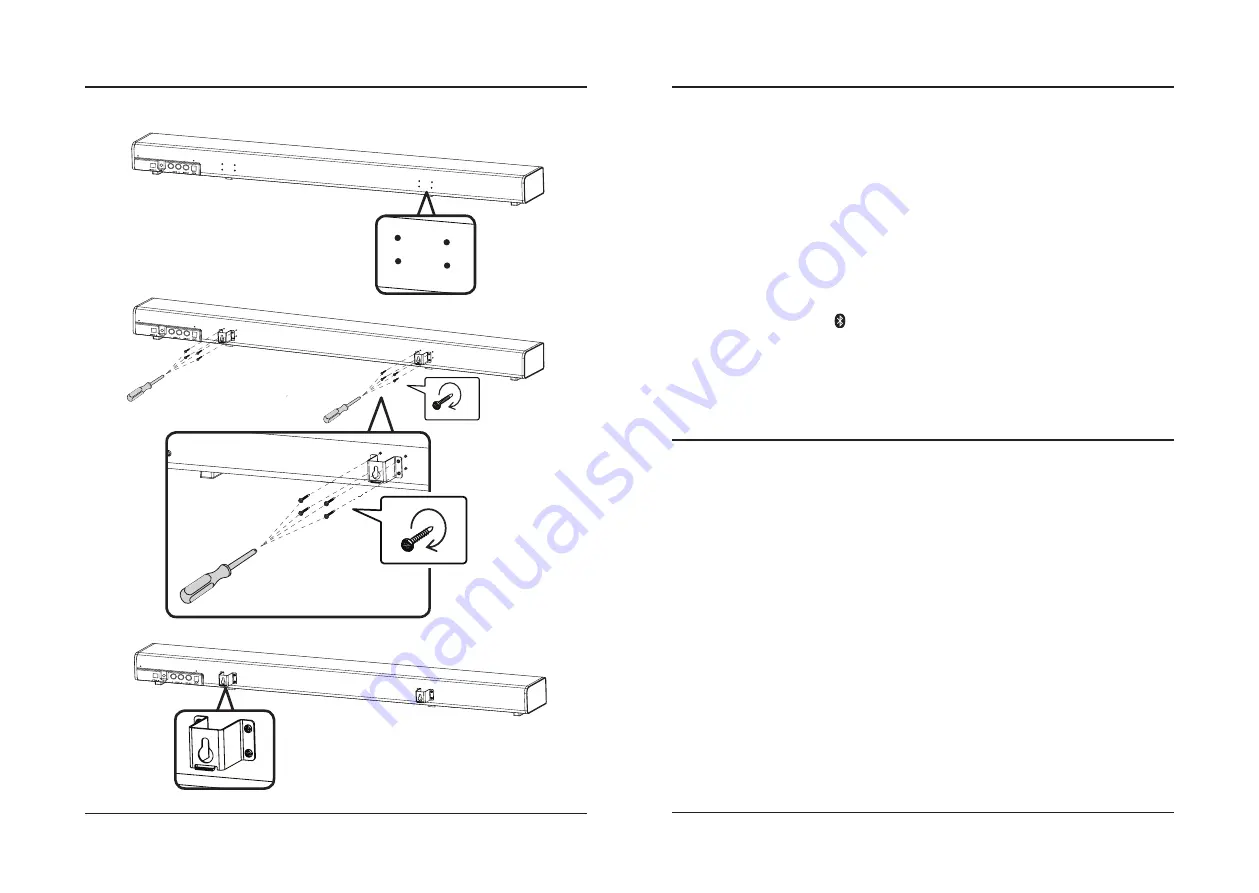
8
9
Bluetooth Wireless
Wall Mounting
Learn Feature
What Is the Learn Feature?
The Learn feature captures remote commands from your television remote, and teaches your sound bar to operate
when these commands are pressed. Power, volume and mute are a few examples of commands that the sound bar can
learn.
Why Use the Learn Feature?
Teaching the sound bar remote commands will reduce the number of remotes needed, save time searching for remote
codes, and improve the ease of operation.
Note: Not all functions of the sound bar will be available through your own remote control. Use the included remote for
these functions. While ITB196 is able to learn most IR protocols, not all can be programmed.
Using the Learn Feature
1. With the power Off, press the Learn button on the unit. An indicator light will begin flashing red.
2. Press the button you desire to be learned on the included remote.
For example:
3. The red light will continue to flash, and another indicator will display a blue light.
4. Press the corresponding button on your remote.
5. The red light will continue to flash, and another indicator will display a green light.
6. Press the Learn button on the unit.
7. The programmed button on your remote will now be able to control your sound bar. Note:
It is necessary to
program each button on your remote separately.
8. If the sound bar has failed to learn a command, the indicator will display an orange light. Please try another
remote control.
Wall Mount Bracket Installation
Step 1
Find the mounting bracket holes on the rear
of the sound bar (4 per side).
Step 2
Using a screwdriver,
attach the mounting
brackets to the sound bar.
Installation Complete
Initial Bluetooth Connection and Playing Audio
1. Power on the sound bar by pressing the Power button. A voice will say, "Bluetooth," and the LED indicator will
slowly flash blue. When pairing, remain within 3 feet of the Bluetooth device.
2. Using the controls on your Bluetooth device, select ITB196 in the Bluetooth Settings to pair. If need be, refer to
the user’s manual for your specific device for more information.
3. When successfully paired, a voice will announce, “Bluetooth is connected,” and the LED indicator will turn solid
blue. Audio from the connected Bluetooth device will now be heard through the speaker.
4. Use the controls on the connected Bluetooth device to select and play audio. Use the speaker controls or the
connected Bluetooth device to play, pause, and adjust the volume level.
5. After initial pairing, press the Power button until the voice prompt says, “Power on.” The speaker will power ON
and automatically connect to the last Bluetooth device used. Note: If your device should become unpaired or
you find it is unable to connect, press & hold the Play button to enter to Pairing Mode. A voice will announce,
“Bluetooth is connecting,” and you can connect to the speaker manually.
Note:
This sound bar has last function memory. After powering OFF, it will resume the last play mode when powering
ON again. Remember to press the button
to switch it to Bluetooth Mode before connecting.
Previously Connected Devices
• The sound bar can remember multiple Bluetooth devices and will always try to re-connect to the last device used.
• To reconnect to a different device, turn off Bluetooth on unwanted devices, then access the Bluetooth settings
menu on the device you wish to use and select ITB196.

























