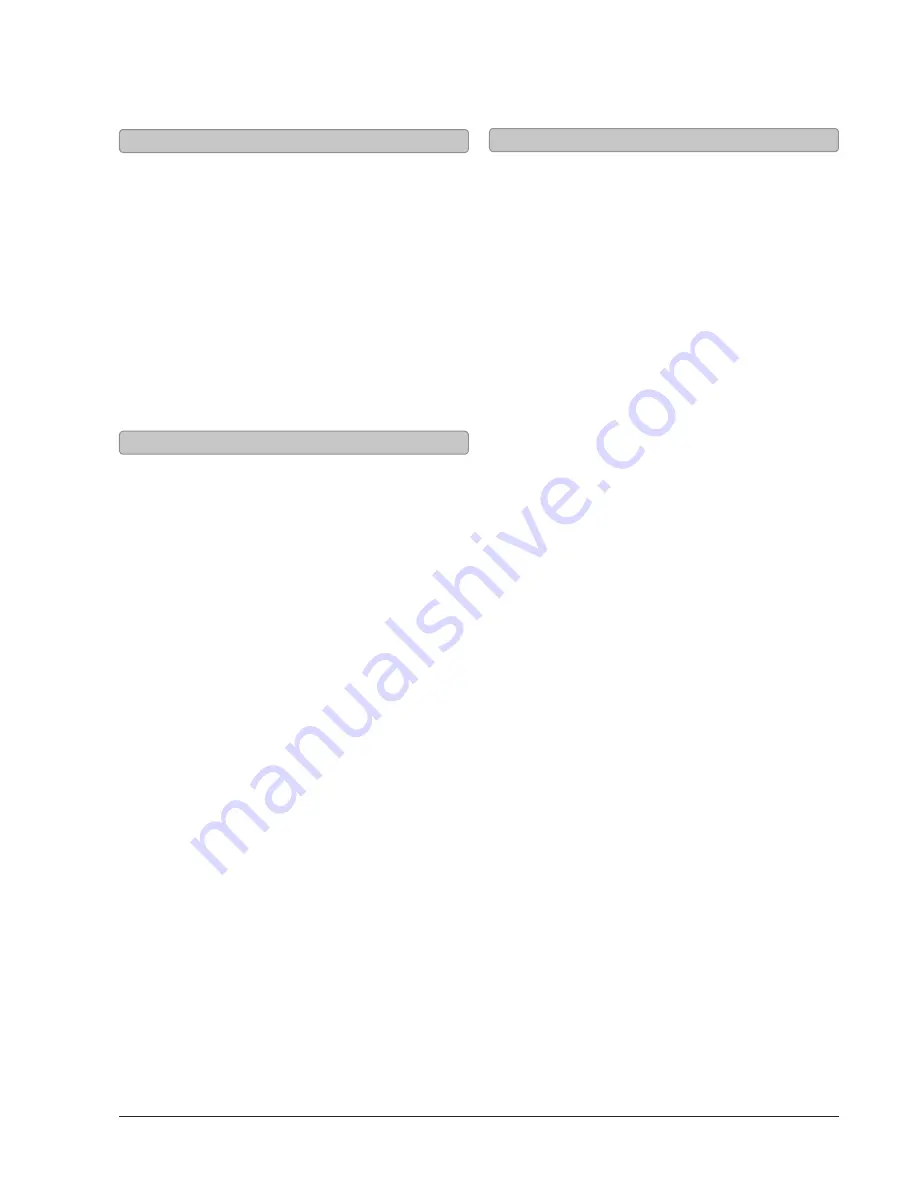
7
Audio Inputs, Radio & Sub Out
When connecting two products using an RCA
Cable, match the colored ports with the same
colored connection.
1. Connect the RCA Cable to the RCA Stereo Inputs
located on the back of the unit, and to the audio
outputs on the television.
2. Press the Power button to power on the unit.
3. Press the Source button repeatedly to enter AUX
Mode, or press the Aux button on the remote,
indicated by a white light.
4. Audio played through the television will now be
heard through the speakers.
Using the Stereo RCA Inputs
1. Plug one end of a 3.5 mm audio input cable into
the Line In on the unit.
3.5 mm audio input cable not included.
2. Plug the other end of the cable into the audio
output/headphone output on an MP3 Player or
other audio source.
3. Press the Power button to power the unit on.
4. Press the Source button repeatedly to enter LINE
IN Mode, or press the Line button on the remote,
indicated by a blue light.
5. Audio played through the connected device will
now be heard through the speakers.
Using the Line In
You will need: An audio source with an Optical
Audio Output and a Digital Optical Audio Cable
(not included)
1. Connect the Digital Optical Audio Cable to the
optical output on the audio source and to the
Optical Input on the speaker bar.
2. Press the Power button to power the unit on.
3. Press the Source button repeatedly to switch to
SPDIF Mode, or press the Optical button on the
remote, indicated by a amber light.
4. Using the native controls on your connected
device, make sure the audio settings are set to
PCM or Optical Audio and are turned On.
5. Audio from the connected audio source will now
be played through the speakers.
Using the Optical Input


























