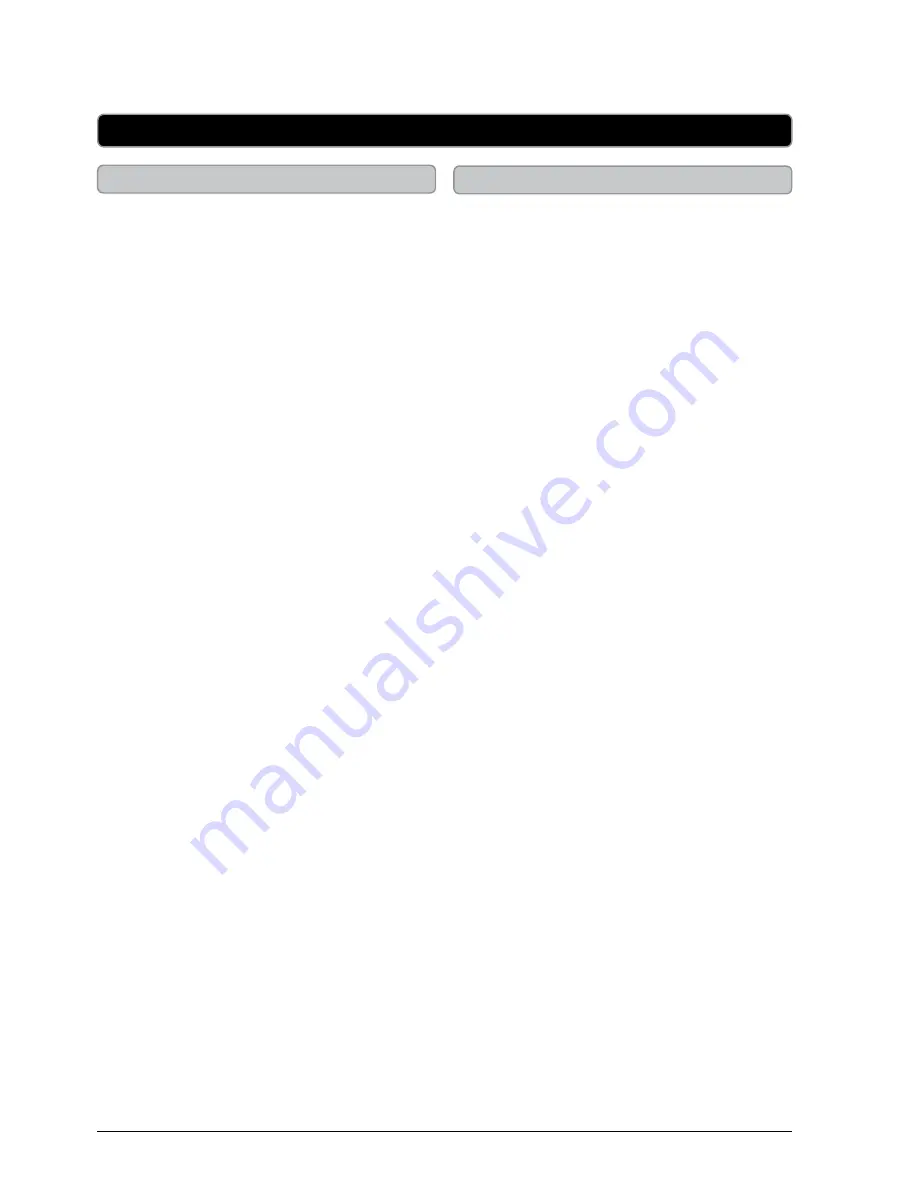
Customer Support: 1-888-999-4215
iLive
9
Docking an iPod or iPhone
Playing an iPod or iPhone
Universal Dock: designed to use the
Dock Adapter included with your
iPhone and iPod
1. Snap the bracket into place over
the iPhone/iPod connector in the
dock.
2. Connect the iPhone or iPod to
the connector inside the Dock for
iPhone/iPod.
When the speaker is plugged in,
using AC power, the docked iPhone
or iPod will charge.
1. Follow the instructions for
DOCKING AN iPod or iPhone.
2. Press the PoWeR button to turn
the speaker system on.
The POWER INDICATOR light will
turn off when the speaker system
powers on.
3. Press the PlAY/PAUse button
to begin playing music from the
docked iPhone or iPod.
4. If your music doesn’t play, press
the soURCe button to switch to
iPod mode.
iPod and iPhone






























