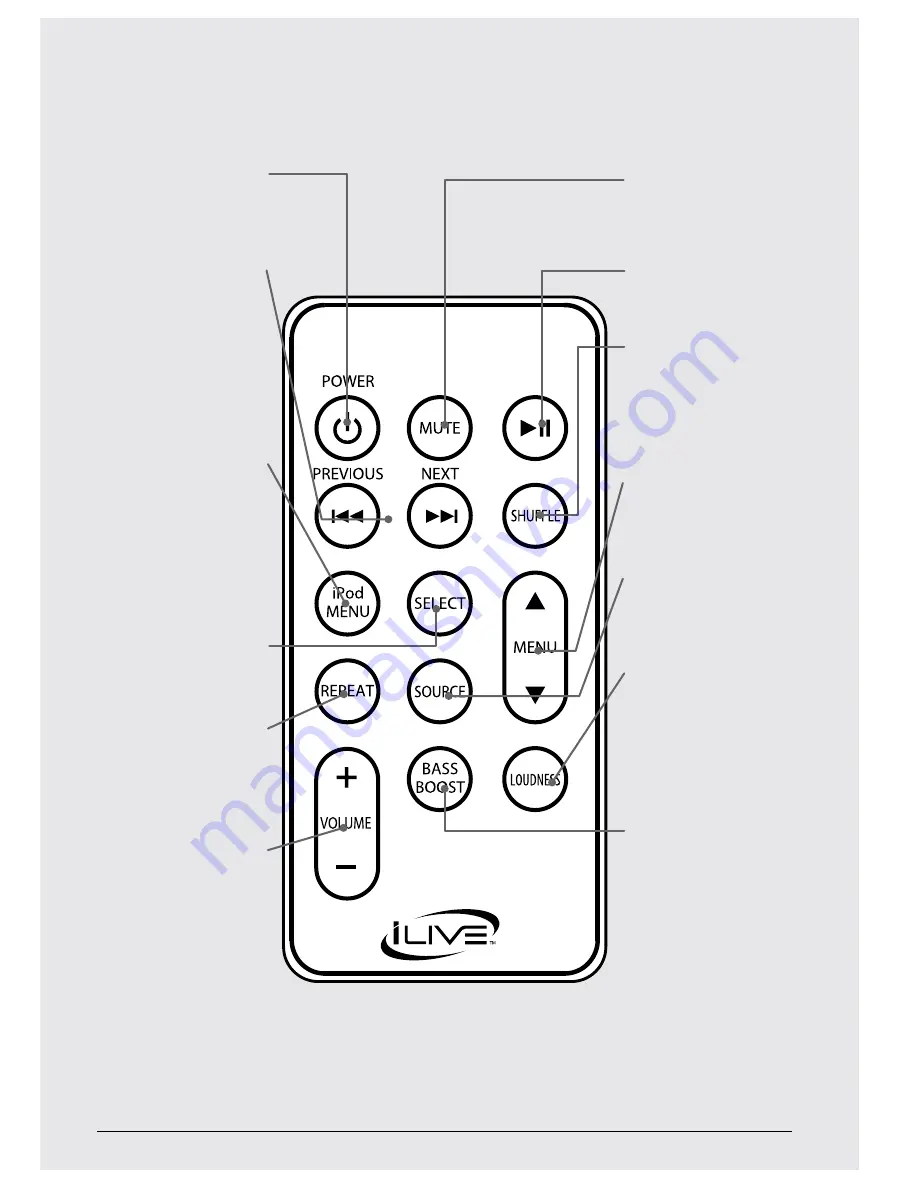
7
Customer Support: 1-888-999-4215
iLive
7
PoWeR
Press to power the
speaker system off or
on.
PReVIoUs/neXT
Press to skip to the
previous or next track
on a docked iPod or
iPhone.
Press and hold to search
through the current
track.
iPod MenU
Press to go to the
previous menu on a
docked iPod or iPhone.
Press and hold to return
to the main menu on a
docked iPod or iPhone.
seleCT
Press to make selections
on a docked iPod or
iPhone.
RePeAT
Press to repeat the
current track or the
entire album on a
docked iPod or iPhone.
VolUMe
Press to adjust the
volume.
MUTe
Press to mute the
speaker systems
volume.
PlAY/PAUse
Press to play or pause a
docked iPod or iPhone.
sHUFFle
Press to turn the shuffle
off or on. In shuffle
mode, the docked iPod
or iPhone will play
songs in random order.
MenU
Press to move up and
down on the current
iPod or iPhone menu.
soURCe
Press to switch between
iPod and LINE INPUT/
AUX INPUT modes.
loUDness
Press to turn the
loudness off or on.
The loudness increases
the power output.
bAss boosT
Press to turn the bass
boost off or on.
The bass boost
increases the bass
output of the speaker
system.
7






























