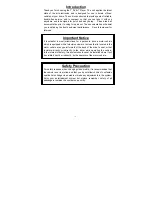15
The Setup Menu
Language Setup
Use the Language Section of the Setup Menu to change the language of the DVD Player’s interfaces as well
as the DVD subtitles, audio, and menu. Subtitle, Audio and DVD Menu Languages are dependent on the
DVD.
OSD Language
In the OSD (On Screen Display) Language Section choose from English, French, and
Spanish as different OSD Languages
Audio Language
Use the Audio setting to select the audio language of the DVD. The Audio setting is
dependent on the DVD’s language offerings.
Subtitle
Language
The Subtitle setting allows the user to turn subtitles on and change the subtitle lan-
guage. The Subtitle setting is dependent on the DVD’s language offerings.
Menu Language
Use the DVD Menu setting to select the written language on the DVD’s main menu. The
DVD Menu setting is dependent on the DVD in the player.
Audio Setup
Audio Out
• Off
The Off setting is used when the Coaxial Audio Output is not connected.
• RAW
The
RAW
setting will automatically enable
PCM
in circumstances where it can be used,
and automatically disable it when it cannot be used. Like
PCM
, this option also requires the Co-
axial Audio Output to be connected to a surround sound receiver.
• PCM
The Coaxial Audio Output must be connected to a surround sound receiver to take advan-
tage of this feature.
Video Setup
Brightness
The
Brightness
can be set to any number between 0 and 1. The default
Brightness
setting is 6.
Contrast
The
Contrast
can be set to any number between 0 and 1. The default
Contrast
setting is 6.
Hue
The
Hue
can be set to any number between -6 and +6. The default
Hue
setting is 0.
Saturation
The
Saturation
can be set to any number between 0 and 1. The default
Saturation
setting is 6.
Sharpness
The
Sharpness
can be set to any number between 0 and 8. The default
Sharpness
setting is 0.
Speaker Setup
Downmix
The
Downmix
can be set to RT/LT or STEREO.
• When connecting to a mono speaker system, use the RT/LT setting.
• When connecting to a stereo or surround sound system, use the Stereo Setting.