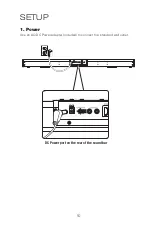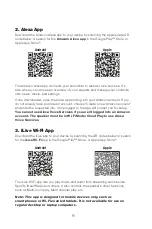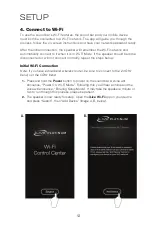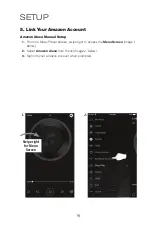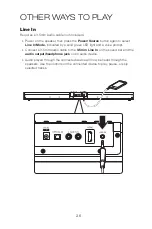24
Connecting HDMI
Requires a HDMI cable (not included) and a device that supports HDMI.
Use with Audio Return Channel (ARC) to connect to a compatible audio receiver
with a standard HDMI cable, no stereo or optical audio cables will be needed.
Note: ARC may not support surround sound (5.1) or other audio with more than
two channels (2.0). Need to use HDMI cable with 1.4 or higher which can support
ARC.
1.
Using an HDMI cable, connect the HDMI input on the television to the HDMI
output on your external media player, streaming, or gaming device.
2.
Press the Source button to switch to the connected input HDMI.
OTHER WAYS TO PLAY
Optical Input
Requires: An audio source with an Optical Audio Output and a Digital Optical
Audio Cable (included).
1.
Using a Digital Optical Audio Cable, connect the Optical Output on your audio
source (TV, amplifier, etc.) to the Optical Input on the sound bar
2.
Power ON the sound bar and press Optical on the remote or Source on the
sound bar to select Optical/SPDIF Mode. A voice will announce the source mode
and the indicator will turn orange.
3.
On the connected audio source (TV, amplifier, etc.), make sure the audio settings
are set to PCM or Optical Audio.
4.
Audio played through the connected audio source (TV, amplifier, etc.) should now
be heard through the speakers.
Important tips for optical audio:
»
Use the correct toslink cable and make sure that it is firmly seated in both source
and sound bar sockets.
»
Optical audio output is activated from the audio source (a red light should be
visible from the toslink socket). It may be labeled SPDIF in the setting menu of
the source.
»
The optical output source should be set to output PCM and not Dolby Digital.
Aux In (Stereo RCA Inputs)
Requires RCA stereo audio cable (not included). When connecting an RCA stereo
audio cable (Red/White), match the colored plugs to their corresponding ports.
1.
Connect the RCA stereo audio cable to the Aux Inputs on the sound bar and the
audio outputs on a television or other audio source.
2.
Power ON the sound bar and press Source on the sound bar or Aux/Line In on
the remote to select Aux In Mode. A voice will announce the source mode and the
indicator will turn green.
3.
Audio played through the television or other source should now be heard through
the speakers.
Summary of Contents for ITWFV678 v2096-01
Page 1: ...User s Guide for Model ITWFV678 v2096 01 ...
Page 25: ...25 ...