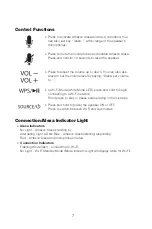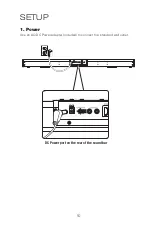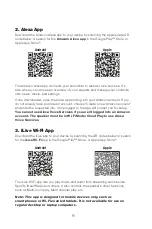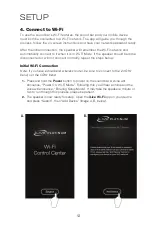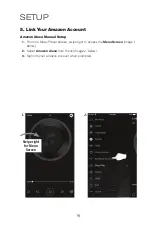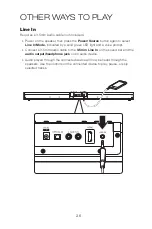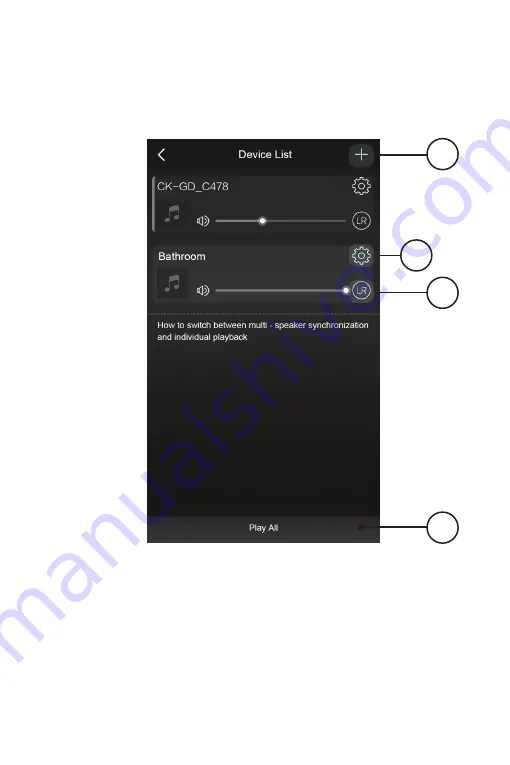
20
Device List Screen
1
3
2
1. Add Device
Add more speakers to the list of
available devices.
2. Speaker Settings
Rename a speaker, set preset
stations, and find additional
information on a speaker.
3. Audio Channel
Press to set audio channels for the
speaker: L / R / LR (left/right/stereo).
4. Play All
Play music on all connected
speakers.
4
ILIVE WI-FI APP
Summary of Contents for ITWFV678 v2096-01
Page 1: ...User s Guide for Model ITWFV678 v2096 01 ...
Page 25: ...25 ...