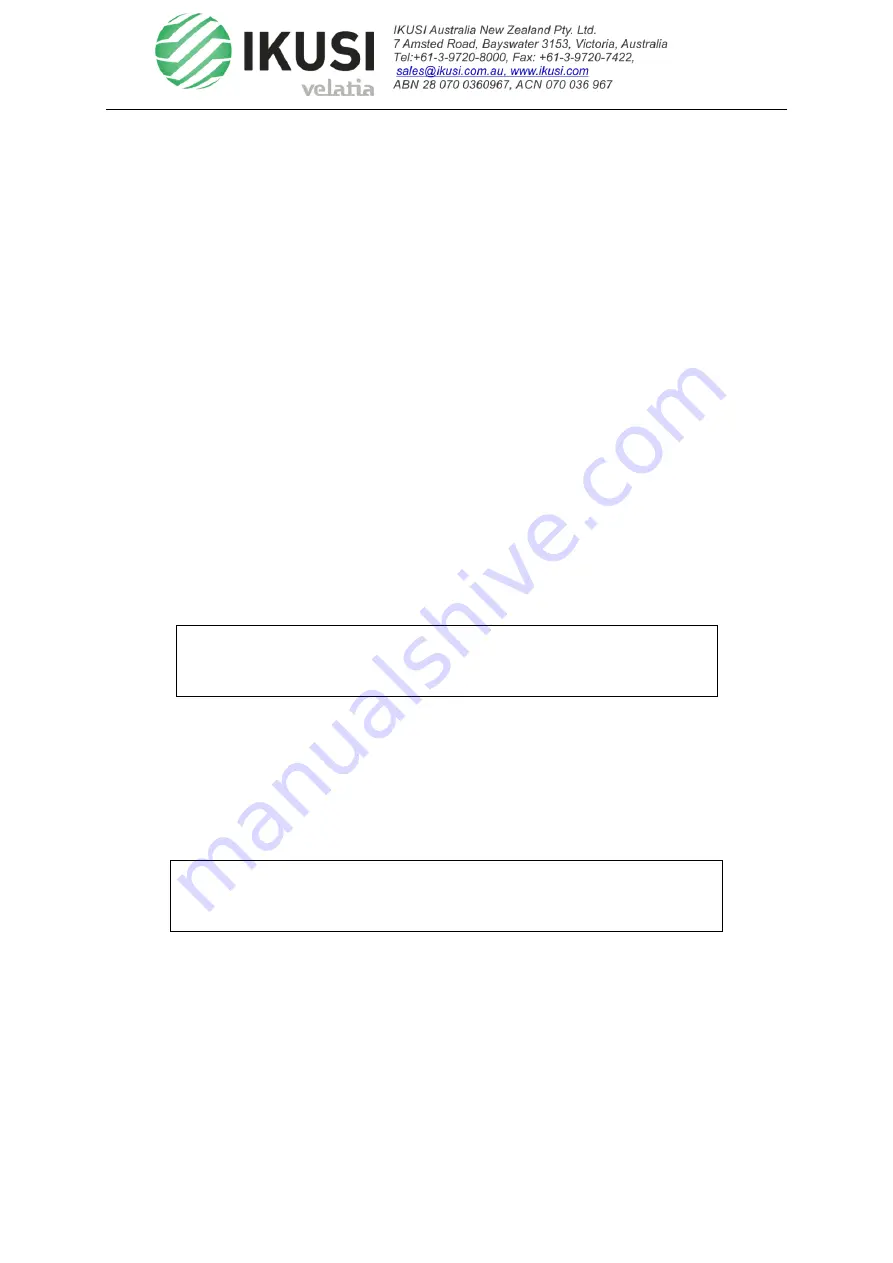
OP-131Tx_V2 User Manual.docx
Page
10
of
19
30-Aug-2018
© 2018 IKUSI ANZ Pty Ltd - All rights reserved - Reproduction without consent is prohibited
4.3 Mounting the OP-131Tx
4.3.1 Mount the OP-131Tx in a cabinet
To mount the OP-131Tx in a standard 19-inch equipment cabinet:
1.
Place the unit in the cabinet.
2.
Use four mounting screws to attach the mounting ears on the front panel to the cabinet.
3.
Reliably ground the equipment, the ground terminal is on the rear panel.
4.
Visually inspect each key (button) on the front panel to ensure that it is not trapped under
the edge of its hole. If a key is trapped, tap the key to enable it to move freely.
4.3.2 Connecting the RF Cables
Verify the type of RF input F connector according to the ordering information, and then
connect with the matched RF cable.
4.3.3 Connecting the Optical Fiber Cables
OP-131Tx has one output optical connector.
DANGER:
The fiber carries invisible laser radiation. AVOID DIRECT
EXPOSURE TO BEAM. Never operate the unit with a
broken fiber or with a fiber connector disconnected.
1.
Verify the optical fiber connector type is matched with OP-131Tx according to the ordering
information.
2.
Verify that the fiber cable connector has been cleaned properly. If the fiber cable connector
needs to be cleaned, follow the cleaning procedure outlined in “Cleaning Patch Cord or
Pigtail Fiber Optical Connectors”.
3.
Verify that the OP-131Tx optical connector has not been exposed to any contamination.
NOTE:
Any contamination of the optical connector can significantly
degrade optical link performance. This degradation will most
likely manifest itself as poor signal-to-noise (SNR) performance.
4.
Note the key characteristics of the mating connectors and align them accordingly.



















