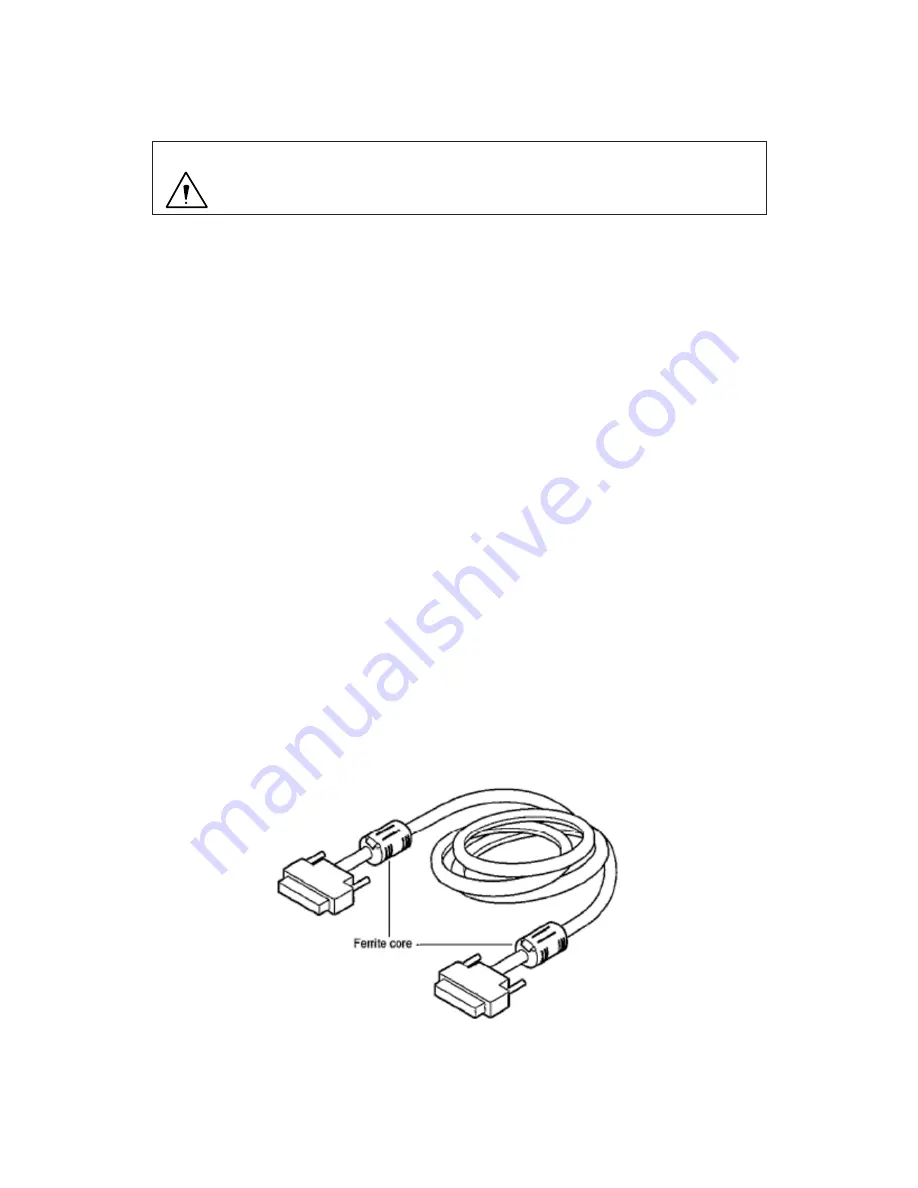
㻌
㻌
* Terminate the output from RGB OUT and VIDEO OUT at 75ohms on the receiver side.
* FOOT SW to be connected to this device, it conforms to the IEC60601-1
㸸
2005
* Equipment connected to this unit except FOOTSW that conform to IEC standards that
apply to the equipment or IEC60601-1:2005
* If you are connecting to a device that is in contact with the patient to make the
connection in accordance with IEC60601-1
㸸
2005 Annex I Table I.1
* While connected, it is necessary to fit the evaluation and IEC60601-1
㸸
2005 Section
16.
* When FOOT SW is used in the operating room, you should always use the FOOT SW
which is conformed to the IEC60529-IP6.
* When FOOT SW is used beside the operating room, you should always use the FOOT
SW the IEC60529- IP1.
DVI connector
This connector outputs a digital signal. Connect a DVI cable to this connector.
* Use a DVI cable with a ferrite core at both ends. Contact Ikegami if you are unable
to obtain such a cable.
㻌
㻌
Precautions During Connection
- Before connection, always power OFF the camera.
- The dedicated camera head should be connected. The other head should
not be connected; otherwise, a failure will occur
.
CAUTION:
Summary of Contents for MKC-750UHD
Page 1: ...MKC 750UHD Digital Process Compact 3CMOS Color Camera Operation Manual...
Page 8: ......
Page 34: ...OFF Disable an adjustment ON Enable an adjustment...
Page 60: ...8 Appearances Camera Head...
Page 61: ...CCU 270 210 8...
Page 62: ...MEMO...






























