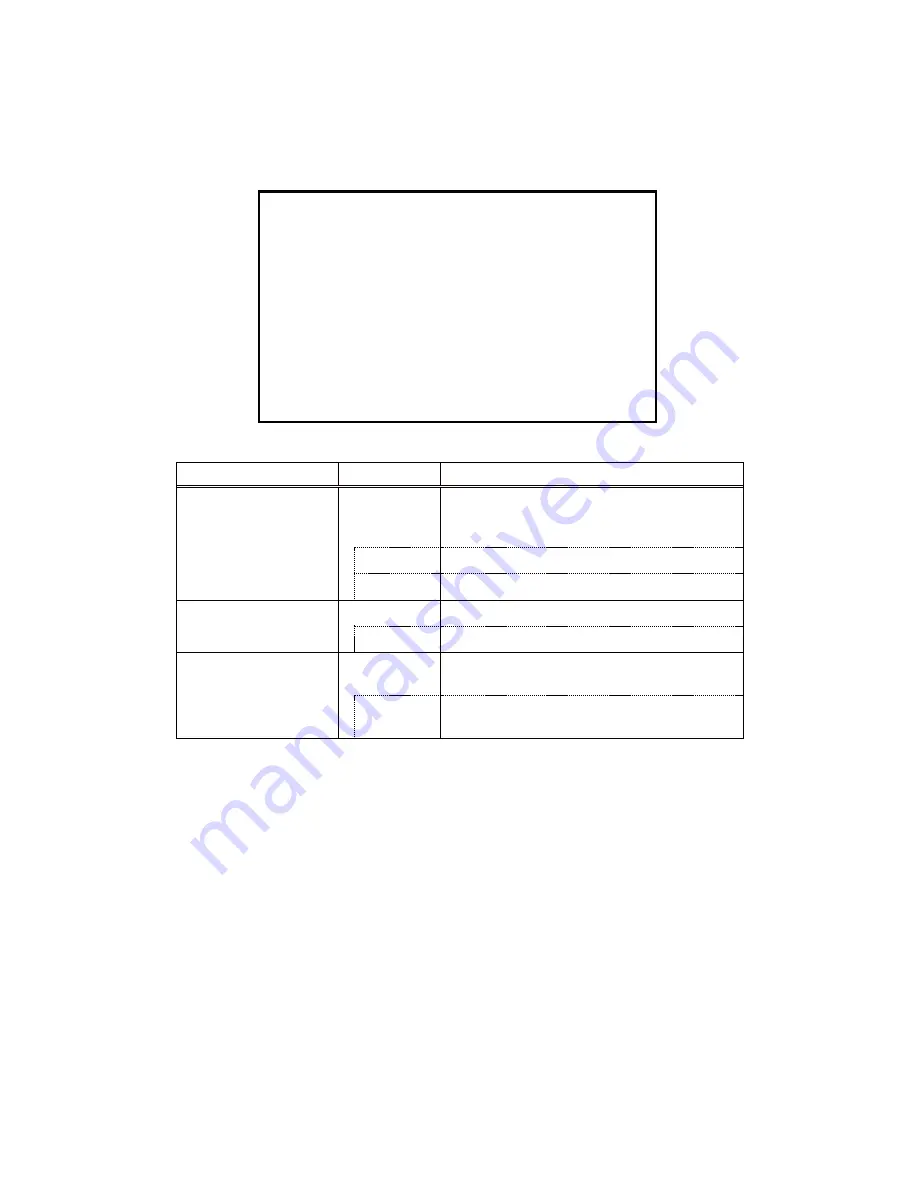
25
4.4. Detail
Used to adjust detail enhancement.
Item
Setting
Description
DTL
Sets the contour enhancement. If contour
enhancement is carried out, the image is clearer
and easier to view. Set it to ON usually.
ON
Carried out contour enhancement.
OFF
Does not carried out contour enhancement.
DTL Gain
To adjust the detail enhancement level.
-128 to 127
Increasing the value results in a sharper image.
Boost Frequency
Set the boost frequency for contour
enhancement.
2 MHz to
28 MHz
The lower the value, the easier it is to carry out
contour enhancement on the entire screen.
DTL
Quit
DTL
ON
DTL Gain
0
Boost Frequency
16 MHz






























