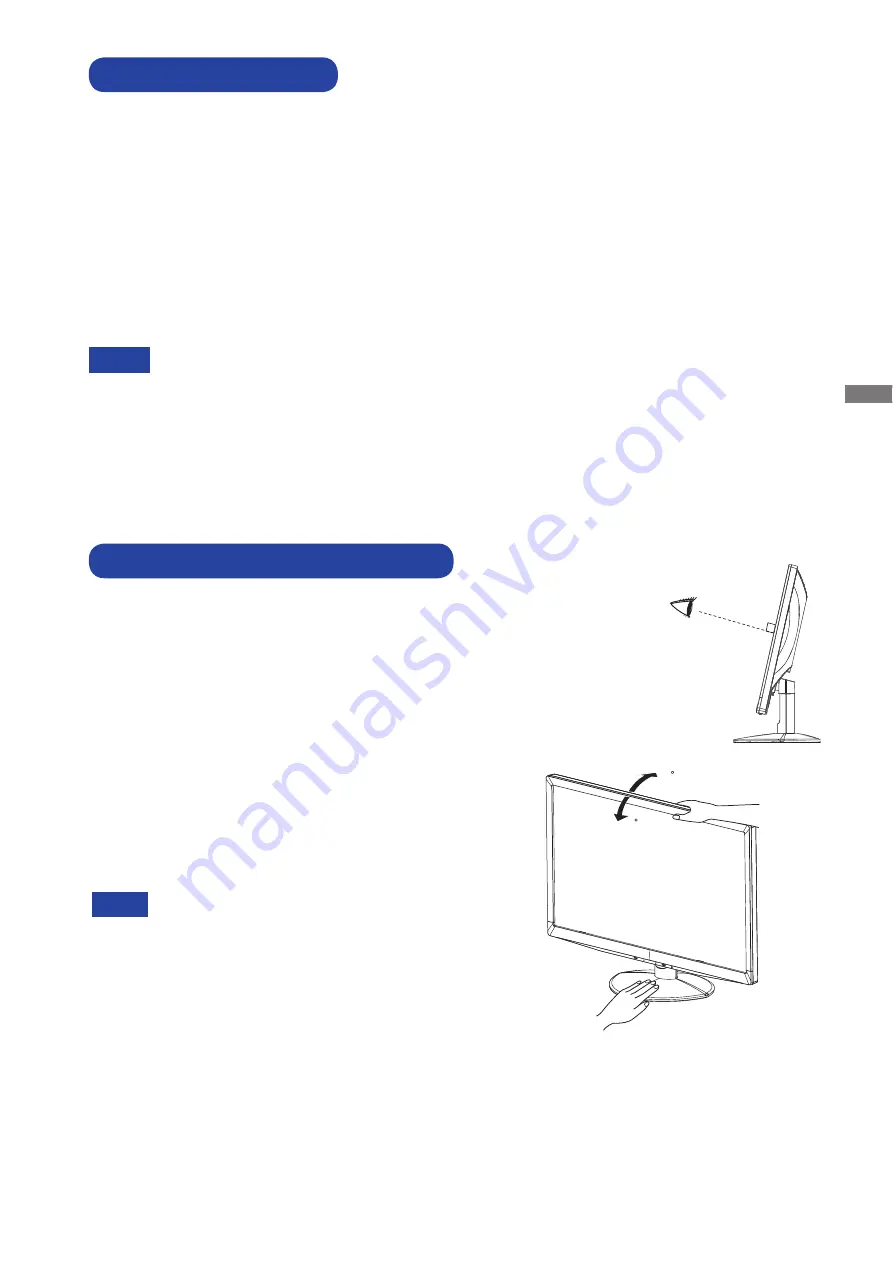
ENGLISH
Signal Timing
Change to the desired signal timing listed on page 24: COMPLIANT TIMING.
Windows 95/98/2000/Me/XP/Vista/7 Plug & Play
The iiyama LCD monitor complies with DDC2B of VESA standard. The Plug & Play function runs on
Windows 95/98/2000/Me/XP/Vista/7 by connecting the monitor to DDC2B compliant computer with
the Signal Cable supplied.
For installation on Windows 95/98/2000/Me/XP: The monitor Information File for iiyama monitors
may be necessary for your computer and obtained via the Internet, using the address:
http://www.iiyama.com
Monitor Drivers are not required in most cases for Macintosh or Unix operating systems.
For further information, please contact your computer dealer
fi
rst for advice.
For additional information on how to download the driver for your touch screen monitor,
please access the internet site noted above.
COMPUTER SETTING
NOTE
ADJUSTING THE VIEWING ANGLE
For optimal viewing it is recommended to look at the full
face of the monitor.
Hold the stand so that the monitor does not topple when
you change the monitor’s angle.
You are able to adjust the monitor’s angle up to 20
degrees upward, 5 degrees downward.
In order to ensure a healthy and relaxed body position
when using the monitor at visual display workstations, it
is recommended that the adjusted tilt angle should not
exceed 10 degrees. Adjust the monitor’s angle to your
own preference.
NOTE
Do not touch the LCD screen when you change
the angle. It may cause damage or break the
LCD screen.
Careful attention is required not to catch your
fi
ngers or hands when you change the angle.
20
5
BEFORE YOU OPERATE THE MONITOR 8
Summary of Contents for ProLiteE210HDS
Page 2: ...ENGLISH...














































