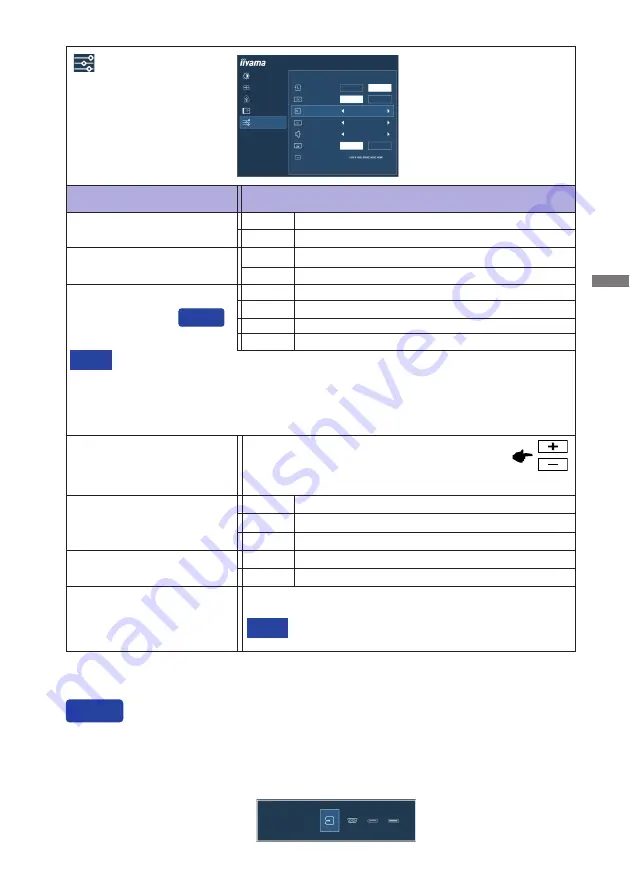
ENGLISH
OPERATING THE MONITOR 19
See your graphic card user guide for more information
about changing the resolution and refresh.
NOTE
Displays information regarding the current input signal coming
from the graphic card in your computer.
Information
Adjustment Item
Problem / Option Button to Press
Extra
Reset
Factory-preset data is restored.
No
Return to Menu.
Yes
Signal Select
At selected the AUTO, it will automatically be selected when just one source is available.
If there are more input sources available and you select one of them, the AUTO option is
not available.
If multiple inputs are connected, the monitor may not recover the last one used after
turning it off and on again.
It is only possible when you set a specifi c source.
NOTE
Select the Analog input.
Select the Digital (HDMI) input.
D-SUB
HDMI
LUMINANCE
IMAGE SETTINGS
COLOR SETTINGS
OSD
EXTRA
EXTRA
RESET
DDC/CI
SIGNAL SELECT
OVERDRIVE
AUDIO SOURCE
OPENING LOGO
INFORMATION
YES
NO
HDMI
ON
OFF
OFF
LINE IN
ON
OFF
ProLite XUB2395WSU
Auto
Select the signal input automatically.
You can skip the Menu items and display an adjustment scale directly by using the following button
operations.
Signal Select: Press the AUTO button when the Menu is not displayed, it shows following Menu.
You can then select input source press the AUTO button and press the MENU
button.
Direct
Direct
Select the Digital (DisplayPort) input.
DP
Select the HDMI input.
LINE IN Select the LINE IN input.
HDMI
Audio Source*
1
*
1
Suitable for HDMI/DisplayPort input only.
*
2
When OverDrive is activated, some level of image retention will be caused.
OverDrive*
2
Off / -2 / -1 / 0 / +1 / +2
It will improve the gray level response time of the
LCD panel.
A higher level results in a faster response time.
DDC / CI
Off
DDC/CI is Off .
DDC/CI is On.
On
Opening Logo
Off
Opening Logo is Off .
Opening Logo is On.
On
SIGNAL SELECT
AUTO
D-SUB
HDMI
DP
Select the DisplayPort input.
DP
Summary of Contents for ProLite XU2395WSU
Page 2: ...ENGLISH ...












































