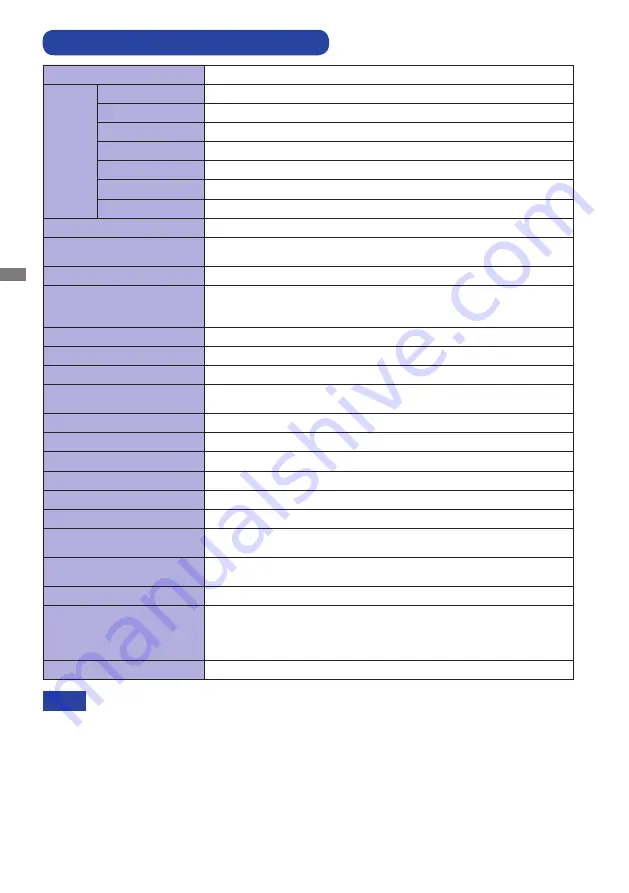
ENGLISH
38 APPENDIX
SPECIFICATIONS : ProLite XU2294HS
*
Audio-video equipment is not connected.
NOTE
Size Category
22"
LCD
Panel
Panel technology
VA
Size
Diagonal: 21.5" (54.6cm)
Pixel pitch
0.248mm H × 0.248mm V
Brightness
250cd/m
2
(Typical)
Contrast ratio
3000 : 1 (Typical), Adv. Contrast Function Available
Viewable angle
Right / Left : 89 degrees each, Up / Down : 89 degrees each (Typical)
Response time
4ms (Gray to Gray)
Display Colors
Approx. 16.7M
Sync Frequency
VGA : Horizontal: 30.0-83.0kHz, Vertical: 55-75Hz
HDMI/DisplayPort : Horizontal: 30.0-85.0kHz, Vertical: 55-75Hz
Native Resolution
1920 × 1080, 2.1 MegaPixels
Support max. resolution
VGA: 1920 × 1080 60Hz
HDMI: 1920 × 1080 75Hz
DisplayPort: 1920 × 1080 75Hz
Input Connector
VGA, HDMI, DisplayPort
Plug & Play
VESA DDC2B
TM
Input Sync Signal
Separate sync: TTL, Positive or Negative
Input Video Signal
Analog: 0.7Vp-p (Standard), 75
Ω,
Positive
Digital: HDMI, DisplayPort
Input Audio Connector
ø 3.5mm mini jack (Stereo)
Input Audio Signal
1.0Vrms maximum
Headphone Connector
ø 3.5mm mini jack (Stereo)
Speakers
1W × 2 (Stereo speakers)
Maximum Screen Size
476.0mm W × 267.8mm H / 18.7" W × 10.5" H
Power Source
100-240VAC, 50/60Hz, 1.0A
Power Consumption*
19W typical, Power management mode: 0.5W maximum
Energy Efficiency Class: A+
Dimensions / Net Weight
488.5 × 376.0 × 187.0mm / 19.2 × 14.8 × 7.4" (W×H×D)
3.0kg / 6.61lbs
Tilt Angle
Upward: 22 degrees, Downward: 5 degrees
Environmental
Considerations
Operating:
Storage:
Temperature
Humidity
Temperature
Humidity
5 to 35°C / 41 to 95°F
10 to 80% (No condensation)
-20 to 60°C / -4 to 140°F
5 to 85% (No condensation)
Approvals
CE, TÜV-GS, VCCI-B, PSE, CU
Summary of Contents for ProLite XU2292HS
Page 2: ...ENGLISH...


















