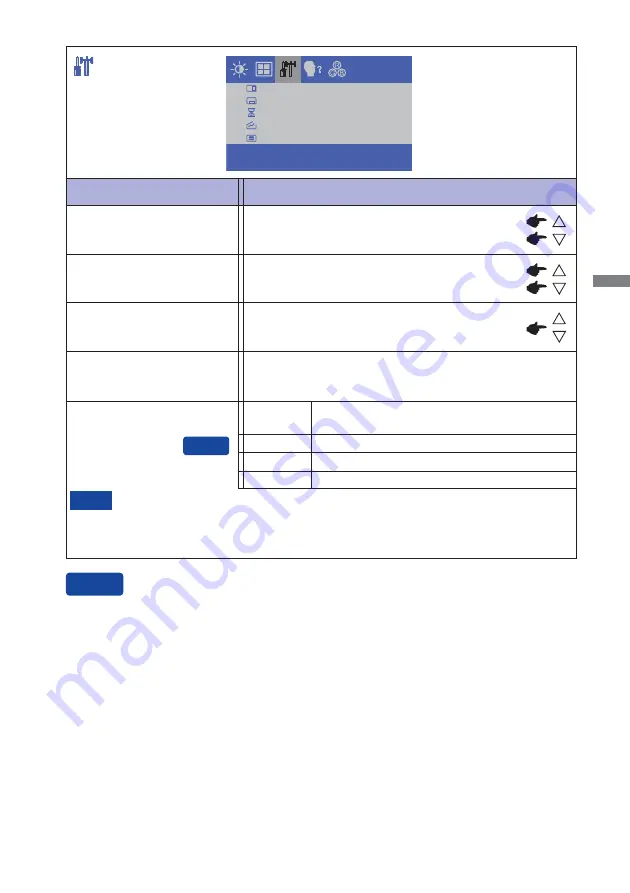
ENGLISH
OPERATING THE MONITOR 15
O S D H - P O S I T I O N
O S D V- P O S I T I O N
O S D T I M E O U T
R E S E T
I N P U T S E L E C T
OSD TIMEOUT
OSD H-POSITION
OSD is too left
OSD is too right
OSD is too low
OSD is too high
You can set the OSD display duration time
between 5 and 60 seconds.
Adjustment Item
Problem / Option Button to Press
OSD V-POSITION
RESET
Factory-preset data is restored.
INPUT SELECT
However it will automatically be selected when just one source is using.
In Power Management Mode input switching is disabled.
Input source is fi xed, not selected automatically when VGA,HDMI and DisplayPort which
are selected.
Select the analog input.
Select the digital(HDMI) input.
VGA
HDMI
NOTE
Search for an available input source and select
automatically.
AUTO
Direct
You can skip the Menu items and display an adjustment scale directly by using the following button
operations.
INPUT SELECT: Pressing and holding of the SELECT Button for about 5 seconds when the
Menu is not displayed. When VGA, HDMI and DisplayPort signal inputs are
connected to a signal source, you can switch between them by successively
pressing the SELECT Button.
Direct
Select the digital(DisplayPort) input.
DisplayPort
Summary of Contents for ProLite TF1534MC
Page 2: ...ENGLISH...













































