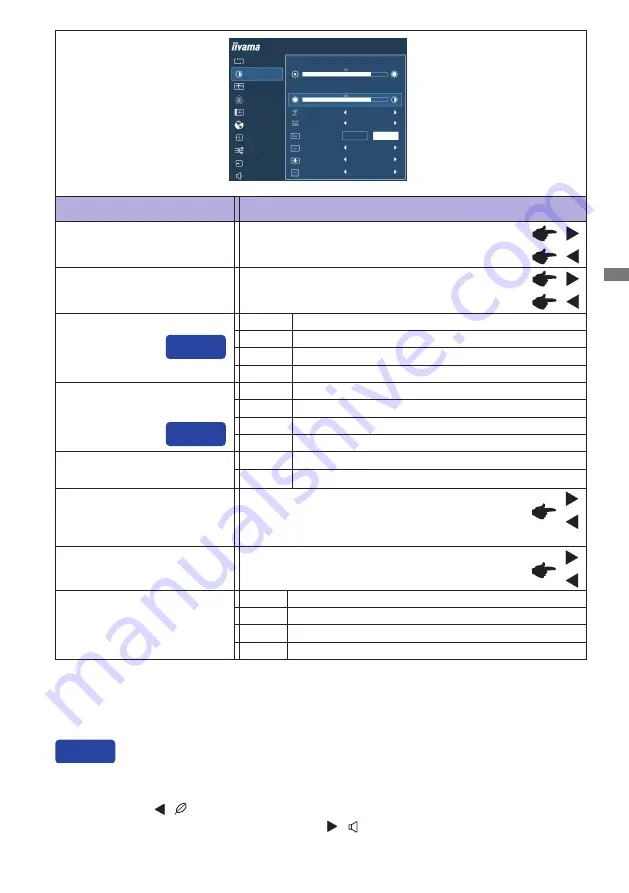
ENGLISH
OPERATING THE MONITOR 13
*
1
Picture Adjust is disabled when i-Style Color is activated.
*
2
Adjust the Brightness when you are using the monitor in a dark room and feel the screen is too
bright.
*
3
See page 21 for Disabled function matrix.
Adjustment Item
Problem / Option Button to Press
Picture Adjust *
1
Too dark
Too bright
Brightness*
2,3
Contrast *
2,3
Too dull
Too intense
AUTO ADJUST
PICTURE ADJUST
GEOMETRY
COLOR SETTINGS
LANGUAGE
RECALL
MISCELLANEOUS
INPUT SELECT
AUDIO SETTINGS
ProLite T2453MTS
BRIGHTNESS
OSD
CONTRAST
ECO
BLUE LIGHT REDUCER
ADV. CONTRAST
OVERDRIVE
OFF
OFF
OFF
ON
OFF
GAMMA
1.8
X-RES TECHNOLOGY
OFF
ECO *
3
O
ff
Normal
Direct
Mode1
Brightness of back-light is reduced.
Brightness of back-light is reduced more than Mode1.
Mode3
Brightness of back-light is reduced more than Mode2.
Mode2
Blue Light Reducer *
3
Off
Typical
Mode1
Blue light is reduced.
Mode2
Blue light is reduced more than Mode1.
Mode3
Blue light is reduced more than Mode2.
Adv. Contrast *
3
Increased Contrast Ratio
On
O
ff
Typical Contrast Ratio
Overdrive
Off / 1 / 2 / 3
It will improve the gray level response time of the
LCD panel.
A higher level results in a faster response time.
Gamma
1.8 / 2.0 / 2.2 / 2.4
You can set the Gamma.
Enhance the picture edge.
Off
Normal
Soft
Enhance the picture edge more than the Middle option.
Hard
X-Res Technology
Enhance the picture edge more than the Soft option.
Middle
You can skip the Menu items and display an adjustment scale directly by using the following button
operations.
ECO: Press the / Button when the Menu is not displayed.
Blue Light Reducer: Pressing and holding of the / Button for 3 seconds when the Menu is
not displayed.
Direct
Direct
Summary of Contents for ProLite T2453MTS-B1
Page 2: ......
















































