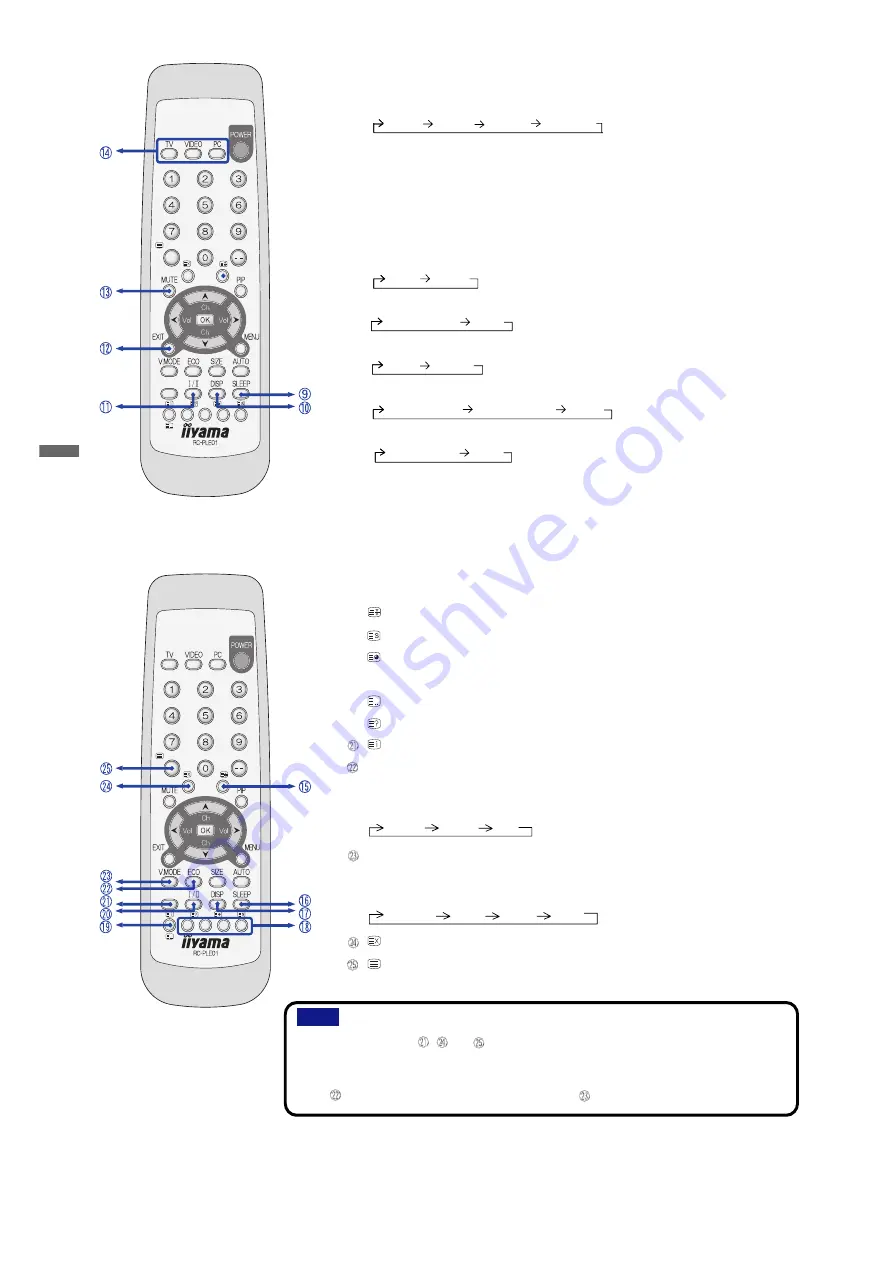
ENGLISH
O
HOLD
P
STORE (SLEEP)
Q
SUB PAGE (DISP)
R
RED / GREEN / YELLOW / CYAN
S
LIST
T
REVEAL (
1
/
2
)
INDEX
ECO (Economy Mode)
The brightness of the backlight is switched as follows when you successively press
the button to save the power consumption of the monitor.
Mode1 Mode2 Off
V.MODE (Video Mode)
This is switched as follows when you successively press the button when AV
equipment or antenna is connected.
Standard Movie Game User
CANCEL
TELETEXT DISPLAY
n
O
,
P
,
Q
,
R
,
S
,
T
,
,
and
are TELETEXT functions, and available for Tuner / AV1 / AV2
input. For details regarding TELETEXT, see page 25.
n
About details for
N
, see page 19 for BASIC OPERATION.
n
For
, see page 10 or 22 for “Economy Mode”. For
, see page 22 for “Video Mode”.
I
SLEEP
Turn off the monitor automatically after selected period of time when antenna is
connected. This is switched when you successively press the button as follows:
30min 60min 120min 0min(Off)
J
DISP
Following information is displayed on the screen.
n
Computer connection: Input signal timing
n
Antenna connection: Channel number, Sound setting
K
1
/
2
This is switched when you successively press the button as follows:
n
Stereo broadcasting:
Mono Stereo
n
NICAM Stereo broadcasting:
NICAM Stereo Mono
n
Voice multiple broadcasting:
Dual
1
Dual
2
n
NICAM Dual broadcasting:
NICAM Dual
1
NICAM Dual
2
Mono
n
NICAM Mono broadcasting:
NICAM Mono
Mono
L
EXIT
Go back to the previous screen when the menu page is displayed on the screen.
M
MUTE
Turn off the sound temporarily. Press again to return the sound volume to the previous
level .
N
TV / VIDEO / PC (Input Signal Select )
NOTE
18 APPENDIX B
All manuals and user guides at all-guides.com













































