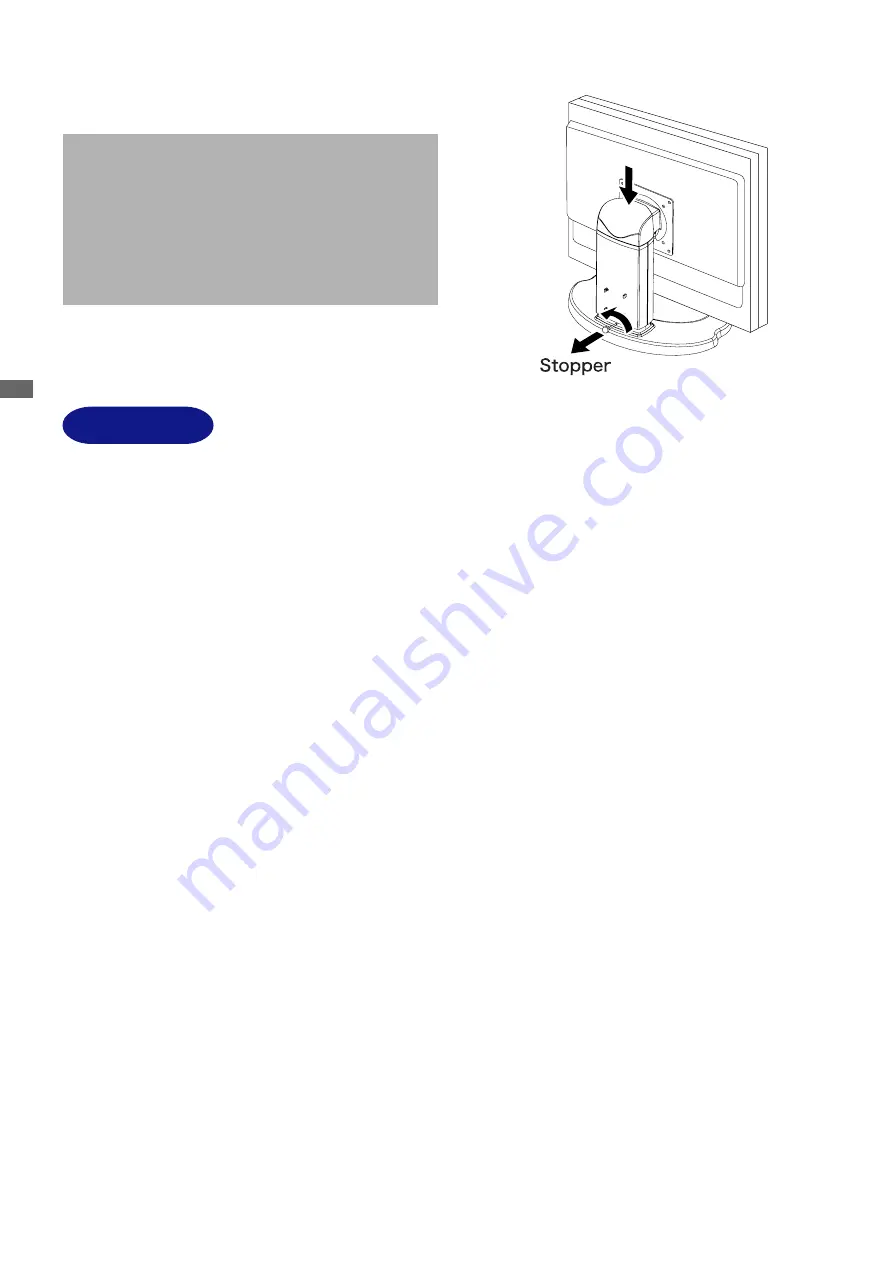
ENGLISH
4 BEFORE YOU OPERATE THE MONITOR
BEFORE YOU OPERATE THE MONITOR
FEATURES
51cm (20.1") TFT Color LCD Monitor
Supports Resolutions up to 1600 × 1200
High Contrast 900:1 / High Brightness 300cd/m
2
/ Quick Response Time 8ms (Gray
to Gray)
17.8mm Narrow Bezel & Slim Design
Multi-Color Control
Supports sRGB International Standard
Gamma Control
Clear Display for Moving Pictures & Photographs
Digital Character Smoothing
Automatic Set-up
Stereo Speakers
2 × 2W Stereo Speakers & Headphone Connector
Economy Mode
Reduced Power Consumption
Plug & Play VESA DDC2B Compliant, Windows
®
95/98/2000/Me/XP Compliant
Power Management (VESA DPMS Compliant)
DDC-CI Compliant
Ergonomic Design
TCO ’03 and MPR
3
3
3
3
3
Approved
Digital Input (DVI-D) for Clear Display
VESA Mounting Standard (100mm×100mm) Compliant
90
o
Panel Rotation Design : ProLite H511S
Please stand the monitor and then remove the
stopper on the back of the stand slowly while
pushing top face of the stand before you install
the monitor. Careful attention is required as the
monitor is sprung loaded and may expand quickly
when removing it.
[Stopper] : ProLite H511S









































