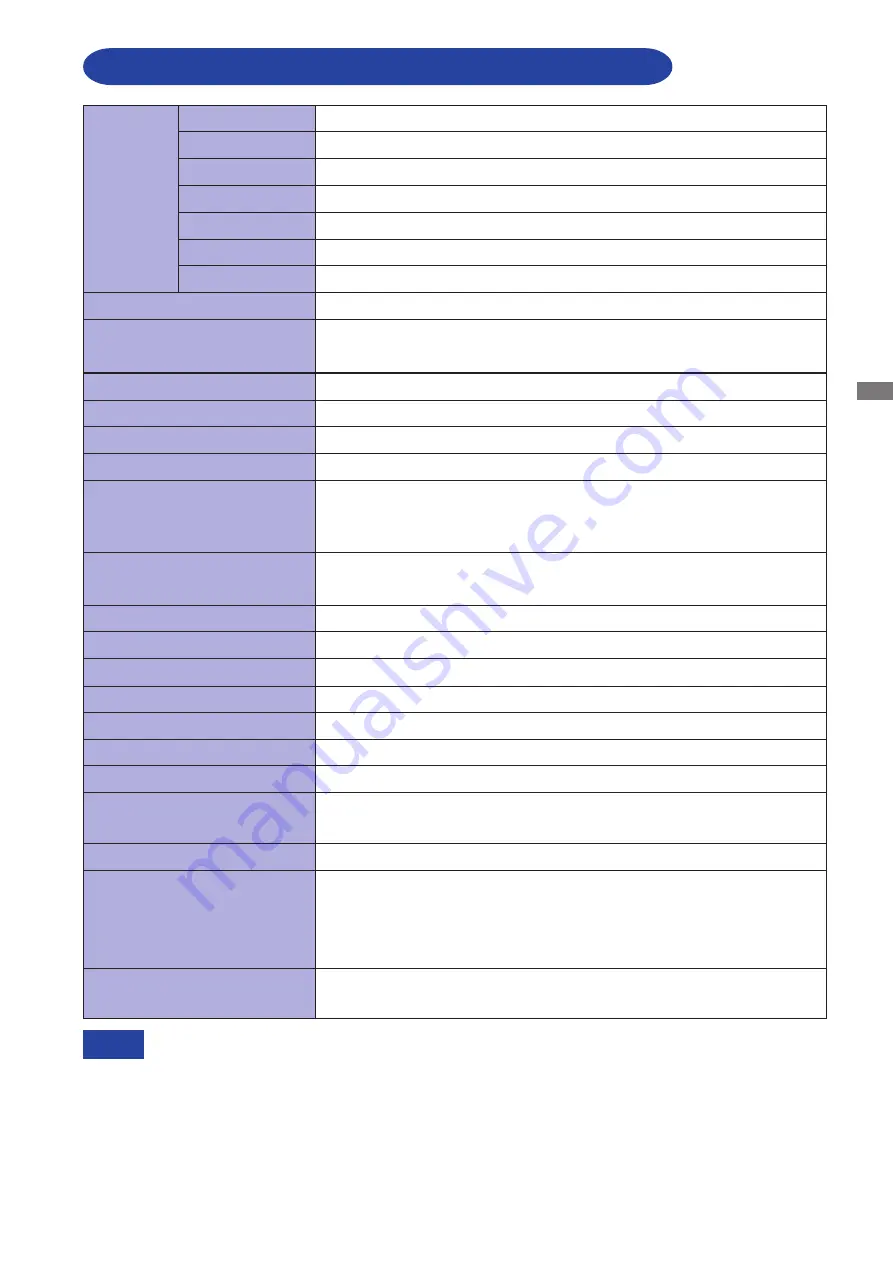
ENGLISH
APPENDIX 31
SPECIFICATIONS : ProLite H481S-W4S / H481S-B4S
LCD Panel
Size
Driving system
a-Si TFT Active Matrix
Diagonal: 48cm / 19.0"
0.294mm H × 0.294mm V
Response time
Pixel pitch
8ms (Black, white, black)
Display Colors
Approx. 16.2 million maximum
Sync Frequency
Dot Clock
135MHz maximum
Maximum Resolution
1280 × 1024, 1.3 MegaPixels
Input Connector
Input Sync Signal
Plug & Play
VESA DDC2B
TM
40W maximum, Power management mode: 2W maximum*
Power Consumption
Dimensions / Net Weight
418.0 × 444.0-554.0 × 236.5mm / 16.5 × 17.5-21.8 × 9.3" (W×H×D),
7.7kg / 17.0lbs
Right / Left: 35 degrees each, Up: 25 degrees, Down: 5 degrees
Viewable angle Right / Left: 75 degrees each, Up: 70 degrees, Down: 60 degrees
Maximum Screen Size
376.2mm W × 301.1mm H / 14.8" W × 11.9" H
Power Source
100-240VAC, 50/60Hz, 1.5A
Environmental
Considerations
Approvals
Tilt Angle
*
Condition: Audio equipment is not connected.
NOTE
Brightness
Contrast ratio
300cd/m
2
(Typical)
700 : 1 (Typical)
Input Video Signal
Input Audio Signal
0.7Vrms maximum
Speakers
2.0W × 2 (Stereo speakers)
Headphone Connector
ø 3.5mm mini jack (Stereo)
Input Audio Connector
ø 3.5mm mini jack (Stereo)
Operating: Temperature
Humidity
Storage:
Temperature -20 to 60°C / -4 to 140°F
Humidity
5 to 35°C / 41 to 95°F
10 to 80% (No condensation)
5 to 85% (No condensation)
Separate sync: TTL, Positive or Negative
Composite sync: TTL, Positive or Negative
Sync on green: 0.3Vp-p, Negative
D-Sub mini 15pin, DVI-D 24pin
Analog: 0.7Vp-p (Standard), 75
Ω,
Positive
Digtal: DVI (Digital Visual Interface Standard Rev.1.0) compliance
Analog: Horizontal 24.0-80.0kHz, Vertical 55-75Hz
Digital: Horizontal 31.0-80.0kHz, Vertical 55-75Hz
TCO ’03, CE, TÜV-GS / MPR
3
(prEN50279) / ISO 13406-2, FCC-B,
UL / C-UL, VCCI-B




















