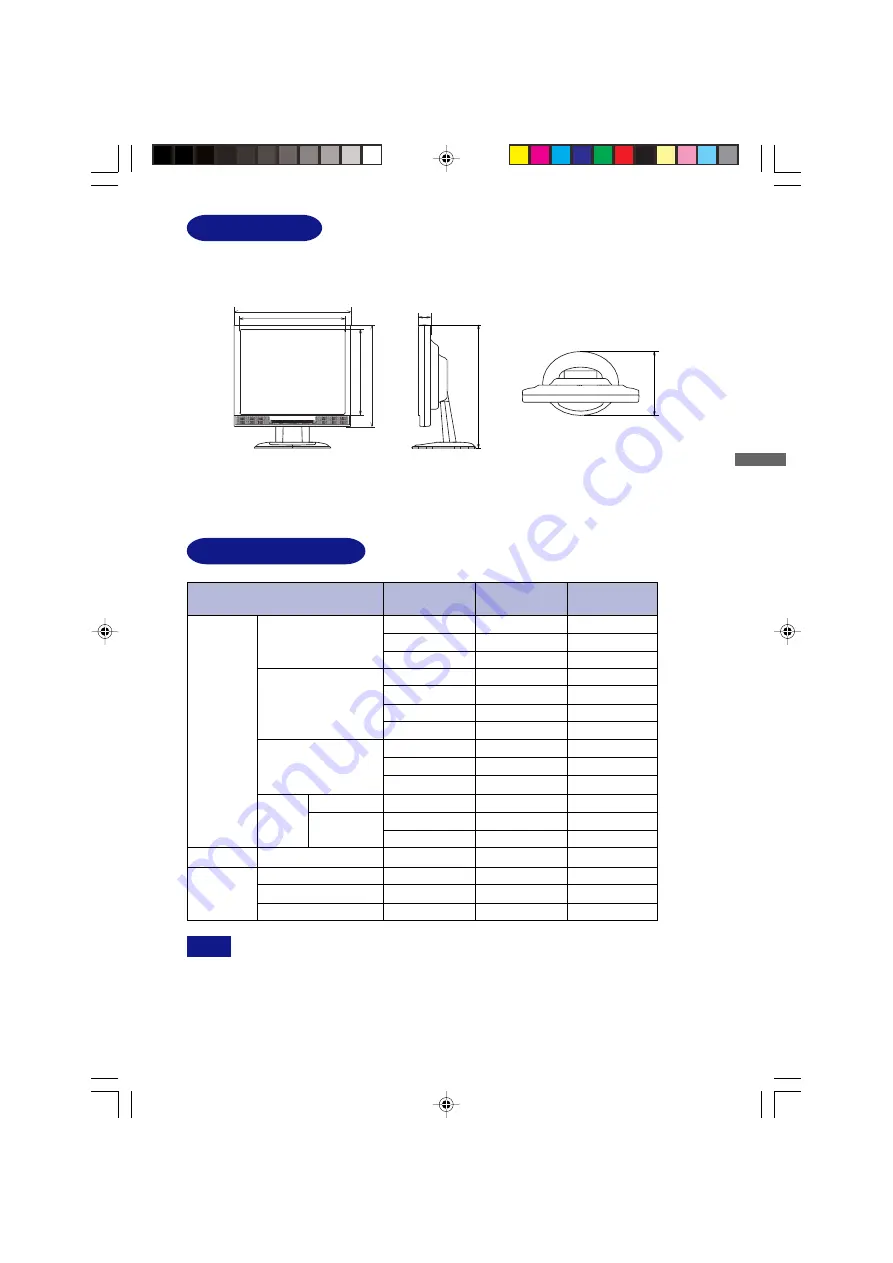
ENGLISH
ENGLISH
418mm/16.5"
363.5mm/14.3"
376.5mm/14.8"
301mm/11.9"
38.5mm/1.52"
435.5mm/17.1"
234mm/9.21"
DIMENSIONS
APPENDIX 22
NOTE
640 × 480
832 × 624
1024 × 768
COMPLIANT TIMING
Dot Clock
25.175MHz
31.500MHz
31.500MHz
36.000MHz
40.000MHz
49.500MHz
50.000MHz
65.000MHz
75.000MHz
78.750MHz
108.000MHz
108.000MHz
135.000MHz
28.322MHz
30.240MHz
57.283MHz
80.000MHz
VGA TEXT
VESA
Macintosh
SVGA
VGA
XGA
1024 × 768
640 × 480
800 × 600
Horizontal
Frequency
31.469kHz
37.500kHz
37.861kHz
35.156kHz
37.879kHz
46.875kHz
48.077kHz
48.363kHz
56.476kHz
60.023kHz
67.500kHz
63.981kHz
79.976kHz
31.469kHz
35.000kHz
49.725kHz
60.150kHz
720 × 400
Video Mode
SXGA
1152 × 864
1280 × 1024
Vertical
Frequency
59.940Hz
75.000Hz
72.809Hz
56.250Hz
60.317Hz
75.000Hz
72.188Hz
60.004Hz
70.069Hz
75.029Hz
75.000Hz
60.020Hz
75.025Hz
70.087Hz
66.667Hz
74.500Hz
74.720Hz
*
*
*
*
*
*
DVI input is not compliant.
PLE485S-e.p65
2004/09/14, 17:26
27


































