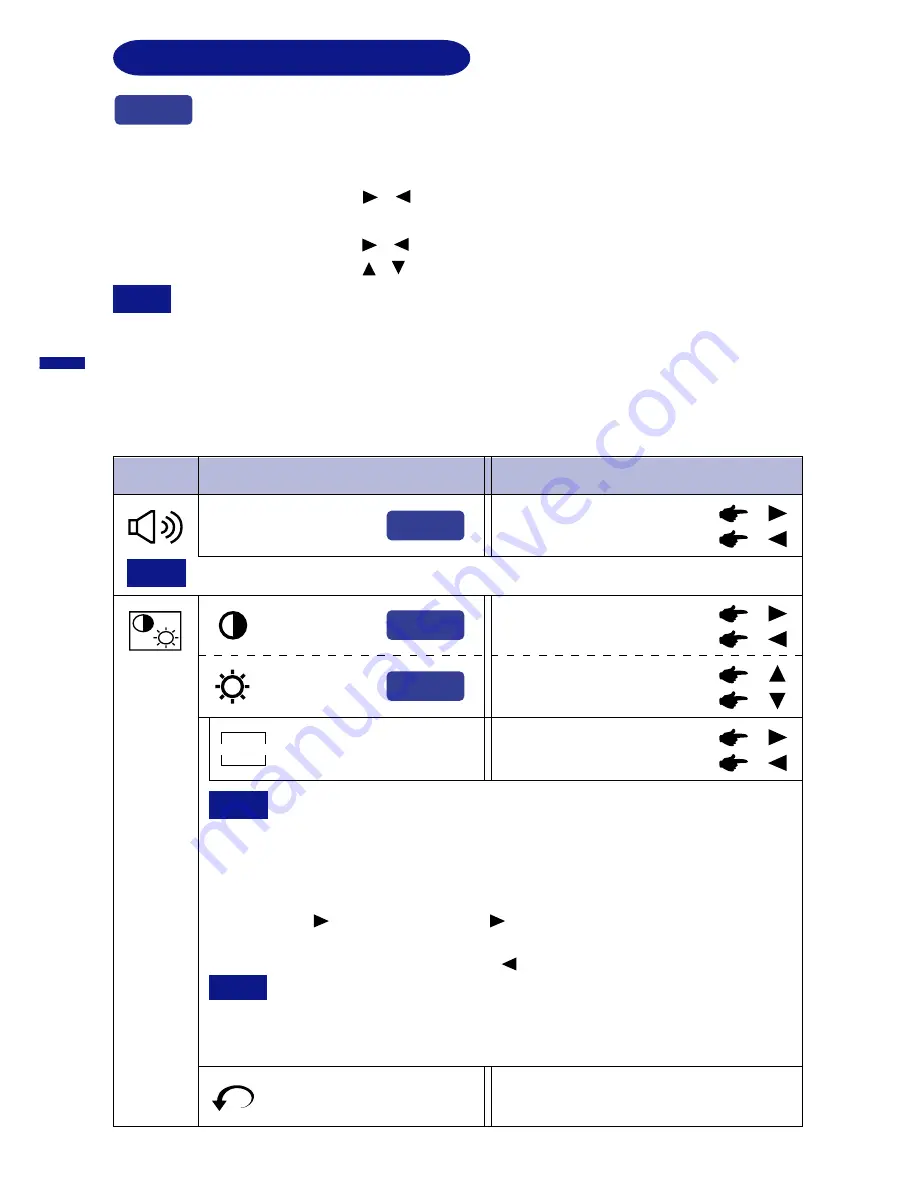
ENGLISH
Sub-Menu
Main Menu
Problem / Option Button to Press
8 OPERATING THE MONITOR
SWITCHING CONTRAST/BRIGHTNESS AND VOLUME CONTROL
To switch between Contrast/Brightness and Volume Control, press the Menu Button
within 2 seconds after pressing the Four Directional Button during the direct adjustments
above.
NOTE
n
The On Screen Display disappears approx. 3 seconds after you stop pressing the
buttons while performing the direct adjustment, irrespective of OSD Off Timer setting.
(See page 11 for OSD Off Timer.)
n
ADJUSTMENT MENU CONTENTS
Direct
Too soft
Too loud
Direct
Volume Control
NOTE
Only available on Direct adjustment.
You can skip the Menu pages and display an adjustment scale directly by using the
following button operations.
l
Volume Control:
Press the
/
Buttons and then the Menu Button continuously when
the Menu is not displayed.
l
Contrast/Brightness: Press the
/
Buttons when the Menu is not displayed.
l
OPQ:
Press the
/
Buttons when the Menu is not displayed.
Too dull
Too intense
Too dark
Too bright
NOTE
Color
Control
Color temperature is adjustable sRGB and between approximately 10000K
and 4500K. The factory preset is 9300K.
Return to Menu
Return to Main Menu.
Brightness
Color Temp.
COLOR
Reddish white
Bluish white
Direct
Direct
Contrast
sRGB
Procedure
n
To access the sRGB mode, select the Color Temp. function and select 10000K by
pushing the
button. Hold down the
button & sRGB function will be activated.
When this mode is activated the color temperature is approximately 6500K.
n
To deactivate the sRGB mode, push the button while the Color Temp. is selected.
n
sRGB is an international standard which defines and unifies the
difference of color appearance between equipment.
n
You can not adjust the Contrast, Brightness, OPQ and Gamma Correction
during sRGB mode because those settings are locked.
NOTE














































