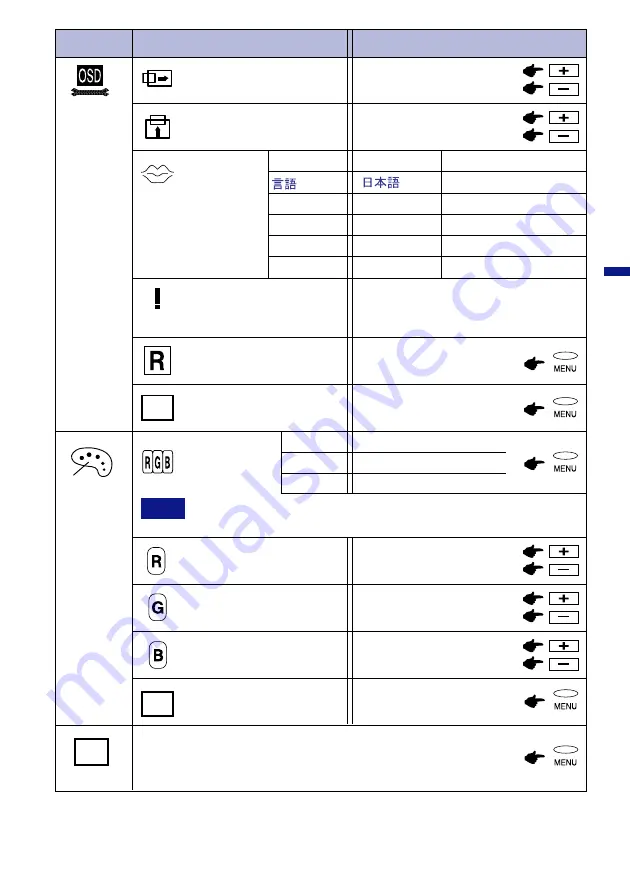
ENGLISH
OPERATING THE MONITOR 11
INFORMATION
Sub-Menu
OSD V-POSITION
LANGUAGE
EXIT
OSD H-POSITION
Too low
Too high
OSD
ADJUST
Too far to the left
Too far to the right
Main Menu
Problem / Option Button to Press
USER
USER
USER
USER
COLOR
EXIT
EXIT
EXIT
EXIT
Return to Main Menu.
Return to Main Menu.
Reddish white
Bluish white
EXIT
Close OSD window.
The current resolution, vertical
refresh rate and Analog/Digital
signal is displayed.
9300
6500
Too weak
Too strong
Too weak
Too strong
Too weak
Too strong
RESET
Factory-preset data is
restored.
(in K: kelvin)
NOTE
The setting by User color function is changed to 6500K or 9300K when
you perform this operation.
DEUTSCH
FRANSAIS
NEDERLANDS
SVENSKA
ENGLISH
English
German
French
Dutch
S w e d i s h
Japanese
LANGUAGE
SPRACHE
LANGUAGES
TA A L
SPRÅCK
USER
User color adjustment
























