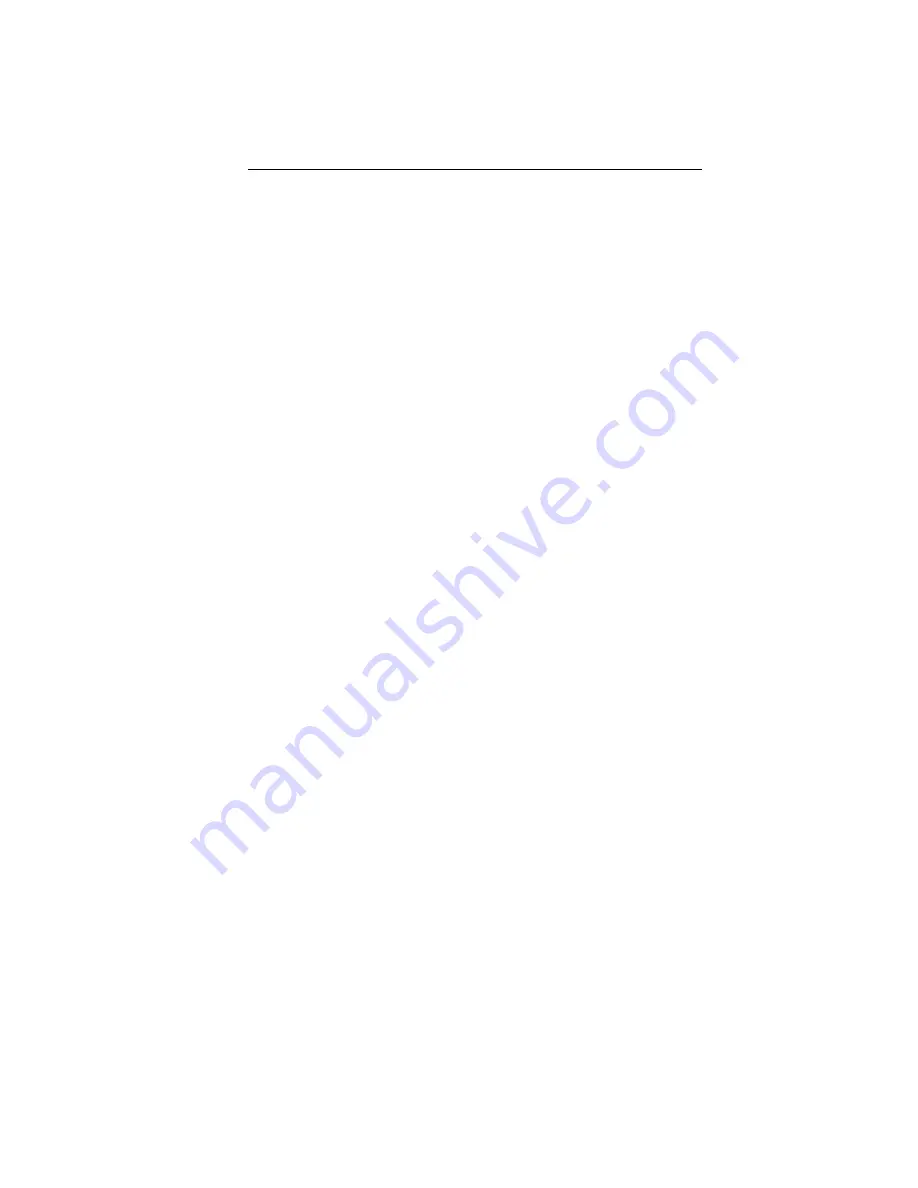
DB (Database) Mode
Database mode is used to access, modify, create, and delete waypoints
and waypoint information. Airport, VOR, NDB, and Intersection
waypoints are stored on the data card, and accessed in DB mode. These
waypoints, and information on these waypoints, may not be changed
or deleted. User waypoints and information on User waypoints are
stored in the Navigation Management Computer (NMC), not on the
data card.
The Waypoint Retriever is used to access waypoints. Use of the
Waypoint Retriever is consistent in all six modes, and is used
whenever you need to display a waypoint.
User waypoints are created in DB mode by directly entering the
Latitude/Longitude, creating the waypoint at the location of the
waypoint, or by entering the radial and distance from another
waypoint.
107
Operations
Summary of Contents for Apollo NMC
Page 1: ...Apollo NMC Navigation Management Computer Operating Manual July 1999 P N 560 0164 01b ...
Page 92: ...NOTES 78 NAV Displays Operations ...
Page 108: ...Setting Editing Auto Descent Values continued Flow Chart 94 Nav Mode Procedures Operations ...
Page 111: ...Notes 97 Operations Nav Mode Procedures ...
Page 176: ...NOTES 160 Flight Plan FPL Mode Operations ...
Page 274: ...Notes 258 Approach Procedures Operations ...
Page 290: ...Notes 274 Approach Operations Operations ...
Page 292: ...Reproduced with permission of JeppesenSanderson Inc Reduced for illustrative purposes 276 ...
Page 296: ...Reproduced with permission of JeppesenSanderson Inc Reduced for illustrative purposes 280 ...
Page 302: ...Reproduced with permission of JeppesenSanderson Inc Reduced for illustrative purposes 286 ...
Page 308: ...Reproduced with permission of JeppesenSanderson Inc Reduced for illustrative purposes 292 ...
Page 316: ...Notes 300 ...






























